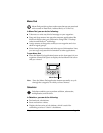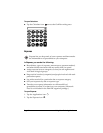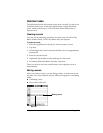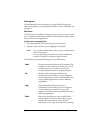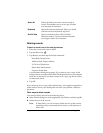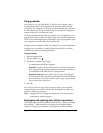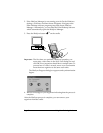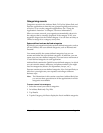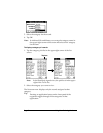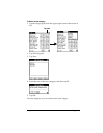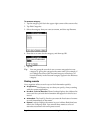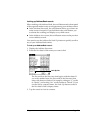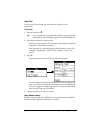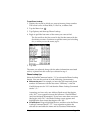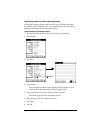Chapter 4 Page 61
Categorizing records
Categorize records in the Address Book, To Do List, Memo Pad, and
Expense applications so that they are grouped logically and are easy
to review. (You can also categorize applications. See “Using the
Applications Launcher” in Chapter 3 for more information.)
When you create a record, your organizer automatically places it in
the category that is currently displayed. If the category is All, your
organizer assigns it to the Unfiled category. You can leave an entry as
Unfiled or assign it to a category at any time.
System-defined and user-defined categories
By default, your organizer includes system-defined categories, such as
All and Unfiled, and user-defined categories, such as Business and
Personal.
You cannot modify the system-defined categories, but you can
rename and delete the user-defined categories. In addition, you can
create your own user-defined categories. You can have a maximum of
15 user-defined categories in each application.
Address Book contains the QuickList user-defined category, in which
you can store the names, addresses, and phone numbers you might
need in emergencies (doctor, fire department, lawyer, etc.).
Expense contains two user-defined categories, New York and Paris, to
show how you might sort your expenses according to different
business trips.
Note:
The illustrations in this section come from Address Book, but
you can use these procedures in all the applications in which
categories are available.
To move a record into a category:
1. Select the record you want to categorize.
2. In Address Book only: Tap Edit.
3. Tap Details.
4. Tap the Category pick list to display the list of available categories.