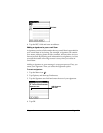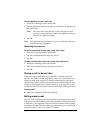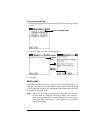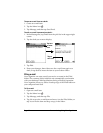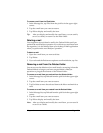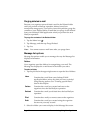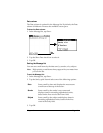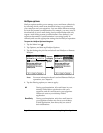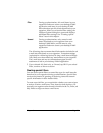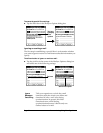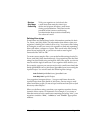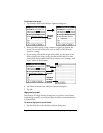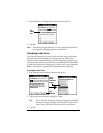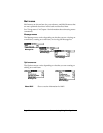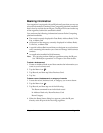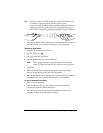Chapter 5 Page 133
The All setting does not mean that all information included in each
e-mail item downloads to your organizer. Truncation settings
(explained in a following section) for long e-mail items still apply.
Also, Mail never downloads any attachments to your organizer.
The e-mail item and any text information appear, but the
attachment is left in your desktop E-Mail application.
5. If you selected All, Send only, or Unread, tap OK. If you selected
Filter, continue to the next section.
Creating special filters
You can create special filters to control the type of e-mail items that
download to your organizer during synchronization. Special filters
work on the premise of ignoring or retrieving items that contain
specific information in their header fields.
To create a special filter, you must decide whether you want to ignore
or retrieve certain e-mail items. Then, based on that decision, you
must tell your organizer what it needs to look for in the To:, From:, and
Subj: fields to single out those e-mail items.
Filter
During synchronization, all e-mail items in your
organizer Outbox are sent to your desktop E-Mail
application, and items in your desktop E-Mail
Inbox that meet specific criteria download to your
organizer. When you select the Filter setting, the
HotSync Options dialog box opens and displays
additional filter settings. See “Creating special
filters” later in this chapter.
Unread
During synchronization, only unread e-mail
items download to your organizer from your
desktop E-Mail Inbox, and all items in your
organizer Outbox are sent to your desktop E-Mail
application.