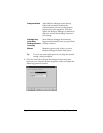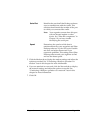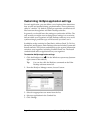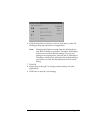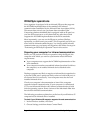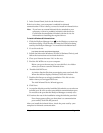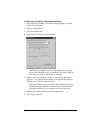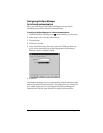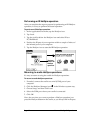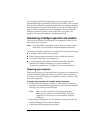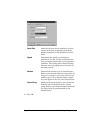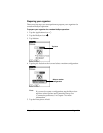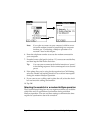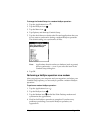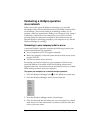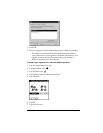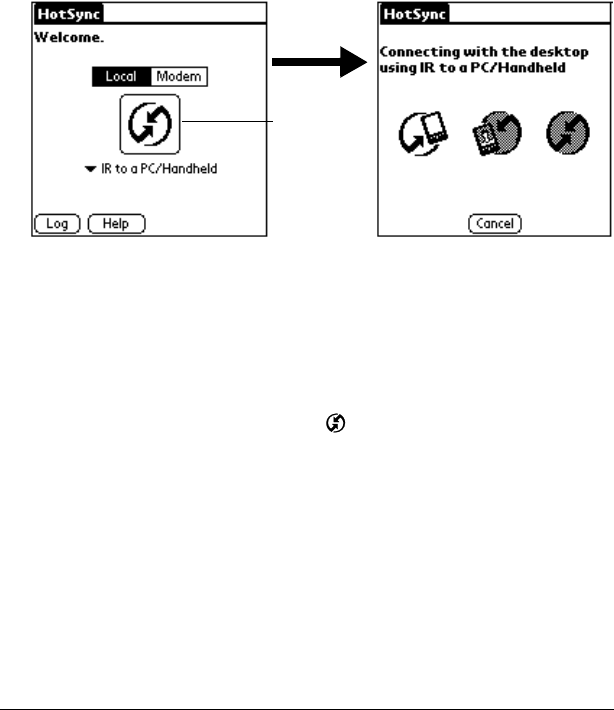
Page 152 Advanced HotSync® Operations
Performing an IR HotSync operation
After you complete the steps to prepare for performing an IR HotSync
operation, it is easy to perform the actual operation.
To perform an IR HotSync operation:
1. In the Applications Launcher, tap the HotSync icon.
2. Tap Local.
3. Tap the pick list below the HotSync icon and select IR to a
PC/Handheld.
4. Position the IR port of your organizer within a couple of inches of
the infrared port of your computer.
5. Tap the HotSync icon to start the IR HotSync operation.
Returning to cradle HotSync operations
It’s easy to return to using the cradle for HotSync operations.
To return to cradle HotSync operations:
1. If needed, connect the cradle to a serial (COM) port of your
computer.
2. Click the HotSync Manager icon in the Windows system tray.
3. Choose Setup, and then click Local.
4. Select the COM port where your cradle is connected.
5. Click OK.
Now, the next time you want to perform a HotSync operation, just
press the HotSync button on the cradle, as you always did in the past.
Tap here
to start IR
HotSync
operation