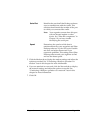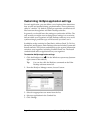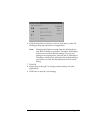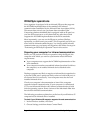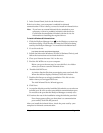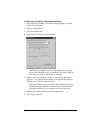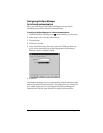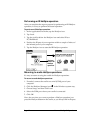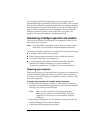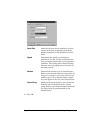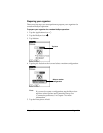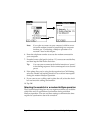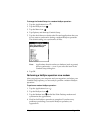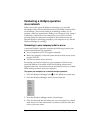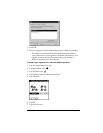Chapter 6 Page 153
You can leave the HotSync application on your organizer set to
perform IR HotSync operations and still use the cradle. This is useful
if you perform HotSync operations with both your desktop computer
and a laptop that you travel with. When you travel, you don’t have to
carry a cradle or cable because your organizer is set to perform IR
HotSync operations. When you’re in the office, just place your
organizer in the cradle and press the HotSync button.
Conducting a HotSync operation via modem
You can use a modem to synchronize your organizer when you are
away from your computer.
Note:
The first HotSync operation must be local, using the cradle.
After that, you can perform a modem HotSync operation.
To perform a HotSync operation via modem you need the following:
■
A modem connected to your computer.
■
Palm Desktop software configured for use with the modem.
■
A modem connected to your organizer.
■
A configuration for the kind of modem connection (Serial to
Modem or IrCOMM to Modem) you want to make. See
“Connection preferences” in Chapter 7 for more information.
Preparing your computer
There are a few steps you must perform to prepare your computer for
a modem HotSync operation. Be sure to perform these steps before
you leave your office so that your computer is ready to receive a call
from your organizer.
To prepare your computer for a modem HotSync operation:
1. Confirm that the computer modem is connected and turned on,
and that no communications applications, such as fax or telephony
software, are running on a COM port.
Note:
Make sure the computer is disconnected from all
online services, such as America Online (AOL) and
CompuServe. This helps to avoid conflicts with the
COM port.
2. Start HotSync Manager if it is not already running, and from the
HotSync Manager menu, choose
Modem.
3. Adjust the following options as needed.