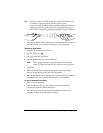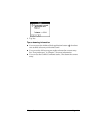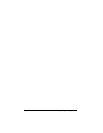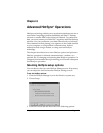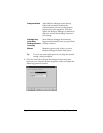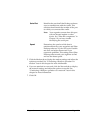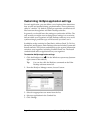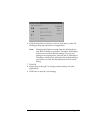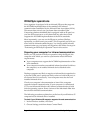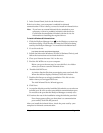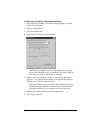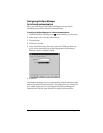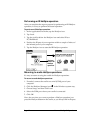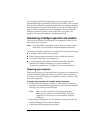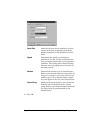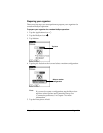Page 148 Advanced HotSync® Operations
IR HotSync operations
Your organizer is equipped with an infrared (IR) port that supports
the IrCOMM implementation of the standards for infrared
communication established by the Infrared Data Association (IrDA).
This means that not only can you beam data to another Palm
Computing platform handheld that’s equipped with an IR port, but
you can also beam data to a cell phone and any other device that
supports the IrCOMM implementation of the IrDA standards.
Most importantly, you can use the IR port to perform HotSync
operations; you don’t need your cradle. This is especially useful if you
travel with an infrared-enabled laptop. You simply enable infrared
communication on your laptop and organizer and follow the steps in
“Performing an IR HotSync operation” later in this section.
Preparing your computer for infrared communication
Before you can perform a HotSync operation using the IR port, the
computer with which you want to synchronize must fulfill these
requirements:
■
Your computer must support the IrCOMM implementation of the
IrDA standards.
■
Your computer must have an enabled infrared port that’s built into
the computer, or an enabled infrared device attached to the
computer.
Desktop computers are likely to require an infrared device attached to
a physical COM port. Laptops are likely to have a built-in IR port, so
no external device is necessary. Your computer must also have an
installed infrared driver.
Check your computer’s documentation to learn if the computer
supports infrared communication. If your computer is a Macintosh
G3, or uses Microsoft Windows 98, infrared communication is built
into the operating system. Some versions of the Macintosh iMac also
have built-in infrared communication.
The following procedure explains how to find out if your Windows 95
computer has an infrared driver installed.
To check if your Windows 95 computer supports infrared communication:
1. In the Windows taskbar, click Start.
2. Choose Settings, and then choose Control Panel.