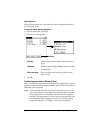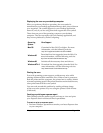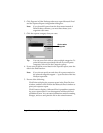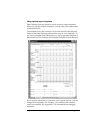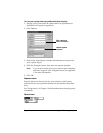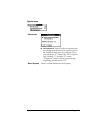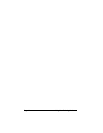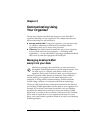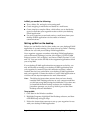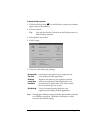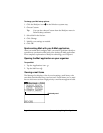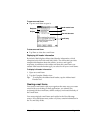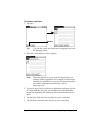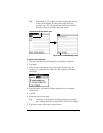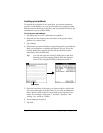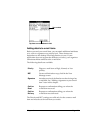Page 116 Communicating Using Your Organizer
In Mail, you can do the following:
■
View, delete, file, and reply to incoming mail.
■
Create outgoing e-mail items and drafts of e-mail items.
■
Create simple or complex filters, which allow you to decide the
type of e-mail that your organizer retrieves from your desktop
E-mail application.
■
Use your organizer to send and retrieve e-mail items from your
desktop E-Mail application via the cradle or infrared
communications.
Setting up Mail on the desktop
Before you use Mail for the first time, make sure your desktop E-Mail
application is up and running. You must also set up Palm™ Desktop
software for use with your desktop E-Mail application.
Your organizer supports a number of desktop E-Mail applications,
such as Microsoft Exchange (version 4.0 or higher), QUALCOMM
Eudora (version 3.0.3 or higher), and Lotus cc:Mail (versions 2.5, 6.0,
and 7.0). You can see the full list of the supported applications when
you set up Mail.
If your desktop E-Mail application does not appear on the list, you
may still be able to manage your desktop E-Mail application from
your organizer by means of special connection software, called a
conduit, that lets you synchronize your desktop E-Mail application
and your organizer. Contact the vendor of your E-Mail application or
visit the web site
http://www.palm.com
for more information.
Note:
The following instructions assume that you have already
installed Palm Desktop software on your computer and that
you did not set up Mail during the installation. If you have not
yet installed the Palm Desktop software, the installation
procedure prompts you to set up Mail as part of the Palm
Desktop software installation.
To set up Mail:
1. Click Start in the Windows taskbar.
2. Highlight Programs, highlight Palm Desktop software, and then
click Mail Setup to begin setup.
3. Follow the instructions onscreen to set up your organizer for use
with your desktop E-Mail application.