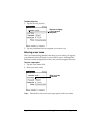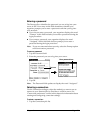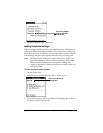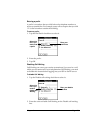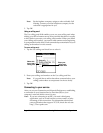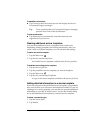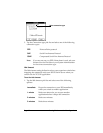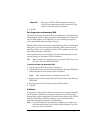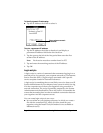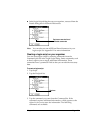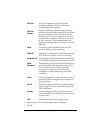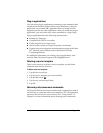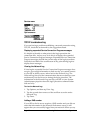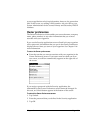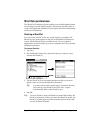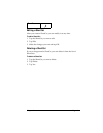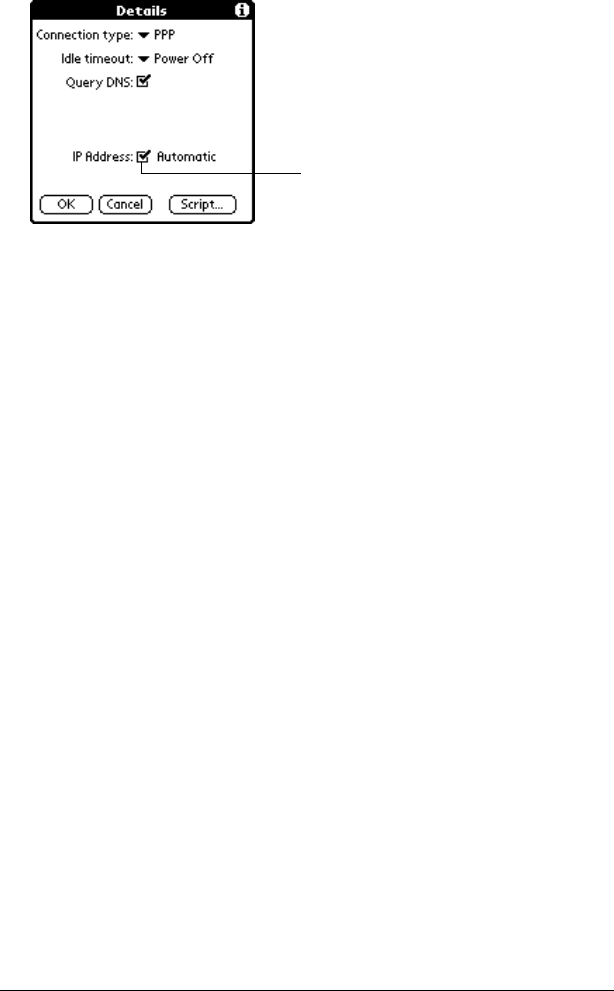
Page 184 Setting Preferences for Your Organizer
To identify dynamic IP addressing:
■
Tap the IP Address check box to select it.
To enter a permanent IP address:
1. Tap the IP Address check box to deselect it and display a
permanent IP address field below the check box.
2. Tap the space to the left of the first period then enter the first
section of the IP address.
Note:
Each section must be a number from 0 to 255.
3. Tap and enter the remaining sections of the IP address.
4. Tap OK.
Login scripts
A login script is a series of commands that automates logging in to a
network server, for example, your corporate network or your Internet
Service Provider (ISP). A login script is associated with a specific
service template created in Network Preferences.
A login script is something that you are likely to receive from your IS
System Administrator if your company has a system in which you log
in to the corporate servers from your organizer using a modem or
network connection. The script is generally prepared by the System
Administrator and distributed to users who need it. It automates the
events that must take place in order to establish a connection between
your organizer and the corporate servers.
You can create login scripts in two ways:
■
In a text editor on your desktop computer, in which you create a
file with the extension PNC, which you then install on your
organizer using the Install Tool (this method is not available to
Macintosh users)
Tap to select automatic
IP address