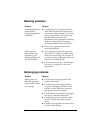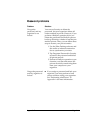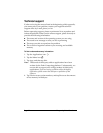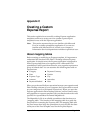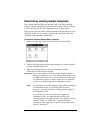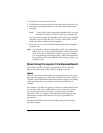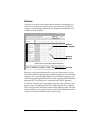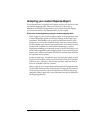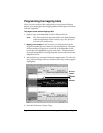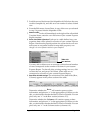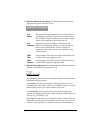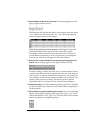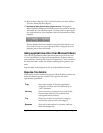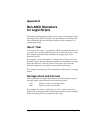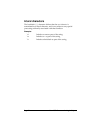Appendix C Page 217
Analyzing your custom Expense Report
If you already have a custom Excel expense report, you can use it with
a modified mapping table. However, before you can create a
Maptable.xls file that corresponds to your custom Expense Report,
you must first analyze the characteristics of your report.
Perform the following before you begin a custom mapping table:
Print a copy of your custom expense report. Activate the Row and
Column Headings option in the Sheet settings of the Page Setup
command. This enables you to quickly determine the size of the
Section(s), as well as the numbers for the start rows and columns.
On the printed copy, identify the data Sections. A Section is an area
of data with common row and column formatting. A yellow
highlighter marking pen can make it easy to see the Sections as you
work with programming the mapping table. Your custom Expense
Report can contain any number of Sections, and the same data can
be repeated in any Section.
On the printed copy, identify the type of Labels that apply to each
Section. Each Section can have only one kind of Fixed or Variable
Label for rows. Likewise, each Section can have only one kind of
Fixed or Variable Label for columns.
Place a copy of your custom Expense Report in the Template folder
(in the Palm Desktop software directory). Change the file name so
it has the file extension .xlt (which defines it as a Microsoft Excel
template). Make a note of the exact file name so it can be defined in
the mapping table file.