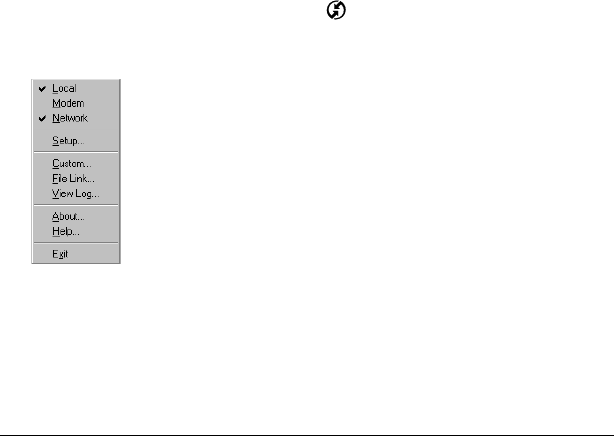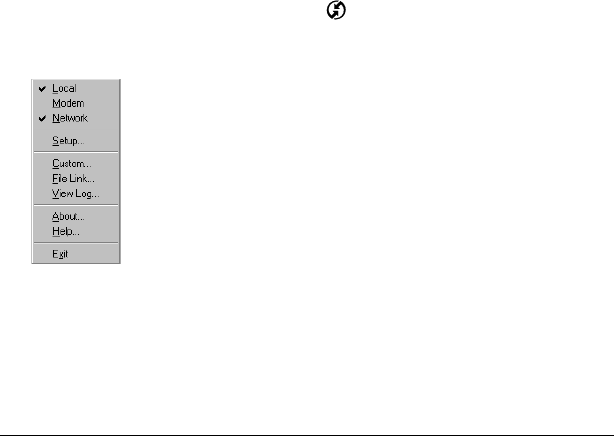
Page 158 Advanced HotSync® Operations
Conducting a HotSync operation
via a network
When you use the network HotSync technology, you can take
advantage of the LAN and WAN connectivity available in many office
environments. The network HotSync technology enables you to
perform a HotSync operation by dialing in to a network or by using a
cradle that is connected to any computer on your LAN or WAN
(provided that the computer connected to the cradle also has the
network HotSync technology installed, your computer is on, and the
HotSync Manager is running).
Connecting to your company’s dial-in server
A network HotSync operation requires the following (consult your
System Administrator for assistance):
■
Your computer has TCP/IP support installed.
■
Both your company’s network system and its remote access server
support TCP/IP.
■
You have a remote access account.
Everything you need to connect to your company’s dial-in server
(network modem) is included with Palm Desktop software and
organizer software. You need to activate the feature, however, on both
Palm Desktop software and your organizer.
To prepare your computer for a network HotSync operation:
1. Click the HotSync Manager icon in the Windows system tray.
2. From the HotSync Manager menu, choose Network.
3. From the HotSync Manager menu, choose Setup.
4. Click the Network tab and make sure your user name has a check
mark next to it. If the check mark is not there, click the check box
next to your user name.