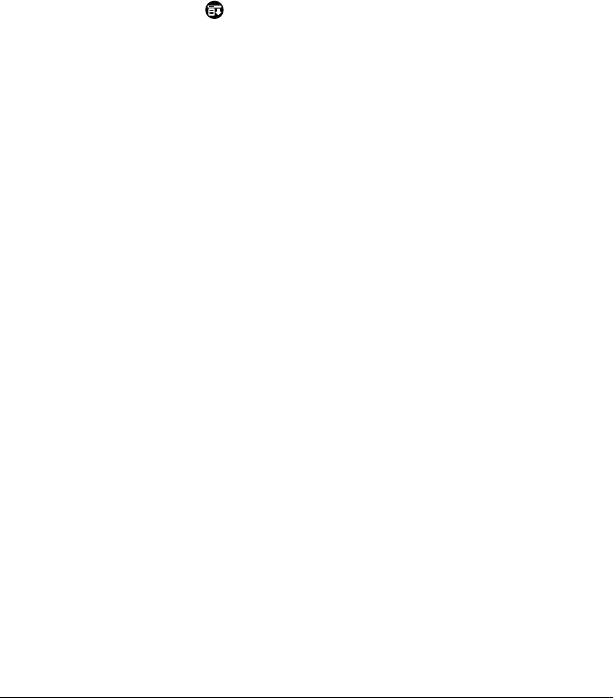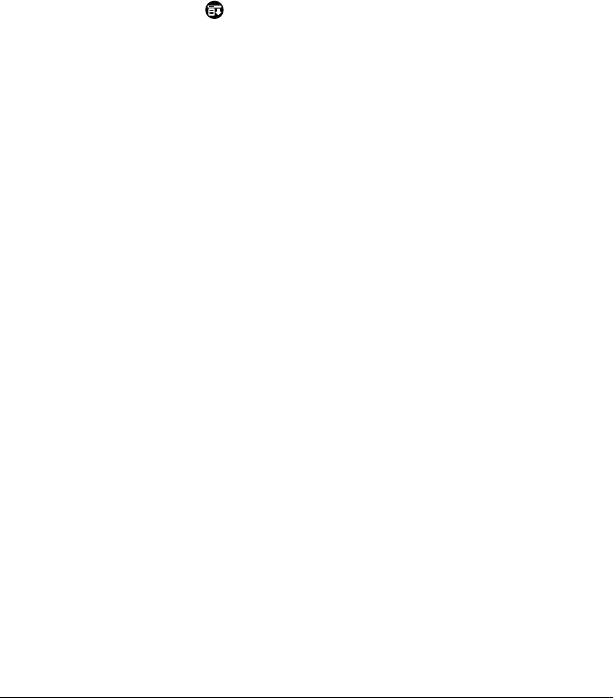
Chapter 4 Page 57
Deleting records
To delete a record in any of the basic applications:
1. Select the record you want to delete.
2. Tap the Menu icon .
3. Tap Record, and then tap the Delete command:
Date Book: Delete Event
Address Book: Delete Address
To Do List: Delete Item
Memo Pad: Delete Memo
Expense: Delete Item
A confirmation dialog box appears. If you want to save a copy of the
deleted item to an archive file in Palm Desktop software, be sure that the
check box is checked. If you don’t want to save a copy, tap the check box
to remove the check.
4. Tap OK.
If you choose to save a copy of the selected item, your organizer transfers it
to the archive file on your desktop the next time you perform a HotSync
operation.
Other ways to delete records
You can also delete records in the following ways:
■
In the Details dialog box of the application, tap Delete, and then tap OK.
■
Delete the text of the record.
Note:
In Date Book, you can choose to delete the text of the current
repeating event, current and future events, or all instances of
that event.
Select All
Selects all of the text in the current record or
screen. This enables you to cut or copy all of the
text and paste it elsewhere.
Keyboard
Opens the onscreen keyboard. When you finish
with the onscreen keyboard, tap Done.
Graffiti Help
Opens screens that show all the Graffiti
character strokes. Use this command anytime
you forget a stroke for a character.