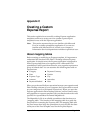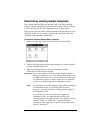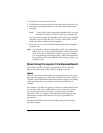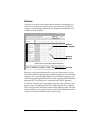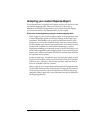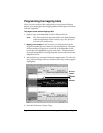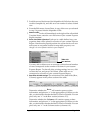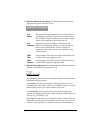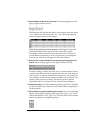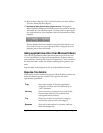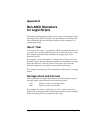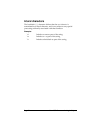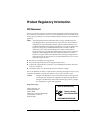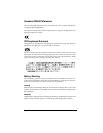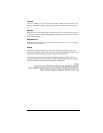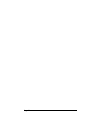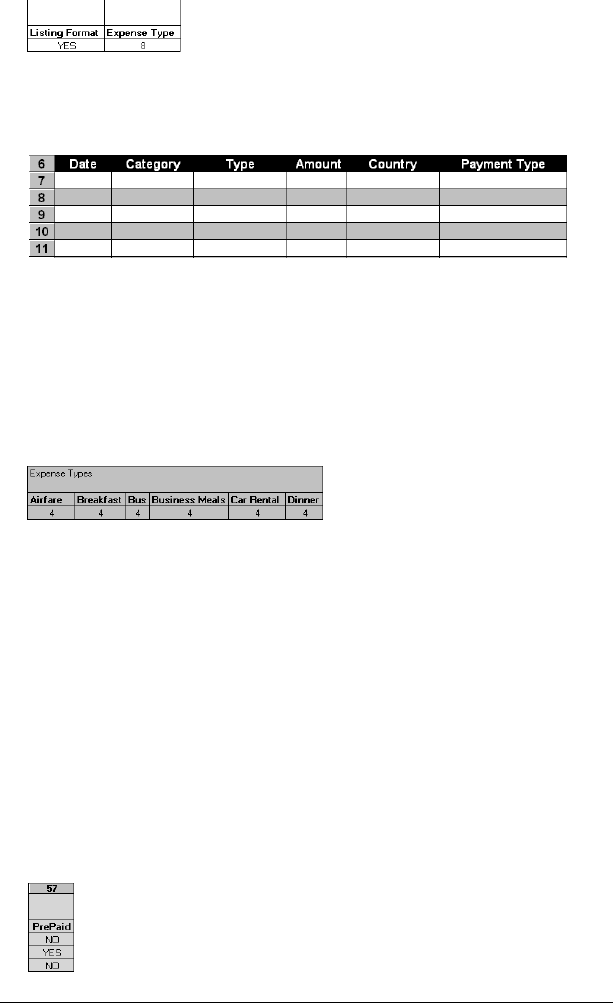
Appendix C Page 221
12.
Define whether the Section is in list format.
This setting appears in the
light purple columns (18–19).
If the Section will present the data in a list format, enter the word
“yes”. Otherwise, enter the word “no”. The following diagram
shows data presented in a list format:
Only if your section is in list format:
In the Expense Type cell,
enter the number of the row or column where the expense
description will be placed. Expense amounts can be entered in
several different columns or rows if required by your template.
Expense type labels
must all appear in the same column.
13.
Enter the row or column numbers for the expense types that appear in the
Section.
These settings appear in the aqua columns (20–48).
For these settings, simply enter the row or column number for the
expense types that you want to appear in the Section. Note that you
can use a row or column number more than once. An example of
this would be meals that encompass breakfast, lunch, dinner, and
snacks. In the previous example, all expense items would be
populated into row/column 4 of the custom Expense Report.
14.
Complete the table.
All of the remaining columns (49–57) in the table
are used to define the column or row number that corresponds to
the description.
15.
Mark a Section for prepaid expenses (yellow column).
If a row in the map
table is for prepaid (company paid) expenses, type a “yes” in the
cell on that Section’s row. Type “no” in all the cells of this column
that do not pertain to prepaid expenses.