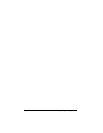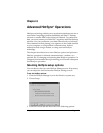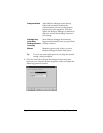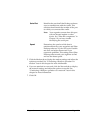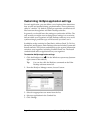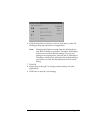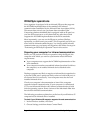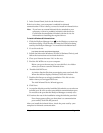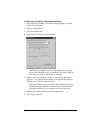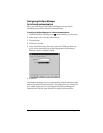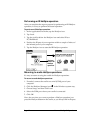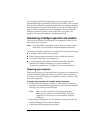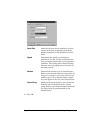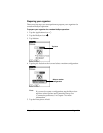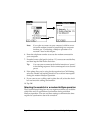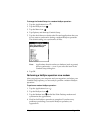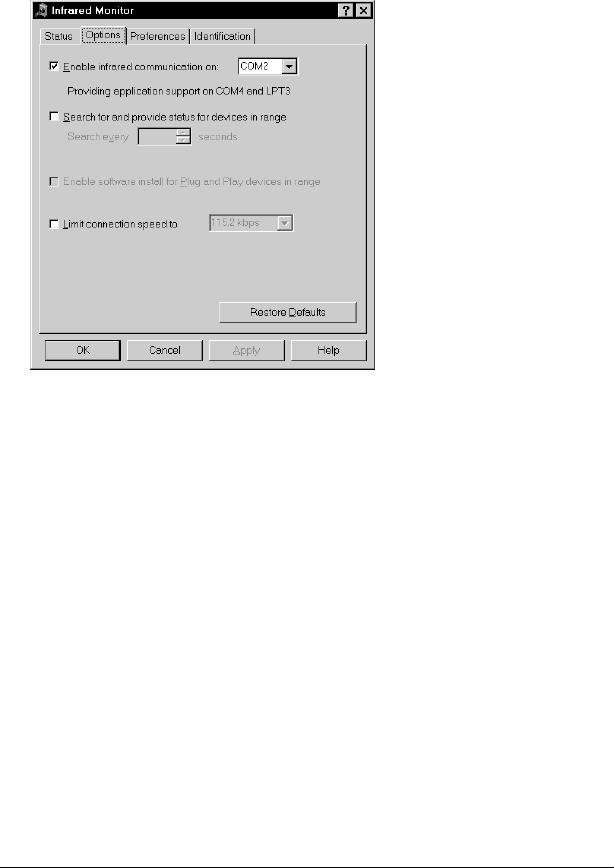
Page 150 Advanced HotSync® Operations
To check the ports used for infrared communication:
1. In the Windows taskbar, click Start, choose Settings, and then
choose Control Panel.
2. Double-click Infrared.
3. Click the Options tab.
4. Select Enable infrared communication.
The COM port displayed in the drop-down box is the port
where your infrared device is attached. It should be
different
from any port used by the HotSync Manager.
5. Make a note of which port is listed as “providing application
support.” You need this information to configure the HotSync
Manager for infrared communication.
This port (COM4 in this example) is the simulated port, the
channel through which the actual infrared communication
takes place between your computer and your organizer.
6. Deselect any other check boxes in the Options tab.
7. Click Apply and OK.