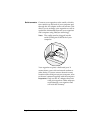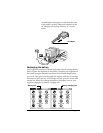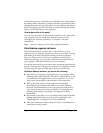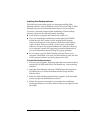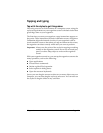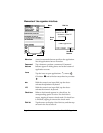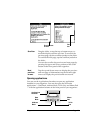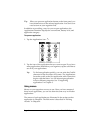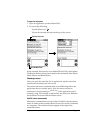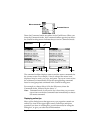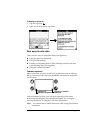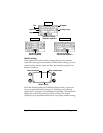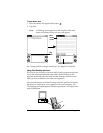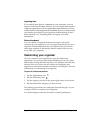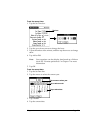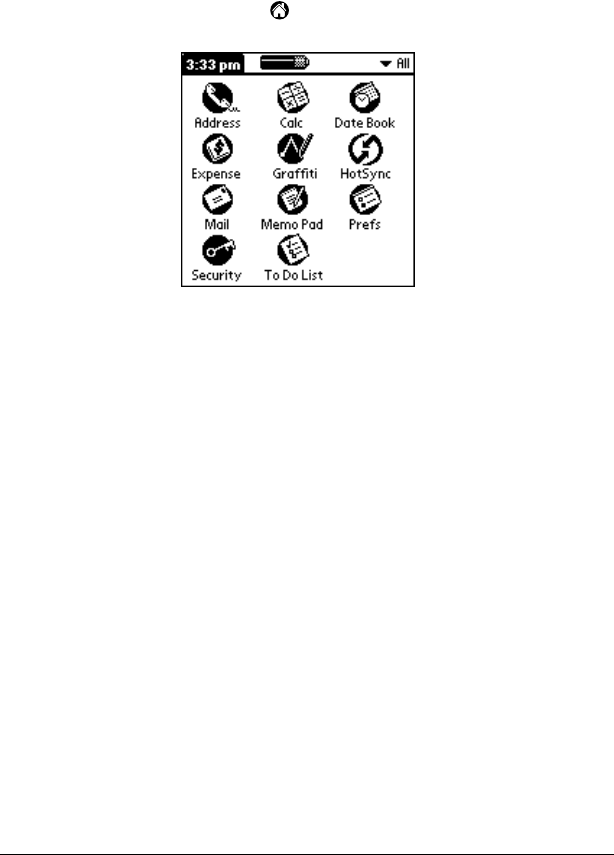
Page 18 Introduction to Your Palm IIIc™ Organizer
Tip:
When you press an application button on the front panel, you
have instant access to the selected application. You don’t even
need to turn on your organizer first.
In addition to providing a way for you to open applications, the
Applications Launcher displays the current time, battery level, and
application category.
To open an application:
1. Tap the Applications icon .
2. Tap the icon of the application that you want to open. If you have
many applications installed on your organizer, tap the scroll bar to
see all of your applications.
Tip:
To find an application quickly, you can write the Graffiti
character for the first letter of its name. The Applications
Launcher scrolls to the first application with a name that
begins with that letter. You can also assign application
icons to different categories. See “Categorizing
applications” in Chapter 3.
Using menus
Menus on your organizer are easy to use. Once you have mastered
them in one application, you can use them the same way in all other
applications.
The menus of each application are illustrated in the section on that
application in Chapter 4. The Edit menu is described in “Editing
records” in Chapter 4.