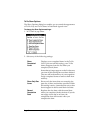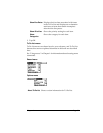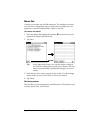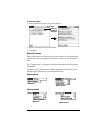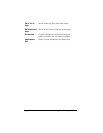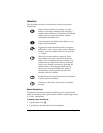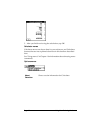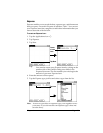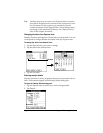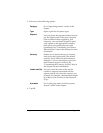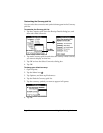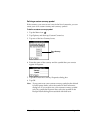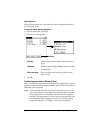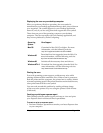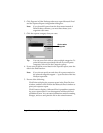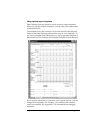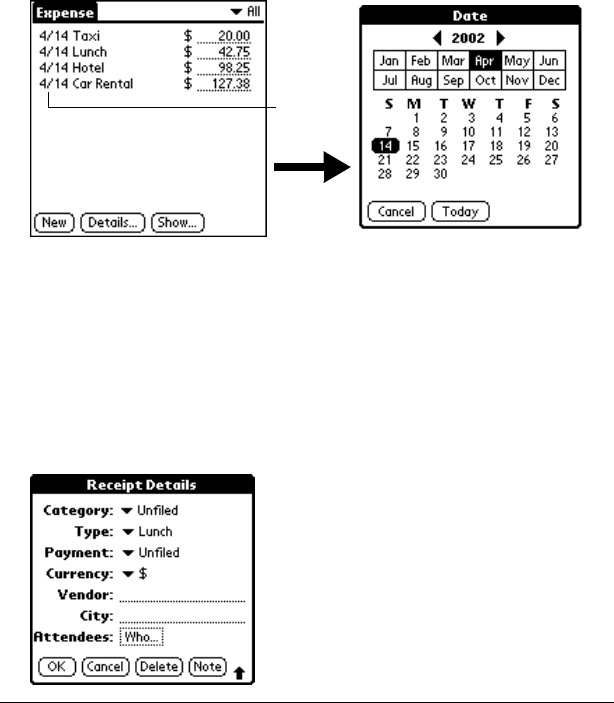
Page 104 Using Your Basic Applications
Tip:
Another quick way to create a new Expense item is to make
sure that no Expense item is selected in the Expense list, write
the first letter(s) of the expense type, and then write the
numerical amount of the Expense item. This technique takes
advantage of the automatic fill feature. See “Options menu”
later in this chapter for details.
Changing the date of an Expense item
Initially, Expense items appear with the date you enter them. You can
use Expense to change the date associated with any Expense item.
To change the date of an Expense item:
1. Tap the Expense item you want to change.
2. Tap the date of the selected item.
3. Tap the new date.
Entering receipt details
Expense provides a variety of options that you can associate with an
item. These options appear in the Receipt Details dialog box.
To open the Receipt Details dialog box:
1. Tap the Expense item to which you want to assign details.
2. Tap Details.
Tap date