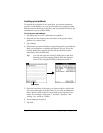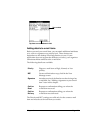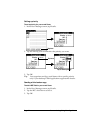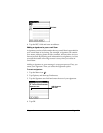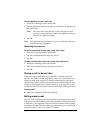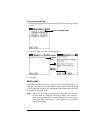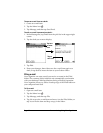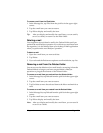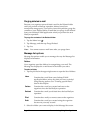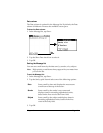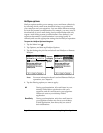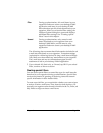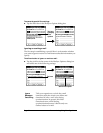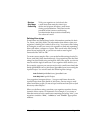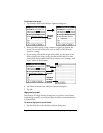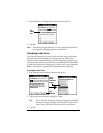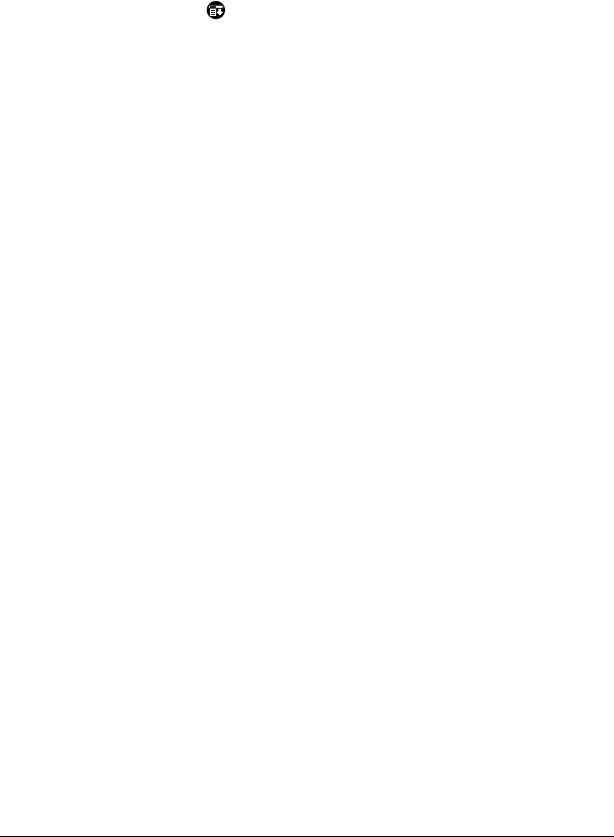
Page 130 Communicating Using Your Organizer
Purging deleted e-mail
Because your organizer stores deleted e-mail in the Deleted folder
until you perform a HotSync operation, deleted e-mail can
monopolize storage space. To avoid or correct this problem, purge the
contents of your Deleted folder. E-mail that you purge is still deleted
from your desktop E-Mail application when you perform the next
HotSync operation.
To purge the contents of the Deleted folder:
1. Tap the Menu icon .
2. Tap Message, and then tap Purge Deleted.
3. Tap Yes.
Note:
You cannot restore e-mail items after you purge them.
Message list options
Message list options enable you to manage the way the Message list
displays information.
Folders
Your organizer provides folders for categorizing your mail. The
Message list displays the e-mail items in the folder you select.
To select a folder:
1. Tap the pick list in the upper-right corner to open the list of folders:
2. Select the folder you want to display in the Message list screen.
Inbox
Contains the e-mail from your desktop E-Mail
application Inbox, minus any that you have excluded
using filtering options. See “Creating special filters”
later in this chapter.
Outbox
Contains the e-mail you created and sent on the
organizer since the last HotSync operation.
Deleted
Contains the e-mail you deleted since the last HotSync
operation.
Filed
Contains the e-mail you want to store on the organizer.
Draft
Contains the e-mail you created using the organizer
but are not yet ready to send.