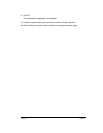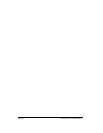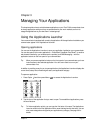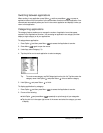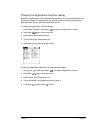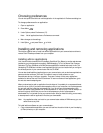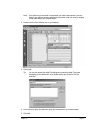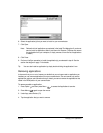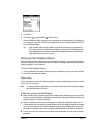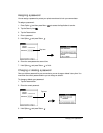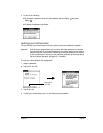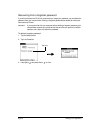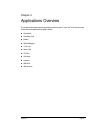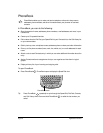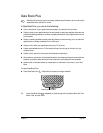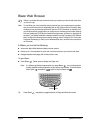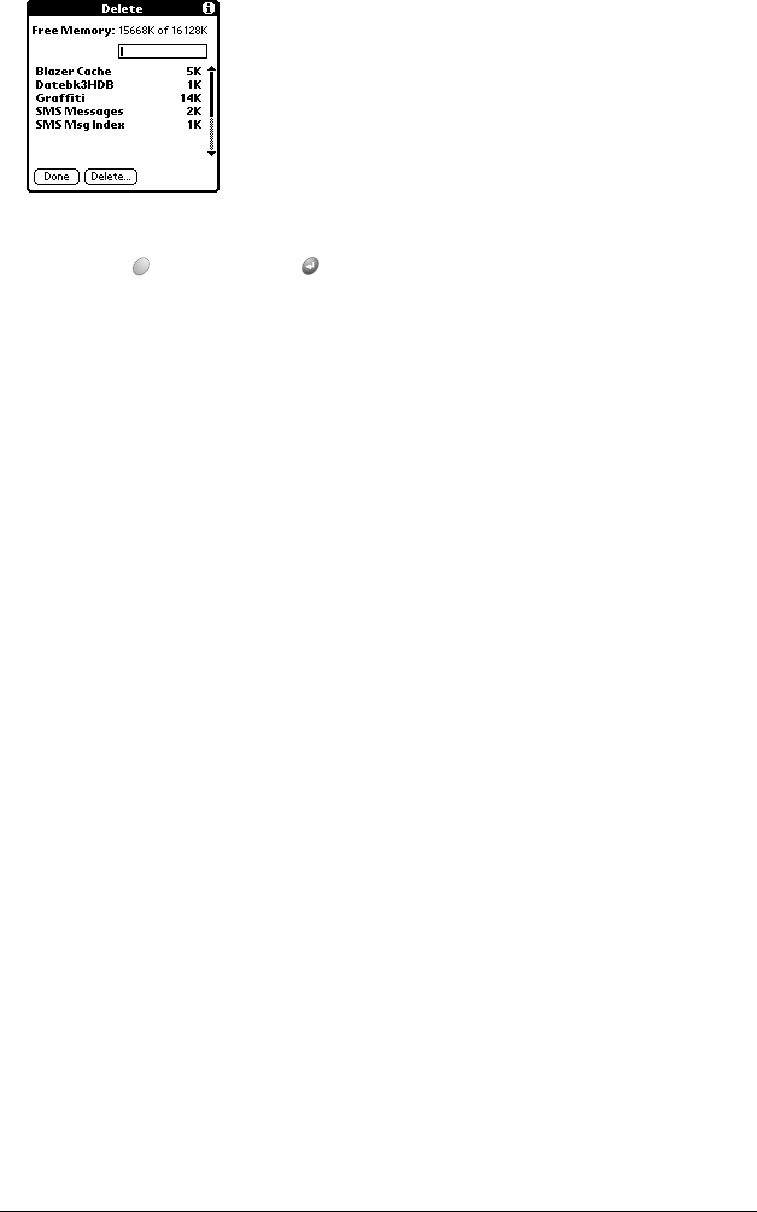
Chapter 3 Page 43
5. Tap Delete.
6. Hold Option and press Return twice to finish.
7. Check the Backup folder (under your user name folder in the Handspring or Palm folder) on
your computer. If you find a PRC file for the application you just removed, delete the PRC file
from the Backup folder.
Tip: If you installed Palm Desktop software for the first time when you purchased your
Treo communicator, the Palm Desktop software is located in the Handspring folder.
If you upgraded from a previous version of Palm Desktop software, these files are
most likely located in the Palm folder.
Removing Palm Desktop software
Removing Palm Desktop software also removes HotSync Manager. If you remove this software
from your computer, you cannot synchronize your data. So, we highly recommend leaving Palm
Desktop software on your computer.
To remove Palm Desktop software:
1. From the Windows Start menu, choose Programs, Handspring (or Palm) and then Uninstall.
2. Click Yes to uninstall the software.
Security
Your communicator comes with a Security application so that unauthorized users cannot view the
entries you wish to protect.
Note: To access the Security application, you must first select either the All or System category
from the Applications Launcher.
In Security, you can do the following:
■ Mask or hide entries you define as private. The Mask option displays a gray bar over private
records, and the Hide option completely removes (hides) private records. See the section that
begins on page 71 for more information.
■ Assign a password to the Security viewing options. Assigning a password requires you to
enter a password to view masked or hidden private entries; not assigning a password enables
you (or anyone else) to view individual masked private entries by tapping them, and to view
all hidden or masked private entries by selecting Show Records in the Security dialog box.
■ Lock and turn off your communicator so that it does not operate until you enter the correct
password.