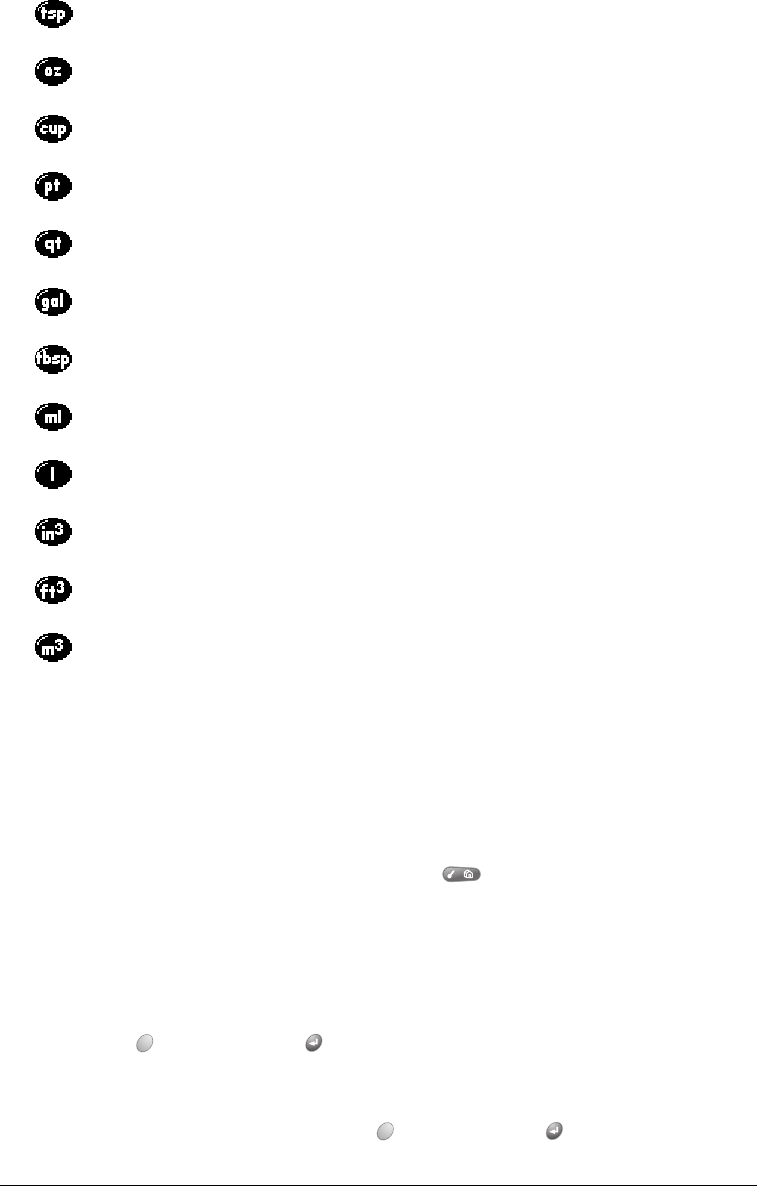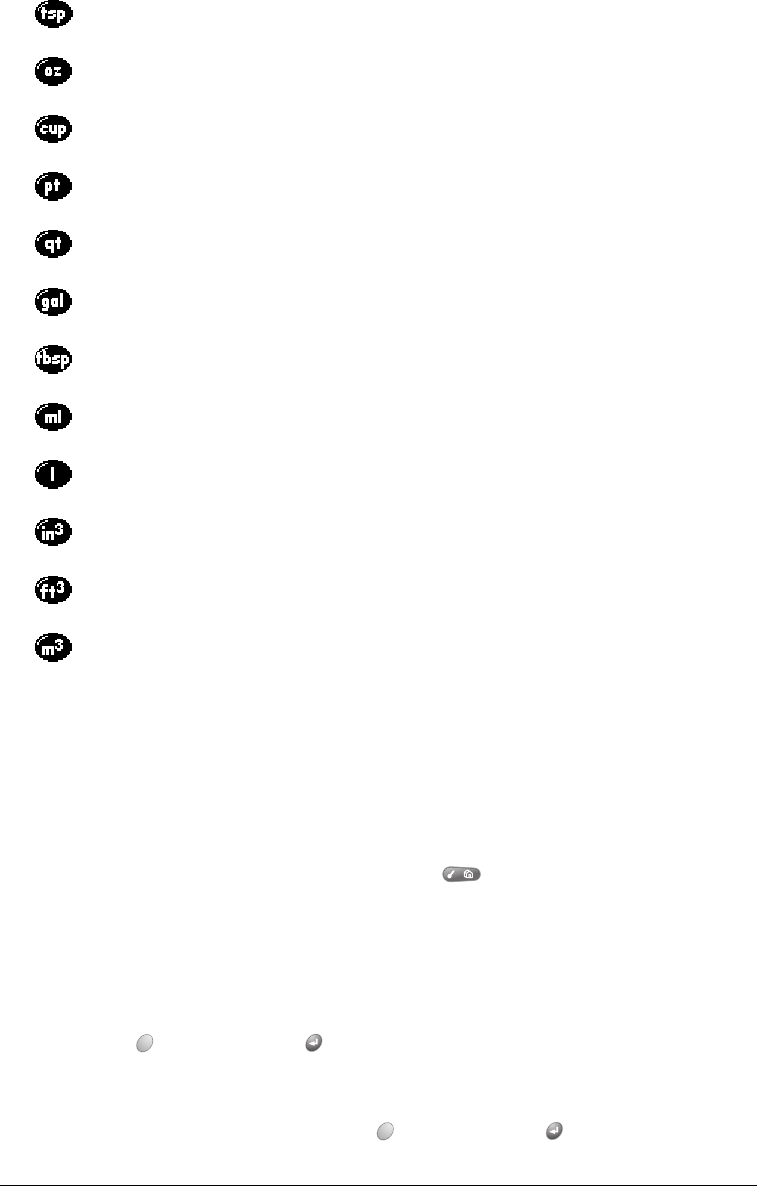
Page 156 Application Specific Tasks
Volume buttons
Creating a custom view
You can modify any existing Advanced Calculator view to create your own view. While
customizing a view, you can change the button names as well as the button definitions.
To create a custom view:
1. From the Advanced Calculator screen, press Menu .
2. Under Program, select Export (/E).
3. Tap the pick list and select the view you want to modify.
4. Tap Export.
5. Hold Option and press Return twice.
6. In Memo Pad, open the memo containing the definition you selected in step 3.
7. Modify the definition, and then hold Option and press Return .
Indicates the current value is entered in teaspoons. When you tap this button after
tapping another unit of measure, it converts the value to teaspoons.
Indicates the current value is entered in fluid ounces. When you tap this button
after tapping another unit of measure, it converts the value to fluid ounces.
Indicates the current value is entered in cups. When you tap this button after
tapping another unit of measure, it converts the value to cups.
Indicates the current value is entered in pints. When you tap this button after
tapping another unit of measure, it converts the value to pints.
Indicates the current value is entered in quarts. When you tap this button after
tapping another unit of measure, it converts the value to quarts.
Indicates the current value is entered in gallons. When you tap this button after
tapping another unit of measure, it converts the value to gallons.
Indicates the current value is entered in tablespoons. When you tap this button
after tapping another unit of measure, it converts the value to tablespoons.
Indicates the current value is entered in milliliters. When you tap this button after
tapping another unit of measure, it converts the value to milliliters.
Indicates the current value is entered in liters. When you tap this button after
tapping another unit of measure, it converts the value to liters.
Indicates the current value is entered in cubic inches. When you tap this button
after tapping another unit of measure, it converts the value to cubic inches.
Indicates the current value is entered in cubic feet. When you tap this button after
tapping another unit of measure, it converts the value to cubic feet.
Indicates the current value is entered in cubic meters. When you tap this button
after tapping another unit of measure, it converts the value to cubic meters.