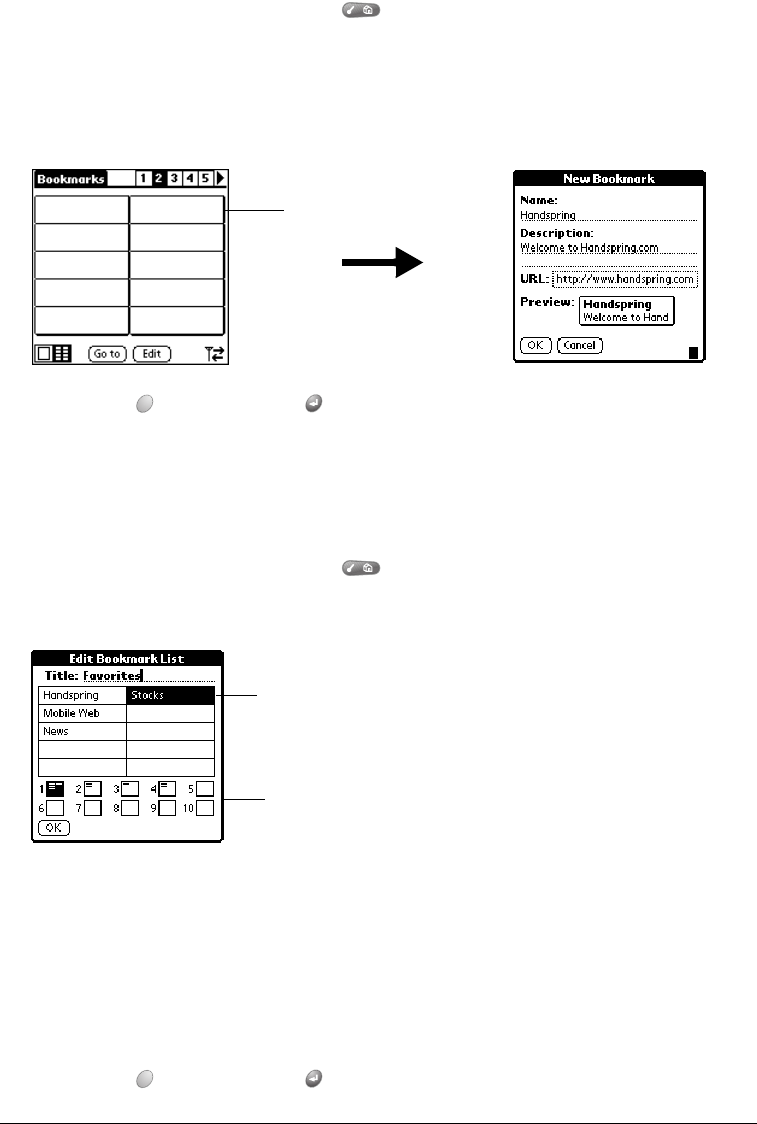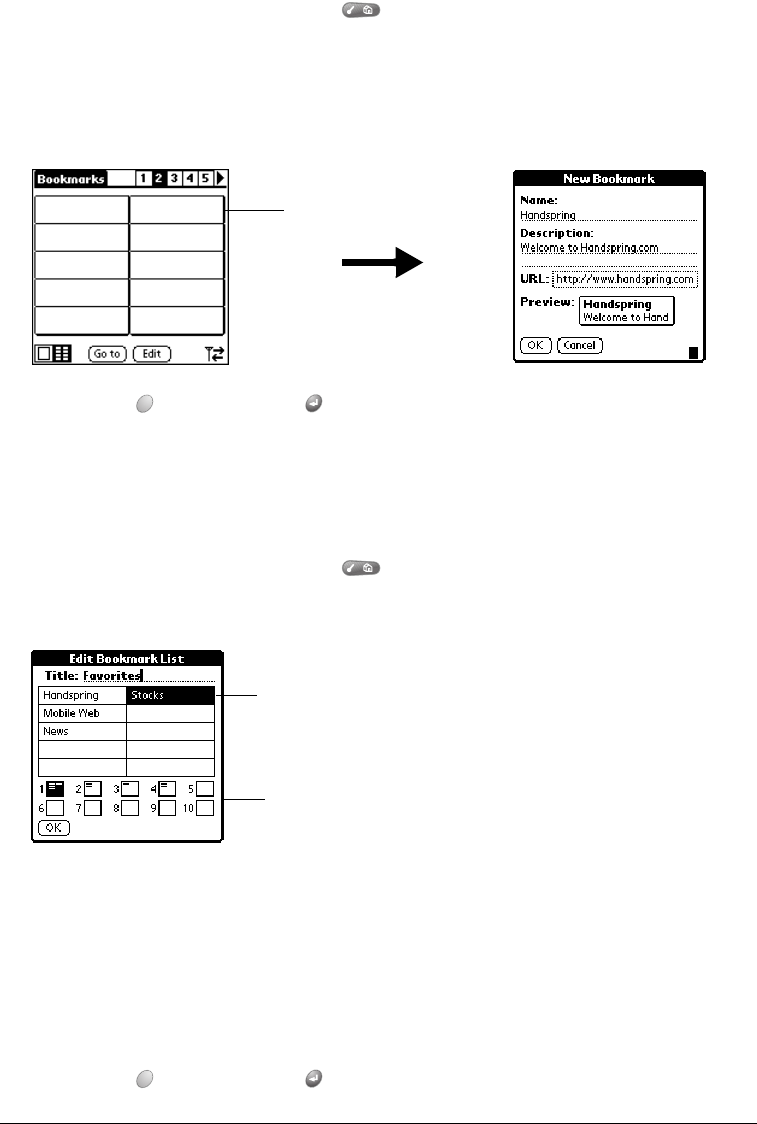
Page 124 Application Specific Tasks
Tip: You can also add a bookmark by tapping an empty bookmark slot in the Bookmark view
and entering a Name, Description, and URL for the page you want to bookmark.
To define a bookmark:
1. From the Bookmark view, press Menu .
2. Under Bookmark, select Add Bookmark (/A).
Tip: You can also open the New Bookmark dialog box by tapping an empty bookmark slot.
3. Enter a Name, Description, and URL for the page you want to bookmark.
4. Hold Option and press Return to finish.
Editing bookmarks
You can change the title, description, or URL associated with any of your bookmarks.
To edit a bookmark:
1. From the Bookmark view, press Menu .
2. Under Bookmark, select Edit Bookmark (/E).
3. Tap the page icons to navigate to the page containing the bookmark you want to change.
Tip: You can enter or change the Title for any bookmark page. Use the page Title to
create bookmark categories. For example, if you want to create a page with links to
various investments, you might name the page Assets.
4. Tap the bookmark you want to change.
5. Enter the changes.
6. Hold Option and press Return to finish.
Tap an
empty
slot
Page icons
Tap a bookmark