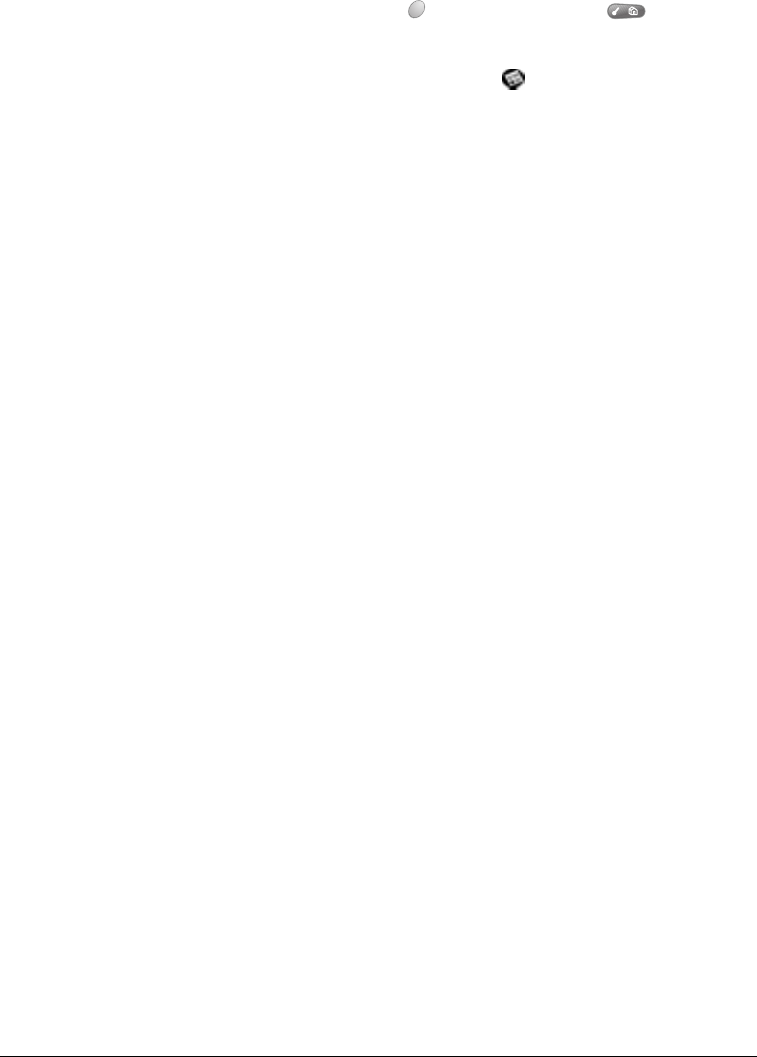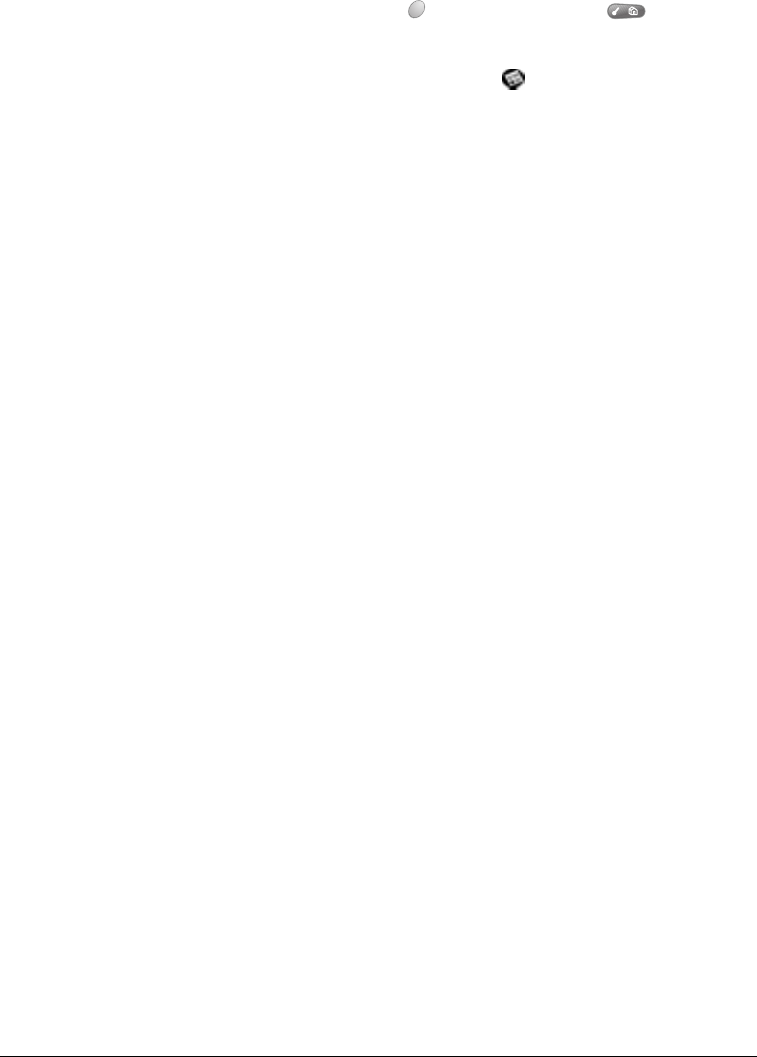
Appendix B Page 217
The Blazer
®
application won’t
connect to the Internet
■ Confirm that you wireless service plan includes data
services and not just voice minutes.
■ Check with your Internet Service Provider to confirm that
your Network Preferences settings are properly
configured.
1.Press Option and then press Menu to access
the Applications Launcher.
2.Tap the Preferences icon .
3.Select Network from the pick list in the upper-right corner.
4.Check your Username, Password, and the phone number.
The phone number should be the number you use to dial-
in to your ISP.
5.Tap Connect. If the Connect button changes to a
Disconnect button after the connection dialogs finish,
your Network Preferences settings are working. If the
Connect button does not change, tap Details and enter
DNS and IP address information for your Internet Service
Provider.
Important: AOL users must download AOL for Palm from
www.aol.com/anywhere/pda/palm/palmaol to
retrieve e-mail. AOL does not support web
browsing with Blazer.
Some phone numbers don’t
appear in the SMS Lookup
Make sure the number you want is identified as a mobile
number in your Contacts list. Only mobile phone numbers and
e-mail addresses appear when you use the SMS Message
Manager Address by Last Name Lookup feature.
I can’t send SMS messages
■ Make sure SMS services are enabled on your account by
checking the SMS Preferences dialog to see if the SMS
Message Center number is on this screen. If the number is
missing, contact your wireless service provider for the SMS
Message Center number and enter it in the SMS
Preferences dialog.
Note: Receiving SMS messages does not indicate that
you have a subscription to your wireless service
provider’s SMS service. You must subscribe to this
service to send or reply to messages.
■ Verify that you are in a GSM coverage area.
■ Make sure the destination number is correct. Some
wireless service providers require 11-digit phone numbers
for SMS messages.