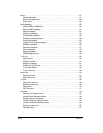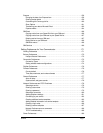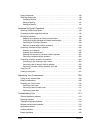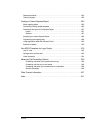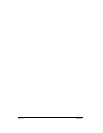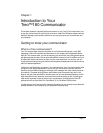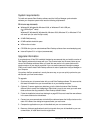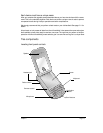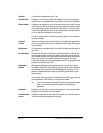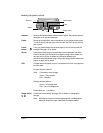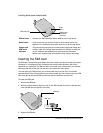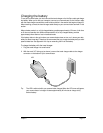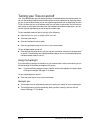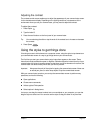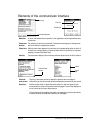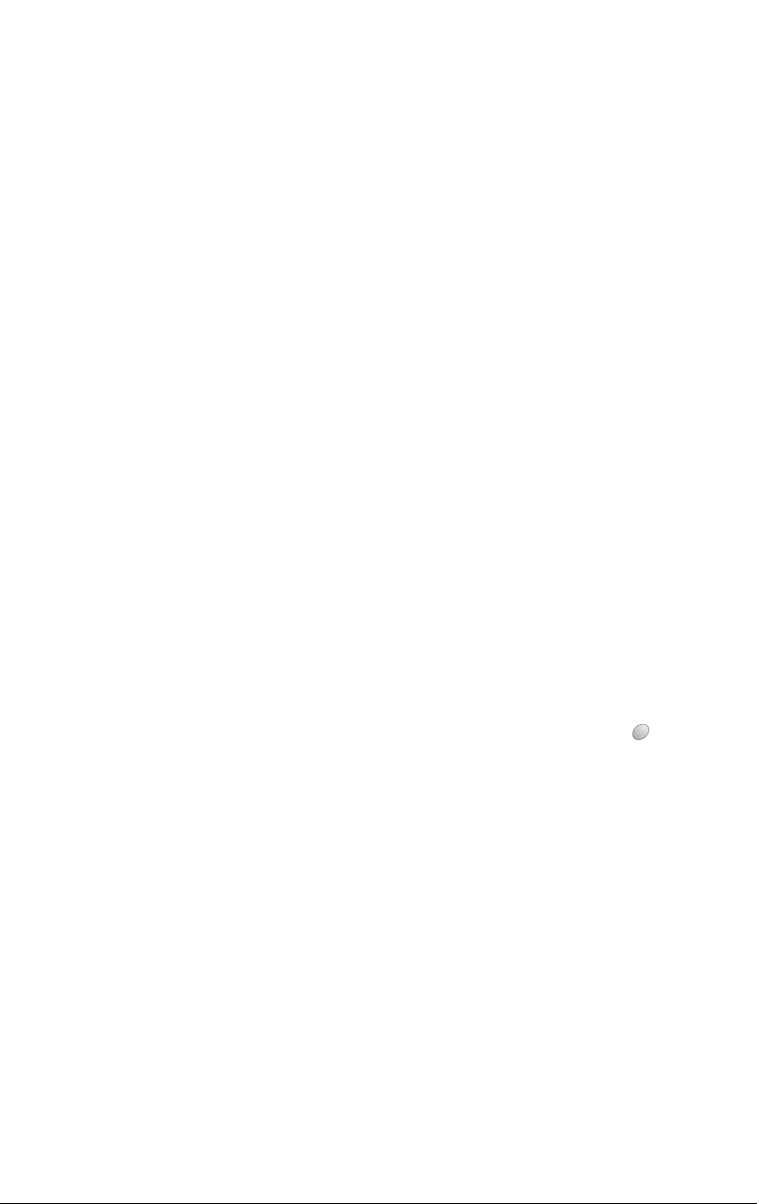
Page 14 Introduction to Your Treo™ 180 Communicator
Speaker Functions as the earpiece on your Treo.
Headset jack Enables you to connect a hands-free headset for use with the wireless
features. Use only headsets that are compatible with your communicator.
Rocker switch Enables you to navigate on your communicator with just one hand. You can
use the rocker switch as an alternate method to perform a variety of tasks,
such as adjusting the call volume level on your phone. The rocker switch
functions change based on whether your communicator’s wireless mode is
on or off and which application you are using.
To use the rocker switch, roll the dial up or down, press it in and release it,
or press and hold it.
Contrast
Control
Opens the contrast control screen where you can adjust the appearance
of your communicator screen for the clearest screen display. See page19
for instructions.
Microphone Functions as the mouthpiece when you use the wireless phone features of
your Treo.
Scroll buttons Displays text and other information that extends beyond the area of the
communicator screen. Pressing the bottom scroll button scrolls down to
view information below the viewing area, and pressing the top scroll button
scrolls up to view the information above the viewing area. The scroll
buttons also enable you to navigate between records in an application and
to adjust the volume during a call.
Application
buttons
Activates the applications that correspond to the icons on the buttons:
PhoneBook, Date Book Plus, Blazer (or another web browser installed by
your wireless service provider), and SMS Messaging. See page 172 for
details on reassigning these buttons to activate any application on your
communicator.
You can also use these buttons in combination with Option to activate
other applications. See Chapter 4 in this guide for details.
Tip: If your communicator is turned off, pressing any application button
turns on your communicator and opens the corresponding
application.
Keyboard Enables you to type letters, numbers and symbols on your communicator.
Chapter 2 to learn how to enter information.
Communicator
screen
Displays the applications and information stored in your communicator. It
is touch-sensitive and responds to the stylus.