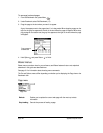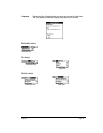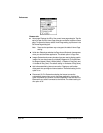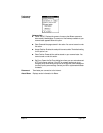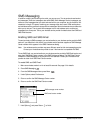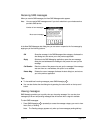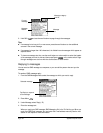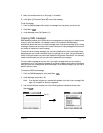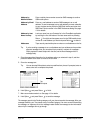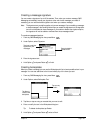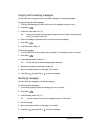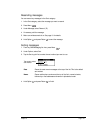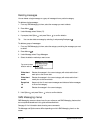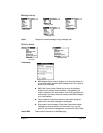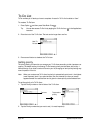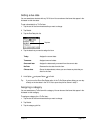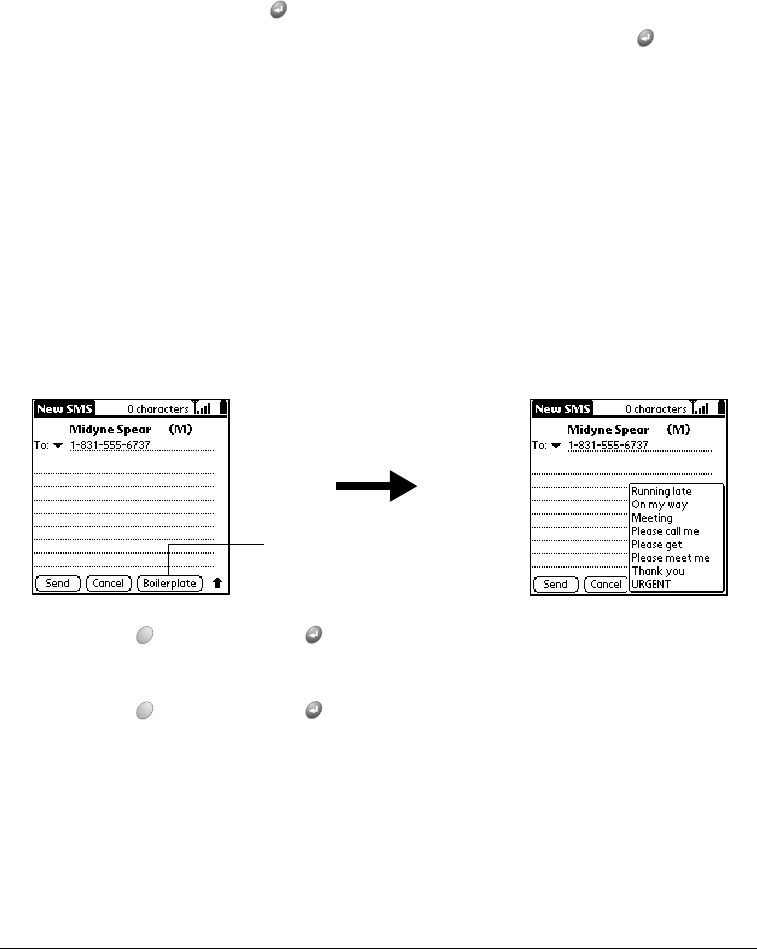
Page 134 Application Specific Tasks
Tip: If you’re sending a message to an e-mail address and your wireless service provider
supports message titles, you can add a title by entering <subject>#<message>.
Simply replace the word subject with the title, and the word message with the
message body.
4. Enter the appropriate information for the address option you selected in step 3, and then
press the bottom scroll button to move to the text field.
5. Enter the message text.
Tip: You can also tap Boilerplate to select a predefined text phrase. If prompted, enter or
select other text to complete the phrase.
6. Hold Option and press Return to finish.
7. Make sure wireless mode is on. See page 18 for details.
8. Hold Option and press Return to send the message.
The message goes into the Pending category until your phone transmits the message. After your
message transmits, your Treo places a copy in the Sent category. If an error occurs while sending
the message, an ! appears next to the message header. Select the message to view information
about why the message did not go through.
Address by
Mobile Number
Enter a mobile phone number to send an SMS message to another
GSM mobile phone.
Address by Email
Address
Enter an e-mail address to send an SMS message to an e-mail
address. To send a message to an e-mail address, you must subscribe
to your wireless service provider’s SMS Email service and enter their
SMS Email Center number in the SMS Preferences dialog. See page
130 for details.
Address by Last
Name Lookup
Look up a name from your Contacts list in the PhoneBook application
by entering the first few letters of the last name and then pressing
Return . If multiple entries appear, scroll to the GSM mobile phone
number or e-mail address you want and press Return to select it.
Addresses Tap a recently used mobile phone number or e-mail address on the list.
Tap
Boilerplate