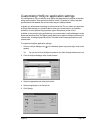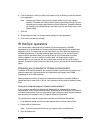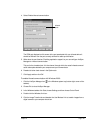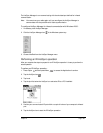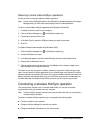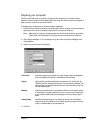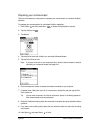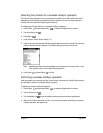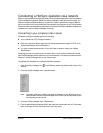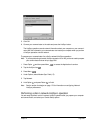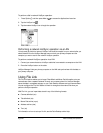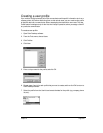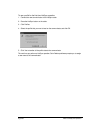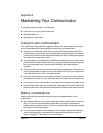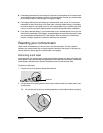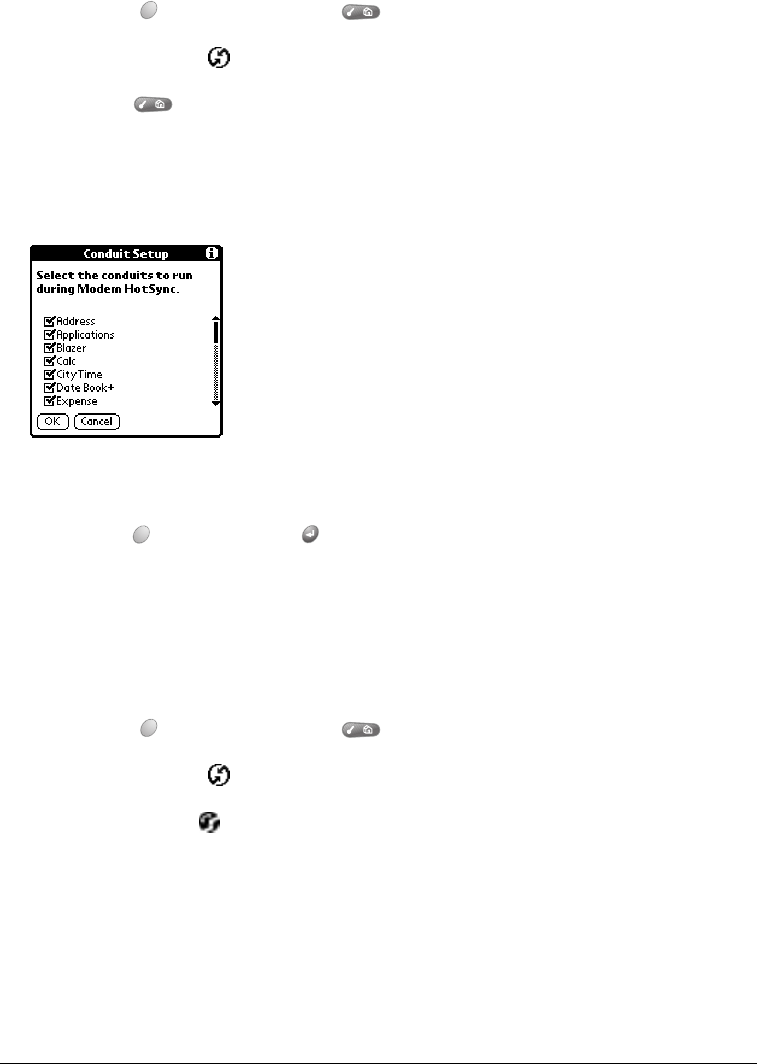
Chapter 8 Page 203
Selecting the conduits for a wireless HotSync operation
The Conduit Setup dialog box on your communicator enables you to define which files and/or
applications synchronize during a wireless HotSync operation. You can use these settings to
minimize the time required for wireless synchronization.
To change the Conduit Setup for a wireless HotSync operation:
1. Press Option and then press Menu to access the Applications Launcher.
2. Tap the HotSync icon .
3. Press Menu .
4. Under Options, select Conduit Setup (/D).
5. Tap the check boxes to deselect the files and applications that you do not want to synchronize
during a wireless HotSync operation. The default setting is to synchronize all files.
Note: Applications that do not have a database (such as games) do not synchronize — even
if you select the item in the Conduit Setup dialog box.
6. Hold Option and press Return to finish.
Performing a wireless HotSync operation
After you prepare your computer and your communicator, and select your Conduit Setup options,
you are ready to perform a wireless HotSync operation.
To perform a wireless HotSync operation:
1. Press Option and then press Menu to access the Applications Launcher.
2. Tap the HotSync icon .
3. Tap the Modem icon to dial the desktop modem and synchronize the applications.
4. Wait for the HotSync operation to finish. If you have any problems conducting a successful
HotSync operation, see Appendix B.