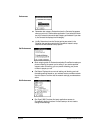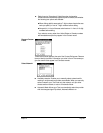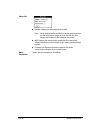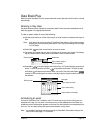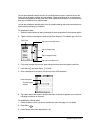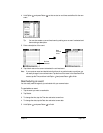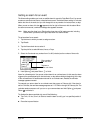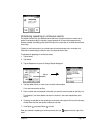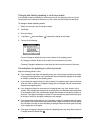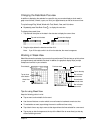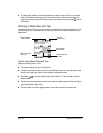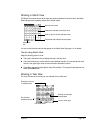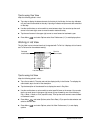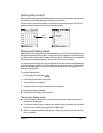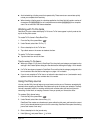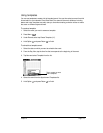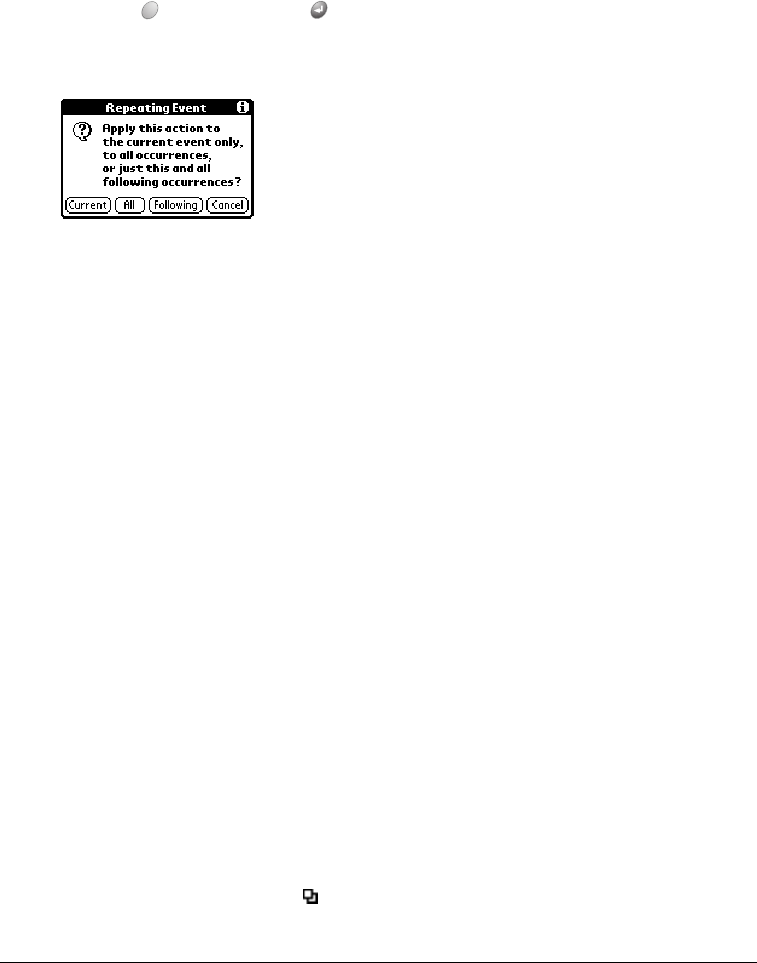
Page 106 Application Specific Tasks
Changing and deleting repeating or continuous events
If you change or delete a repeating or continuous event you can apply the action to only the
current event, to all instances of the event, or to the current event and instances that follow.
To change or delete repeating events:
1. Select the record you want to change or delete.
2. Tap Details.
3. Enter the change.
4. Hold Option and press Return to accept the change, or tap Delete.
5. Tap one of the following:
Current. Changes or deletes only the current instance of the repeating event.
All. Changes or deletes all past, current, and future occurrences of this event.
Following. Changes or deletes the current event and all future occurrences of this event.
Considerations for repeating or continuous events
Keep the following points in mind:
■ If you change the start date of a repeating event, your communicator calculates the number
of days you moved the event. Your communicator then automatically changes the end date
to maintain the duration of the repeating event.
■ If you change the repeat interval (e.g., daily to weekly) of a repeating event, past occurrences
(prior to the day on which you change the setting) are not changed, and your communicator
creates a new repeating event.
■ If you change the date of an occurrence of a repeating event (e.g., from January 14th to
January 15th) and apply the change to All occurrences, the new date becomes the start date
of the repeating event. Your communicator adjusts the end date to maintain the duration of
the event. If you apply the change to Current or Future occurrences, past occurrences (prior
to the day on which you change the setting) are not changed.
■ If you change other repeat settings (e.g., time, alarm, private) of a repeating event and apply
the change to Future occurrences, your communicator creates a new event. The start date of
this new event is the day on which the setting is changed. Past occurrences (prior to the day
of the change) are not changed.
■ If you apply a change to a single occurrence of a repeating event (e.g., time), that occurrence
no longer shows the Repeat icon .