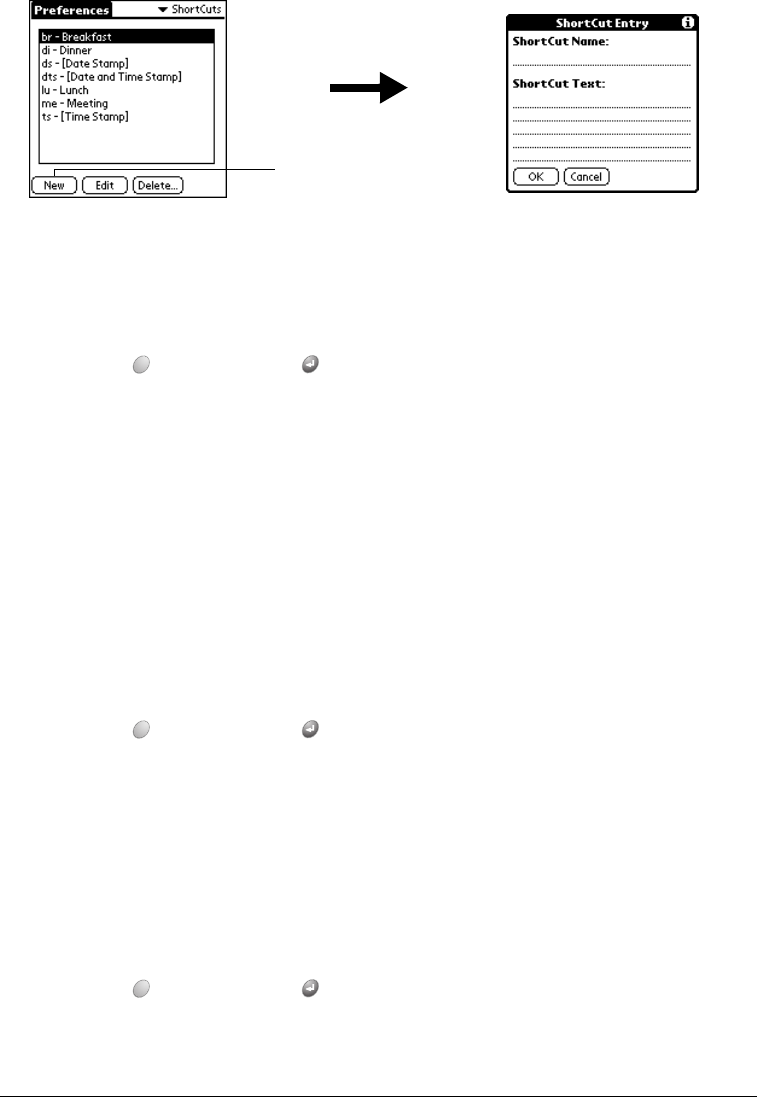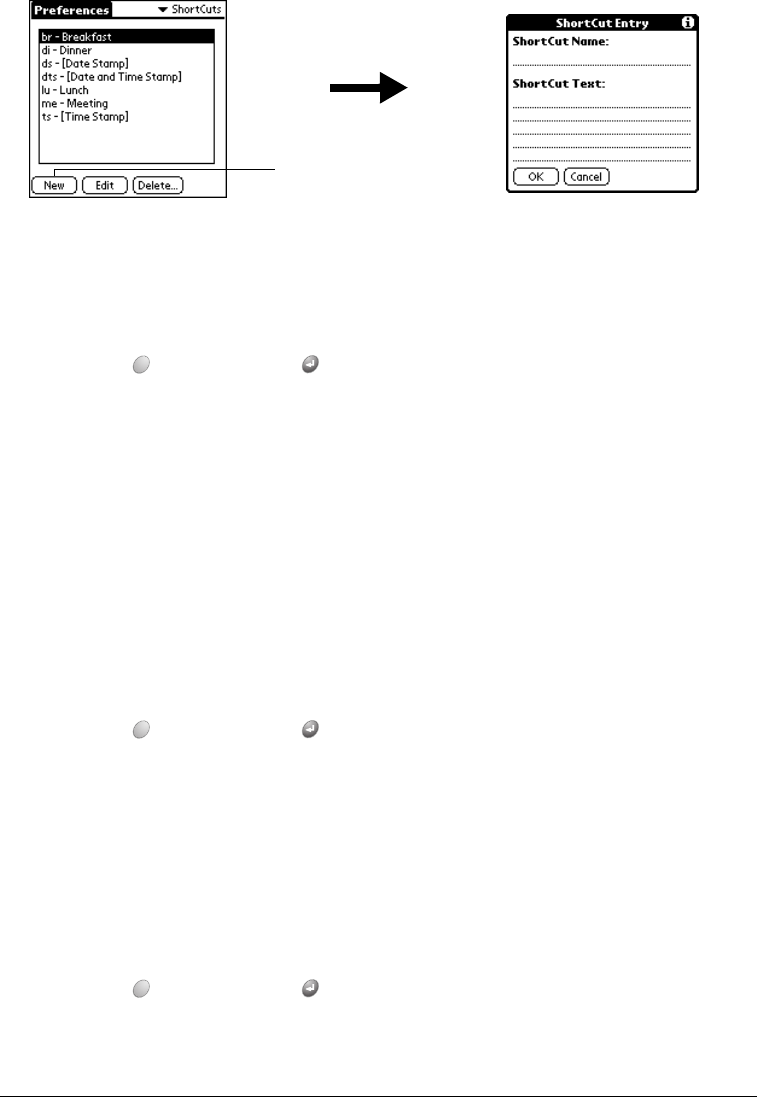
Chapter 7 Page 191
To create a ShortCut:
1. Tap New.
2. On the ShortCut name line, enter the letters you want to use to activate the ShortCut.
3. Tap the ShortCut Text area and enter the text that you want to appear when you type the
ShortCut characters.
Tip: You may want to add a space (space character) after the last word in your ShortCut
text. This way, a space automatically follows the ShortCut text.
4. Hold Option and press Return to finish.
Tip: To use a ShortCut, enter the ShortCut symbol followed by the ShortCut characters.
See page 32 for details.
Editing a ShortCut
After you create a ShortCut, you can modify it at any time.
To edit a ShortCut:
1. Tap the ShortCut you want to edit.
2. Tap Edit.
3. Make the changes you want.
4. Hold Option and press Return to finish.
Deleting a ShortCut
If you no longer need a ShortCut, you can delete it from the list of ShortCuts.
To delete a ShortCut:
1. Tap the ShortCut you want to delete.
2. Tap Delete.
3. Hold Option and press Return for Yes.
Tap New