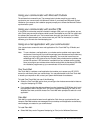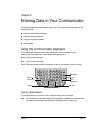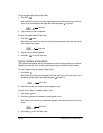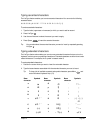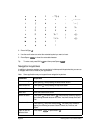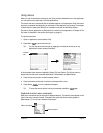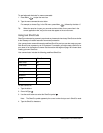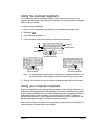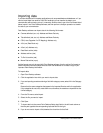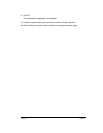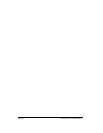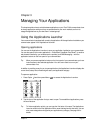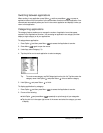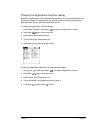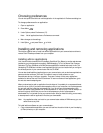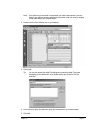Page 34 Entering Data in Your Communicator
Importing data
If you have data stored in computer applications such as spreadsheets and databases, or if you
want to import data from another Palm OS
®
handheld, you can transfer the data to your
communicator without having to key it in manually. Save the data in one of the file formats listed
below, import it into Palm Desktop software, and then perform a HotSync operation to transfer
the data to your communicator.
Palm Desktop software can import data in the following file formats:
■ Comma delimited (.csv, .txt): Address and Memo Pad only
■ Tab delimited (.tab, .tsv, .txt): Address and Memo Pad only
■ CSV (Lotus Organizer 2.x/97 Mapping): Address only
■ vCal (.vcs) Date Book only
■ vCard (.vcf) Address only
■ Date Book archive (.dba)
■ Address archive (.aba)
■ To Do List archive (.tda)
■ Memo Pad archive (.mpa)
Archive formats can only be used with Palm Desktop software. Use the archive file formats to
share information with other people who use Palm OS handhelds or to create a copy of your
important Palm Desktop information.
To import data:
1. Open Palm Desktop software.
2. Click the application into which you want to import data.
3. If you are importing records containing a field with category names, select All in the Category
box.
Be sure that the same categories that appear in the imported file also exist in the application.
If the categories do not exist, create them now; otherwise, the records are imported into the
Unfiled category.
4. From the File menu, select Import.
5. Select the file you want to import.
6. Click Open.
7. To import data into the correct Palm Desktop fields, drag fields in the left-hand column so
that they are opposite the corresponding imported field on the right.
8. If you do not want to import a field, deselect the check box for that field.