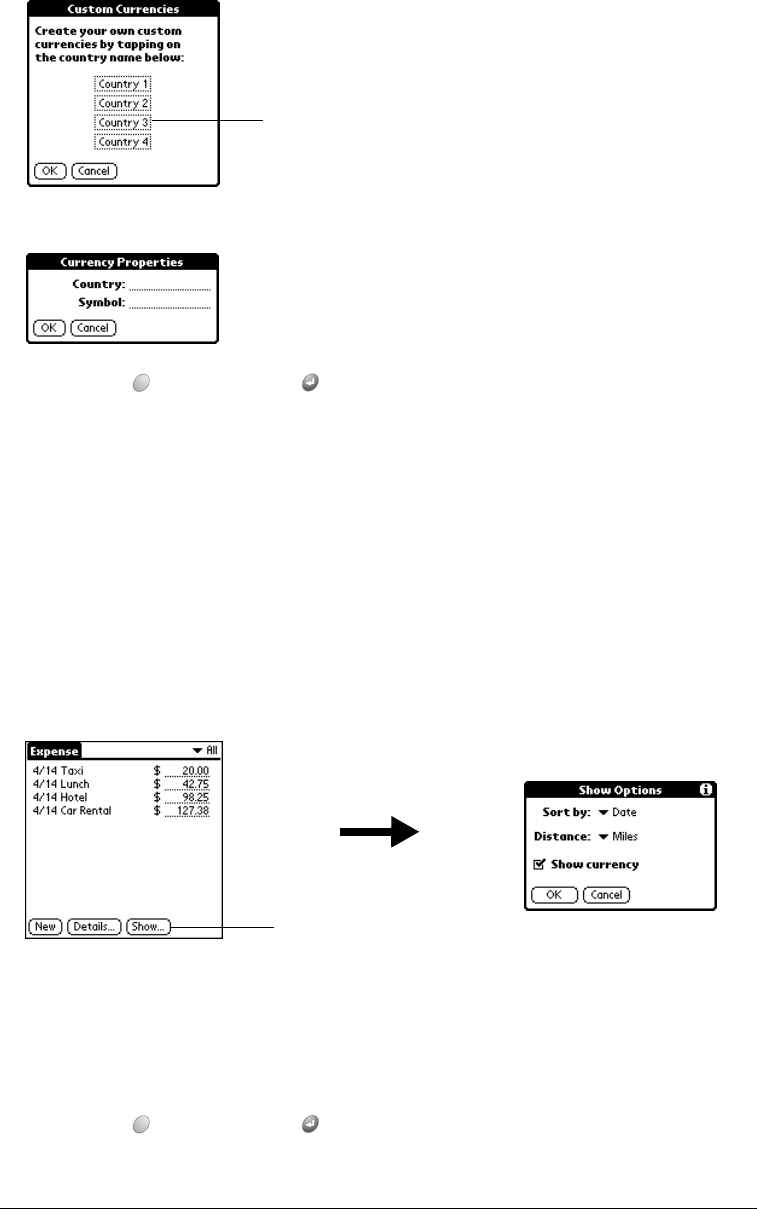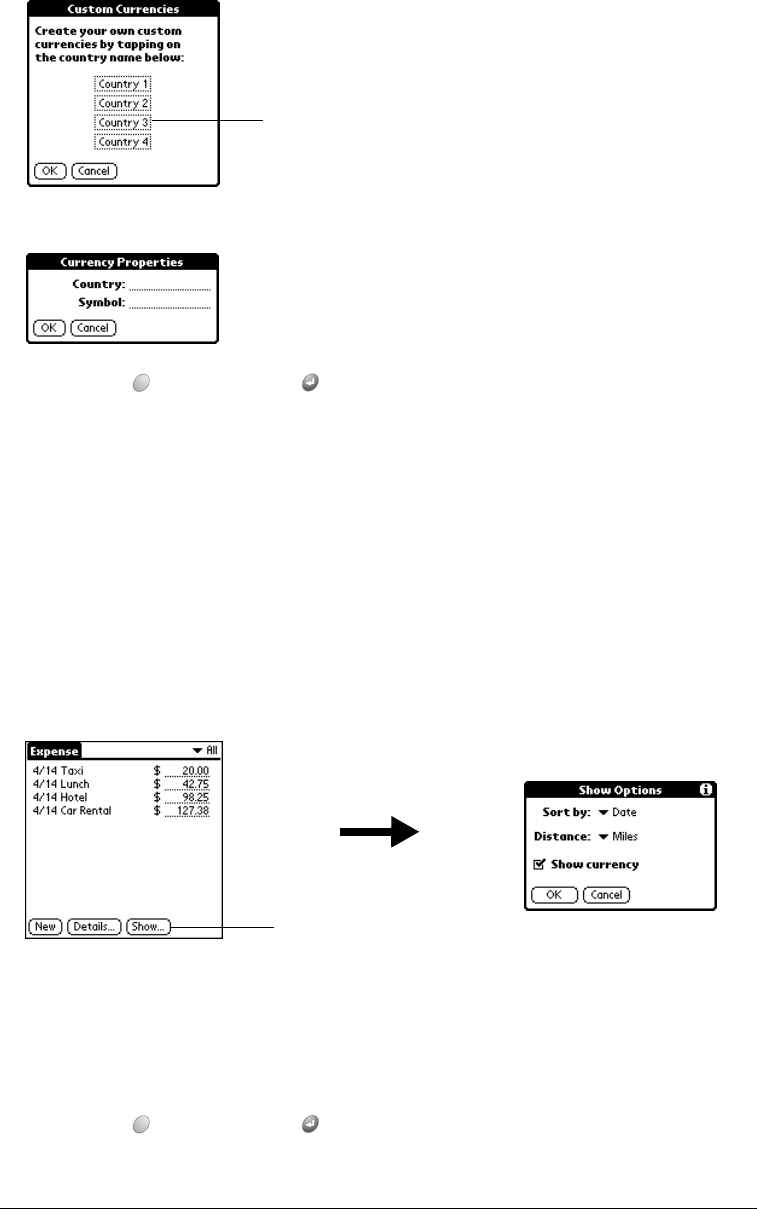
Chapter 6 Page 161
4. Enter the name of the country and the symbol that you want to appear in Expense.
5. Hold Option and press Return twice to finish.
Note: If you want to use your custom currency symbol as the default for all Expense items,
select the symbol in the Preferences dialog box. If you want to use your custom currency
symbol only for a particular Expense item, select the symbol in the Receipt Details dialog
box associated with that item.
Show Options
Show Options define the sort order and other settings that relate to your Expense items.
To open the Show Options dialog box:
1. In the Expense list, tap Show.
2. Select any of the options.
3. Hold Option and press Return to finish.
Sort by Enables you to sort expense items by date or type.
Distance Enables you to display Mileage entries in miles or kilometers.
Show currency Shows or hides the currency symbol in the Expense list.
Tap a Country box
Tap Show