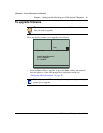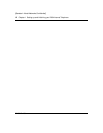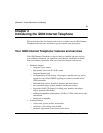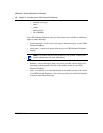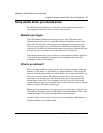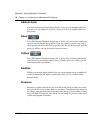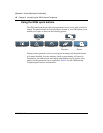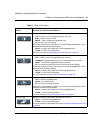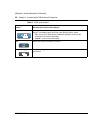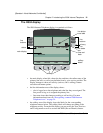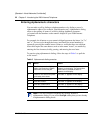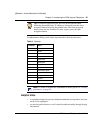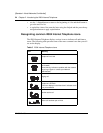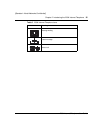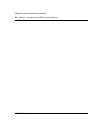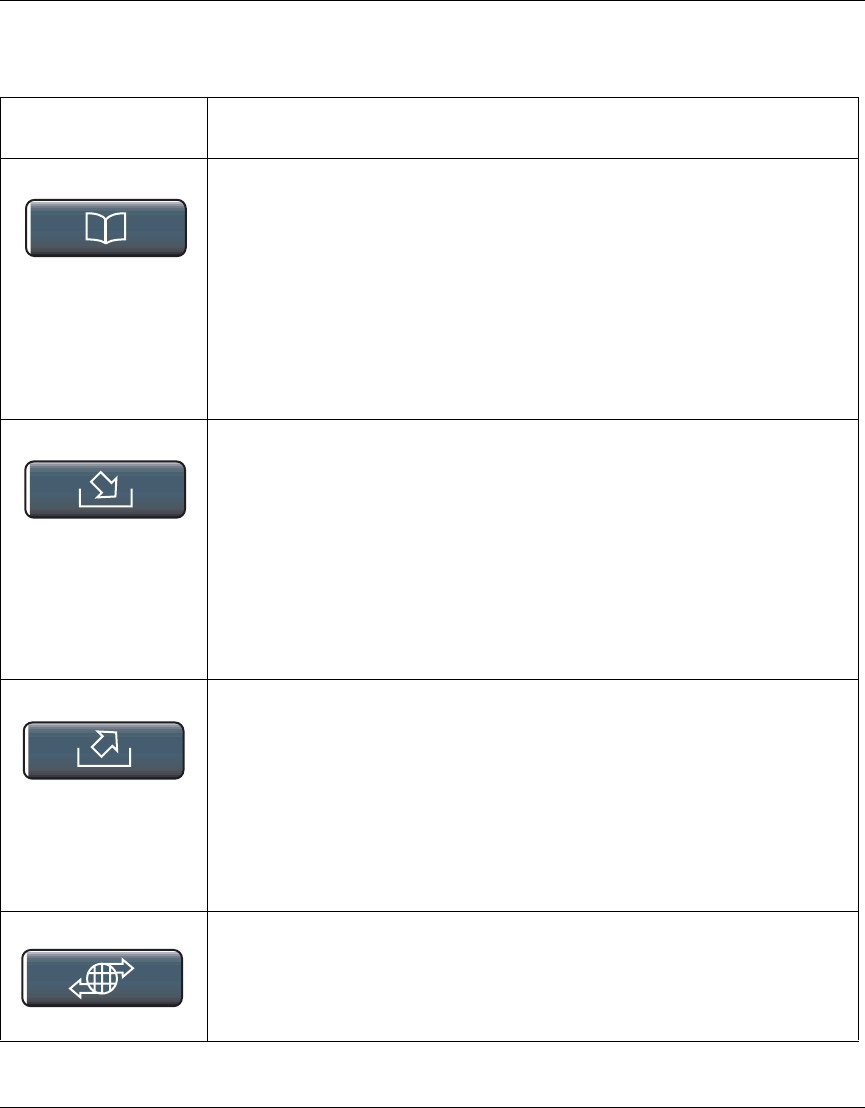
Chapter 2 Introducing the i2004 Internet Telephone 19
i2004 Internet Telephone User Guide
[Standard—Nortel Networks Confidential]
Table 2 i2004 quick buttons
Pressing this quick
button... Activates this function and softkeys...
Address book Access to a network-based address book. Select
• Call - to place a call to the highlighted entry in the list
• Add - to add an entry in the list
•Modify - to edit or delete the highlighted entry
•Ok - to return to the idle display
If there are multiple users on the phone, you will first be presented with a list of
address books and the following softkeys
• Select - to display the missed calls for the highlighted Inbox
• Cancel - to return to the idle display
For more information see “Managing your address book” on page 57.
Inbox Displays a log of calls received. Select
• Call - to place a call to the highlighted entry in the list
• All/Missed - toggles between the list of all calls and those you missed
• Delete - to remove the highlighted entry from the list
• Ok - to return to the previous screen (list of Inboxes or idle display)
If there are multiple users on the phone, you will first be presented with a list of
Inboxes and the following softkeys
• Select - to display the missed calls for the highlighted Inbox
• Cancel - to return to the idle display
For more information see “Using the inbox options” on page 55.
Outbox Displays a log of the most recent calls you made. Choose
• Call - to dial the highlighted entry
• Delete - to remove an entry
• Ok - to return to the previous menu
If there are multiple users on the phone, you will first be presented with a list of
Outboxes and the following softkeys
• Select - to display the missed calls for the highlighted Inbox
• Cancel - to return to the idle display
For more information see “Managing your outbox” on page 58.
Quick Services Access to Presence, Stock Query, and Send IM. Choose
• Select - to select the highlighted entry
• Cancel - to return to the idle display
For more information about these features see “Advanced features and services”
on page 61.