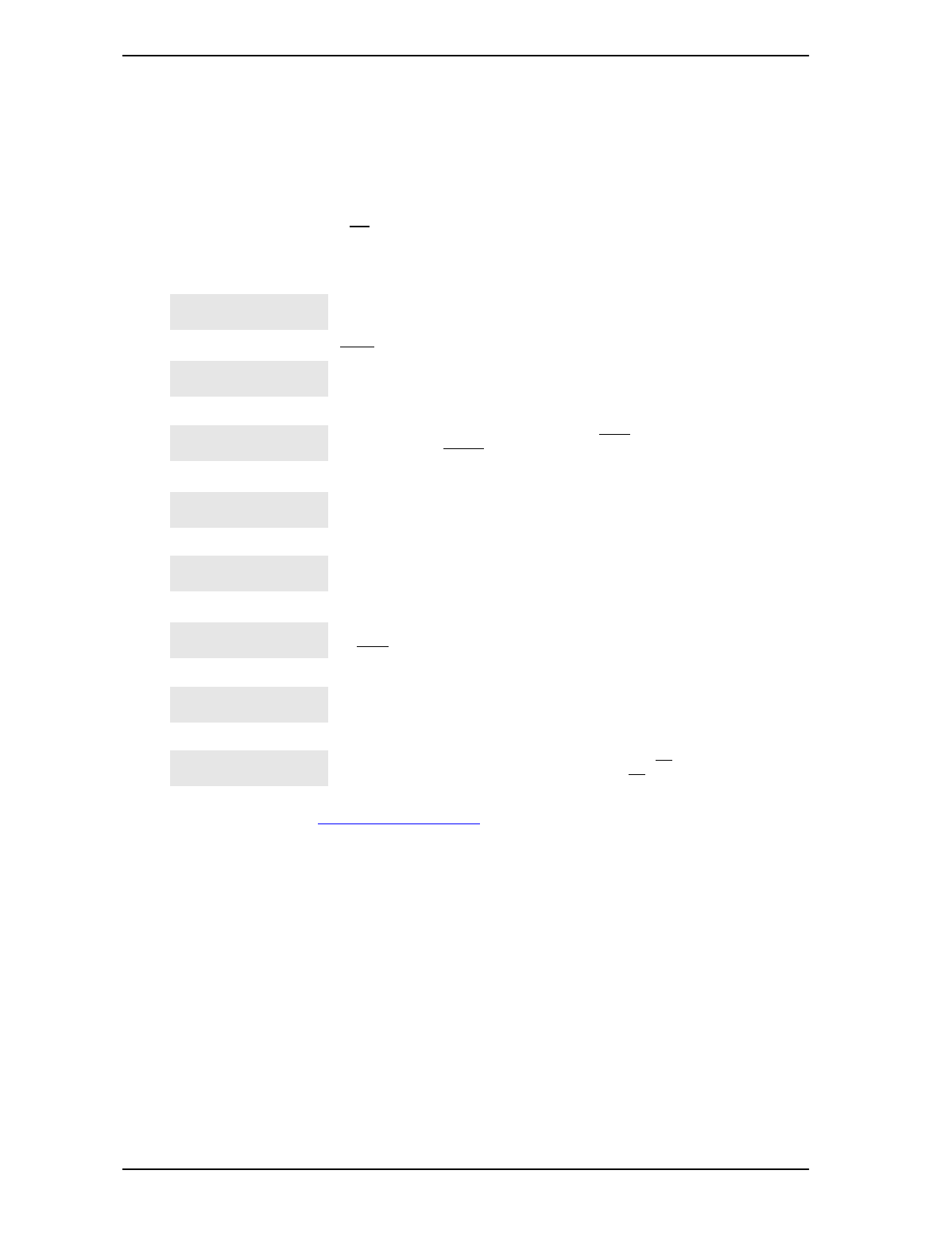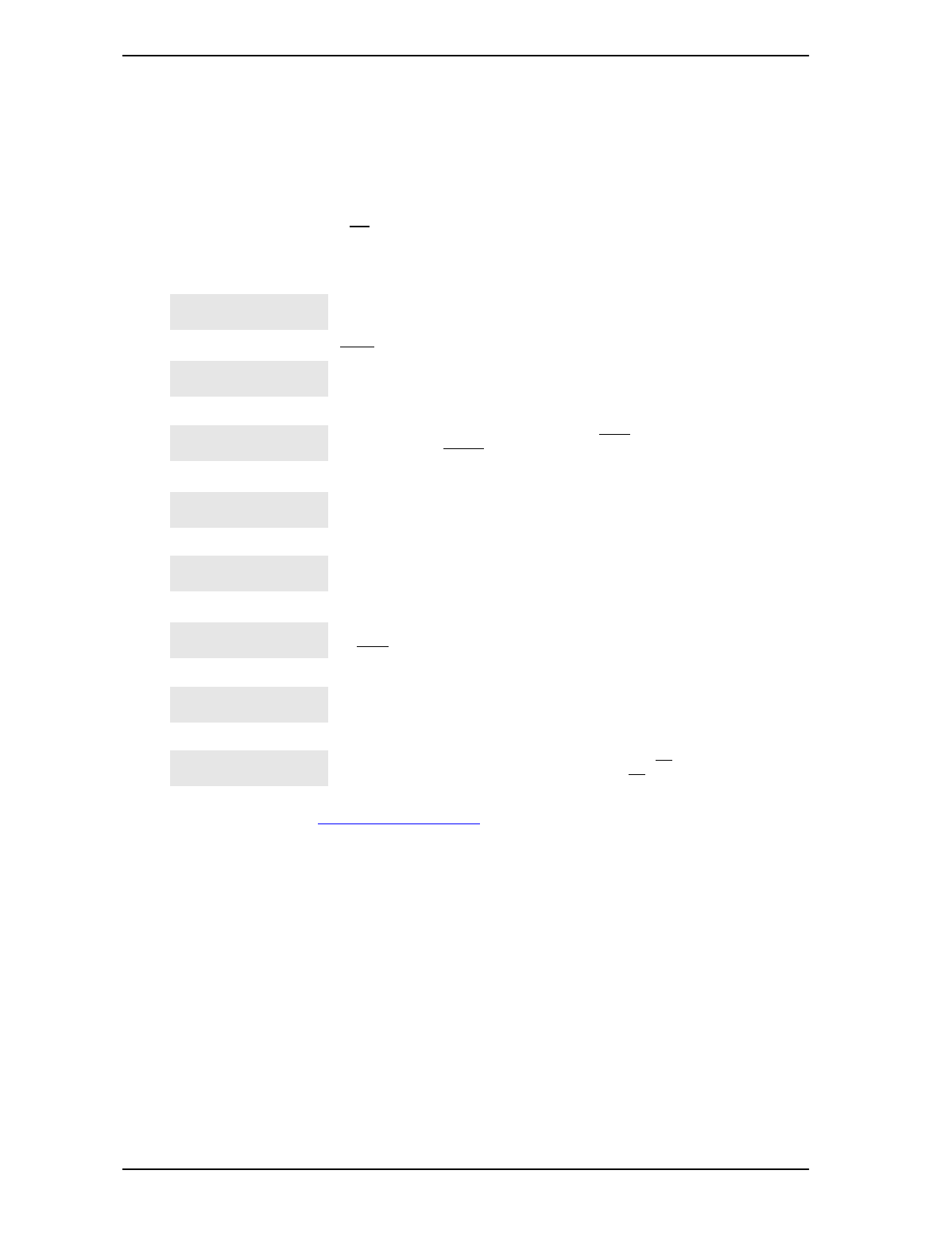
Customizing your telephone 91
P0908510 Issue 01 Enterprise Edge Feature Programming Telephone Guide
Erasing a feature button
1. Press
ƒ•⁄
.
2. Press the feature button.
3. Press
˙
or OK to erase the button.
Displays
The name of the feature assigned to a button is
displayed when you press the button.
SHOW
appears
when there is more information available. Press
£
or
SHOW
for additional information.
If you are checking a speed dial button, enter the
two-digit speed dial code that you want to check.
Enter the feature code, or press
®
or
QUIT
to quit
programming or
CLEAR
to clear the numbers you have
entered. The system accepts the entry as soon as you
enter a valid feature code.
Press
ƒ
and enter the feature code you want
to assign to the button. You cannot enter invalid codes.
You have programmed a button with a feature that was
already programmed onto another button. The feature
has moved to the button you just programmed. Its
original button is now blank.
Press the button you want to check. Press
ƒ
or
EXIT
when you are finished.
Enter the number you want to program and press
˙
. To erase the button, just press
˙
.
Enter the number you want to program and press
OK
.
To erase the button, just press
˙
or
OK
.
For other displays, see Common feature displays on page 149.
<Feature name>
SHOW OK
Enter code:
F__
QUIT CLEAR
Feature code:
QUIT
Feature moved
Press a button
EXIT
Program and HOLD
Program and OK
QUIT OK