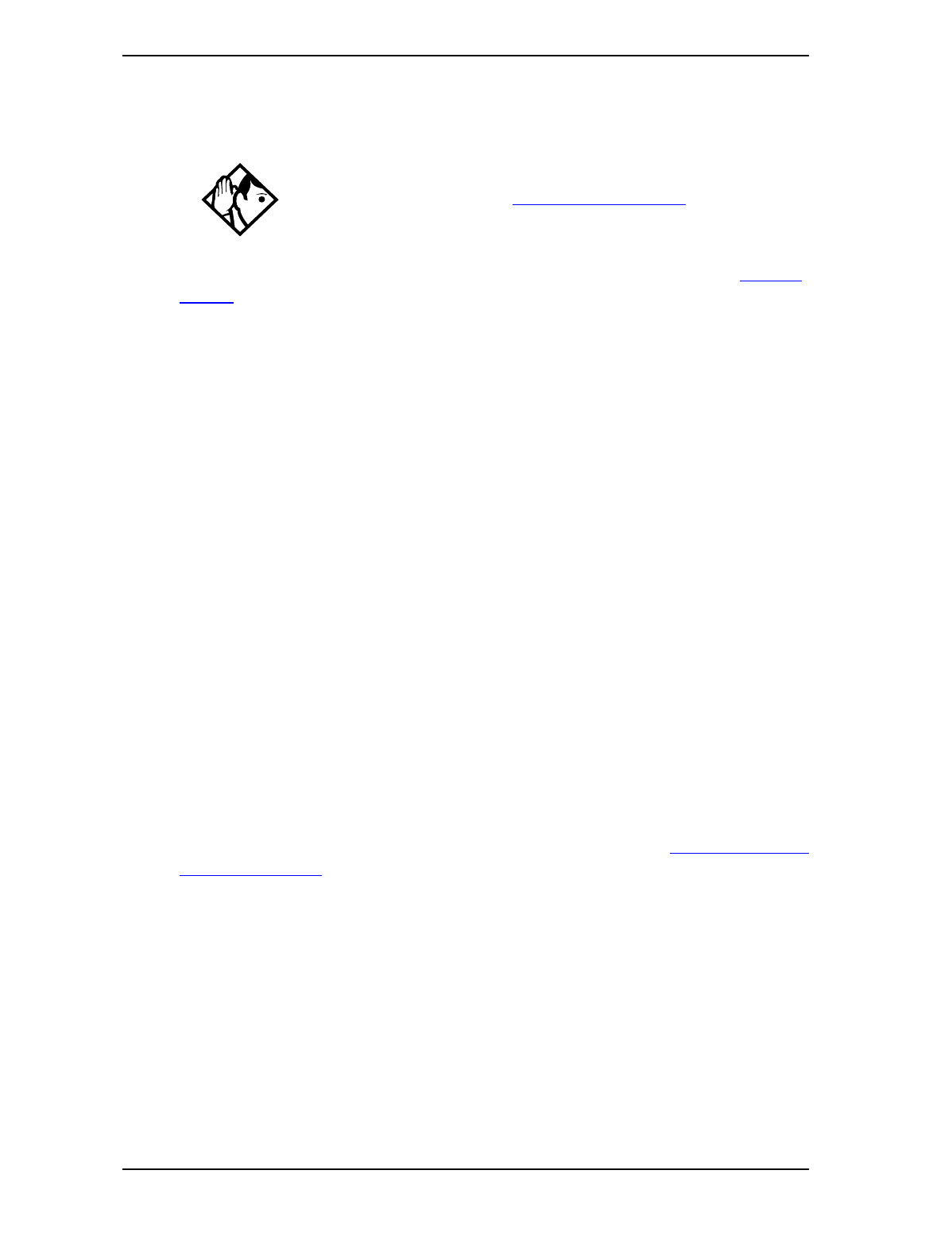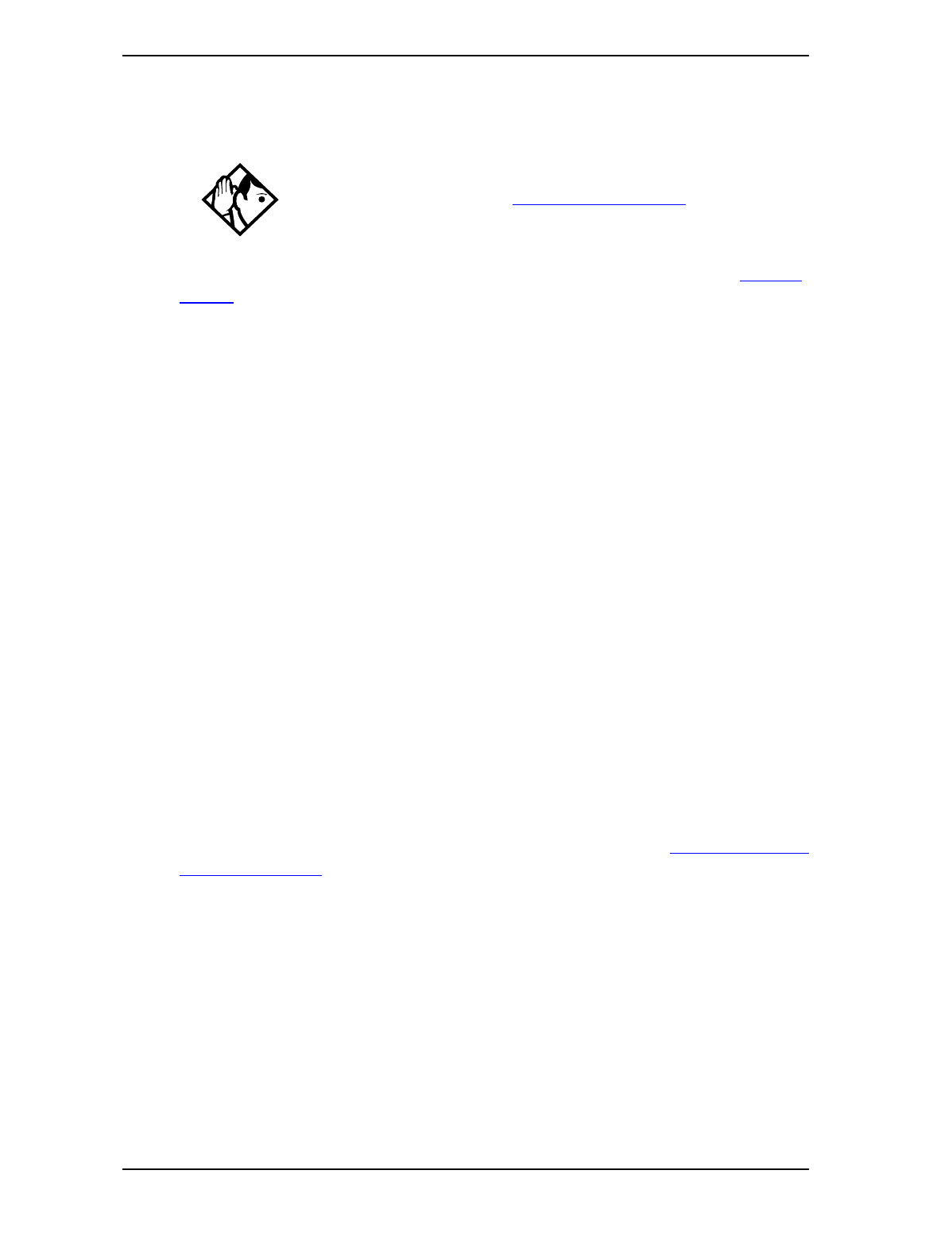
Using System features 123
P0908510 Issue 01 Enterprise Edge Feature Programming Telephone Guide
Making a telephone a hotline telephone
You can set up a telephone as a hotline.
You need to start a Unified Manager session to program this feature. See Getting
Started on page 13 for more information.
1. Select Terminals & Sets.
2. Select a DN number.
3. Choose Capabilities.
4. Double-click Hotline.
5. Choose a setting: None, Internal, or External.
Internal assigns an internal number.
External assigns an external number. If you select an external number, you can
select the line on which the call is made: the prime line, an external line, a line in a
line pool, or a line selected by the routing table. If you select a line pool, you must
specify the line pool access code. If you select the routing table, the number dialed
is treated as a destination code and is routed according to the routing tables.
A telephone’s prime line, line pool access codes, and access to a line pool can be
programmed by your installer.
Control telephone
The control telephone allows you to place the telephones and external lines for
which it has responsibility into and out of service schedules. See Using alternate or
scheduled services on page 117.
Using Set lock
Set lock limits the ways in which you can customize your telephone. There are three
levels of Set Lock: Full, Partial, and None. None allows you to access all features
on your telephone.
Tip
A Hunt Group set DN can be specified as a Hotline telephone. For more
information on Hunt Groups see Programming Hunt Groups
on page 101.