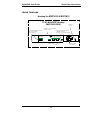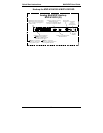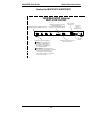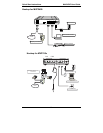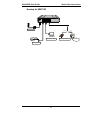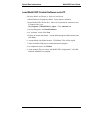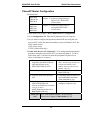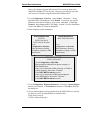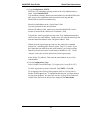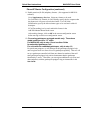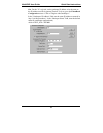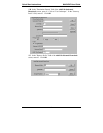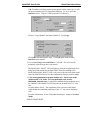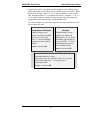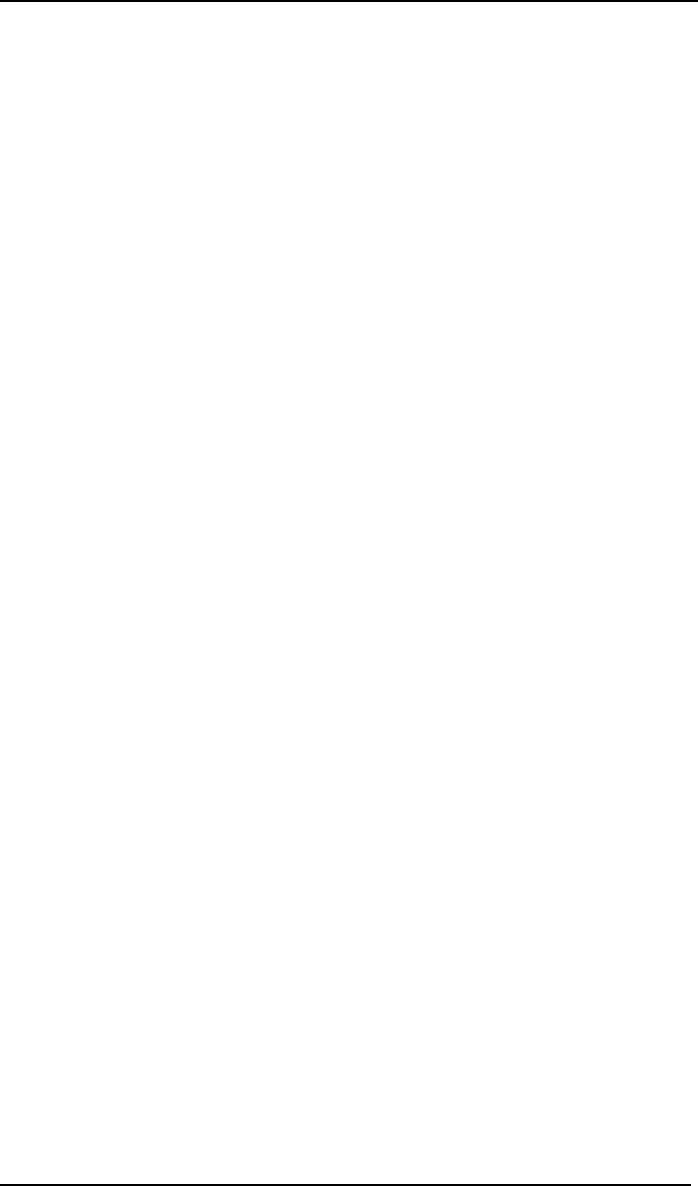
MultiVOIP User Guide Quick Start Instructions
61
9. Go to Configuration | SMTP.
SMTP lets you send phone-call log records to the Voip Administrator by
email. Select Enable SMTP.
You should have already obtained an email address for the MultiVOIP itself
(this serves as the origination email account for email logs that the
MultiVOIP can email out automatically).
Enter this email address in the “Login Name” field.
Type the password for this email account.
Enter the IP address of the email server where the MultiVOIP’s email
account is located in the “Mail Server IP Address” field.
Typically the email log reports are sent to the Voip Administrator but they
can be sent to any email address. Decide where you want the email logs sent
and enter that email address in the “Recipient Address” field.
Whenever email log messages are sent out, they must have a standard
Subject line. Something like “Phone Logs for Voip N” is useful. If you
have more than one MultiVoip unit in the building, you’ll need a unique
identifier for each one (select a useful name or number for “N”). In this
“Subject” field, enter a useful subject title for the log messages.
In the “Reply-To Address” field, enter the email address of your Voip
Administrator.
10. Go to Configuration | Logs.
Select “Enable Console Messages.” (Not applicable if using Web GUI.)
To allow log reports by email (if desired), click SMTP. Click OK.
To do logging with a SysLog client program, click on “SysLog Server –
Enable” in the Logs screen. To implement this function, you must install a
SysLog client program. For more info, see the “SysLog Server Functions”
section of the Operation & Maintenance chapter of the
User Guide.