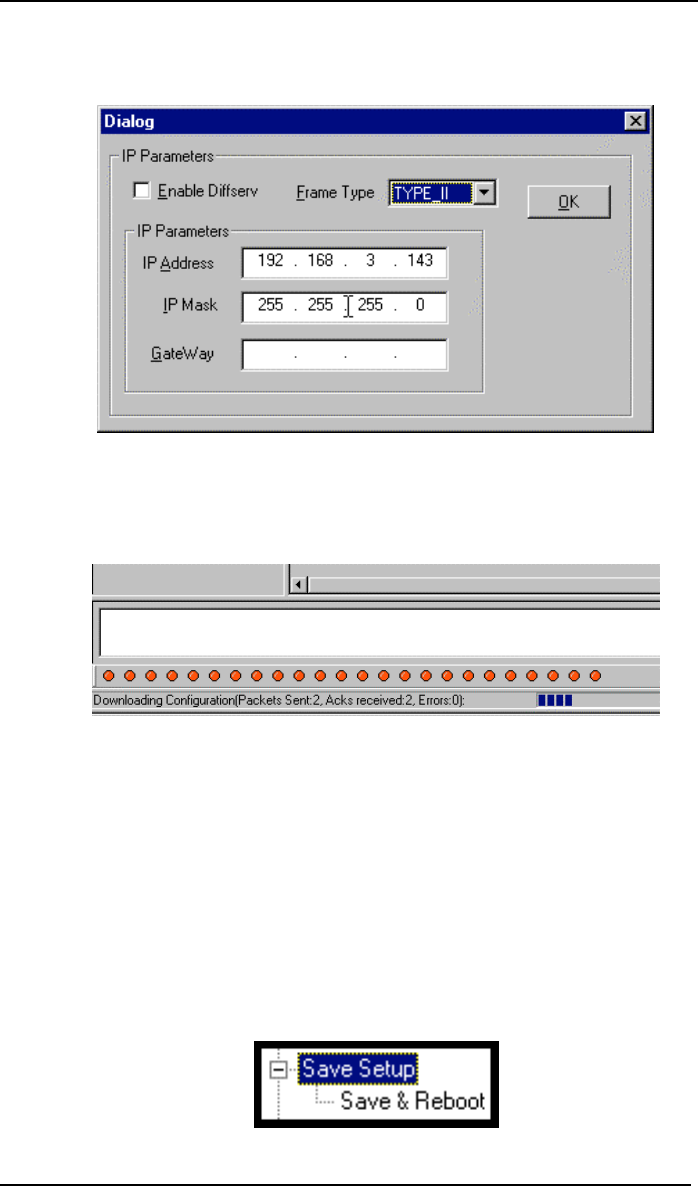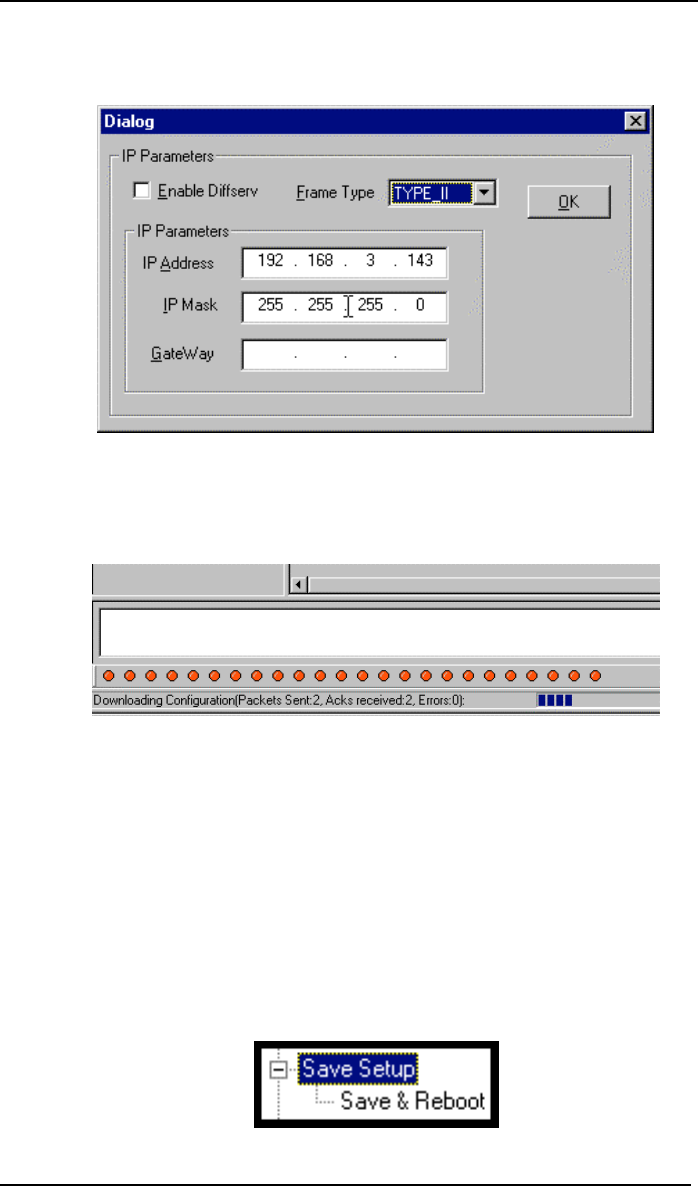
MultiVOIP User Guide Operation & Maintenance
421
5. After the PC gets a response from the MultiVOIP, the Dialog – IP
Parameters screen will appear.
The user should verify that the correct IP parameter values are listed on the
screen and revise them if necessary. Then click OK.
6. Progress bars will appear at the bottom of the screen during the data transfer.
The MultiVOIP’s “Boot” LED will turn off at the end of the transfer.
7. The Download Factory Defaults procedure is complete.
Setting and Downloading User Defaults
The Download User Defaults command allows you to maintain a known working
configuration that is specific to your VOIP system. You can then experiment with
alterations or improvements to the configurations confident that a working
configuration can be restored if necessary.
1. Before you can invoke the Download User Defaults command, you must
first save a set of configuration parameters by using the Save Setup
command in the sidebar menu of the MultiVOIP software.