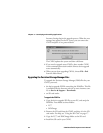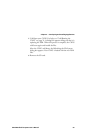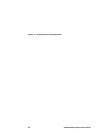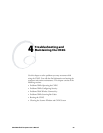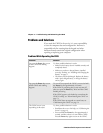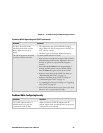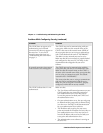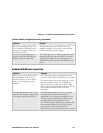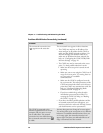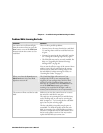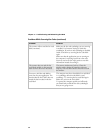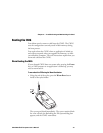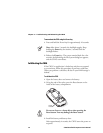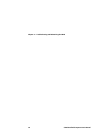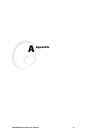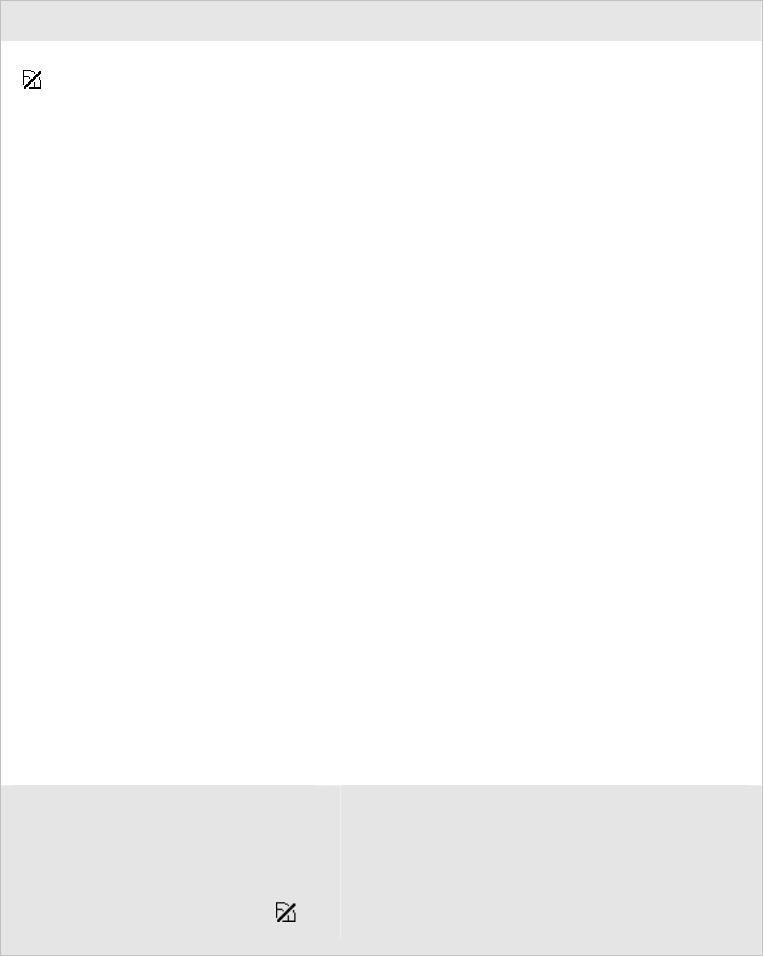
Chapter 4 — Troubleshooting and Maintaining the CN2G
70 CN2G Handheld Computer User’s Manual
Problems With Wireless Connectivity (continued)
Problem Solution
The no network connection icon
(
) appears on the status bar.
The no network icon appears in three situations:
• The CN2G may not have an IP address. You
must configure an IP address for the CN2G or
make sure that DHCP assigned an address. Use
Intermec Settings and select the radio tab to
make sure an IP address has been assigned. For
help, see “Configuring the CN2G Locally With
Intermec Settings” on page 24.
• The CN2G may not be connected to the access
point. Try these possible solutions in order:
• Make sure the access point is turned on and
operating.
• Make sure you are not using the CN2G out of
range of an access point. Try moving closer to
an access point to re-establish
communications.
• Make sure the CN2G is configured correctly
for your network. The radio parameters on the
CN2G must match the values set for all access
points the CN2G may communicate with. For
help, see “Configuring 802.11b/g Radio
Communications” on page 29.
• If you have an 802.11b/g radio, the radio
initialization process may have failed. Try
resetting the CN2G. For help, see “Booting
the CN2G” on page 73.
• If you have tried these possible solutions and the
no network connection icon still appears, you
may have a defective radio card. For help, contact
your local Intermec service representative.
The CN2G is connected to the
Intermec Application Server or host
computer and you move to a new
site to collect data. The network
connection icon was visible but now
the no network connection icon (
)
is visible.
You may have gone out of range of an access point.
Try moving closer to an access point or to a different
location to re-establish communications. Once you
are in range again, the network connection icon
appears again. Any data you collected while out of
range is transmitted over the network.