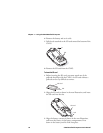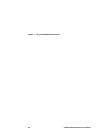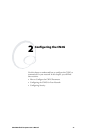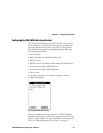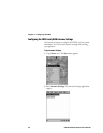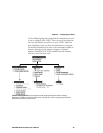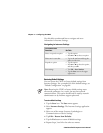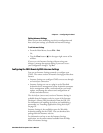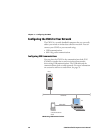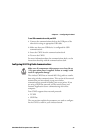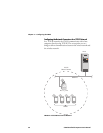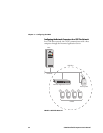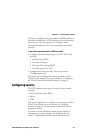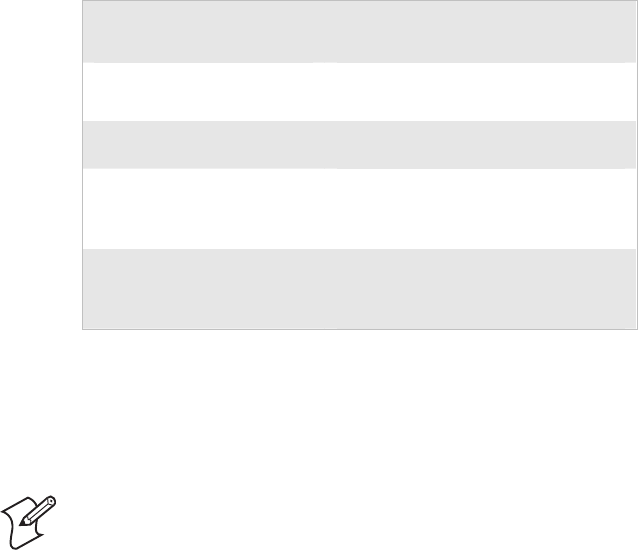
Chapter 2 — Configuring the CN2G
26 CN2G Handheld Computer User’s Manual
Use this table to understand how to navigate and enter
information in Intermec Settings.
Navigating in Intermec Settings
To Perform This
Function:
Do This:
Select or expand an option • Tap the option.
• Press U or D to select an option.
Select text in a text box • Tap in the text box and drag the
stylus over the text.
Expand an option • Tap the option.
• Press U or D to select the option,
and then press R.
Save settings • Tap File > Save Settings
• Tap the Save icon in the upper
right corner
Restoring Default Settings
You can restore the CN2G to factory default settings from
Intermec Settings. For a complete list of the default settings, see
“Default Configuration” on page 80.
Note: Restoring the CN2G to factory default settings resets
all network parameters. As a result, you may lose network
communications. This option should only be used by network
administrators or by Intermec support personnel.
To restore default settings
1 Tap the Start icon. The Start menu appears.
2 Select Intermec Settings. The Intermec Settings application
appears.
3 Select one of the menus: Scanners, Symbologies or
Communications or Device Settings.
4 Tap Edit > Restore Item Defaults.
5 Tap the Yes button to restore all default settings.
6 Repeats Steps 3 and 4 for the other two menus.