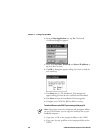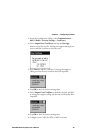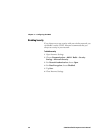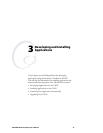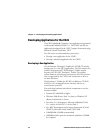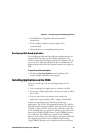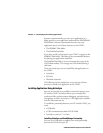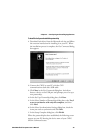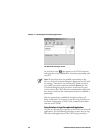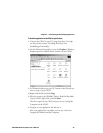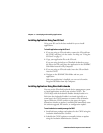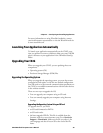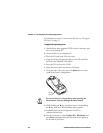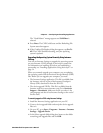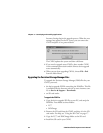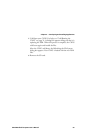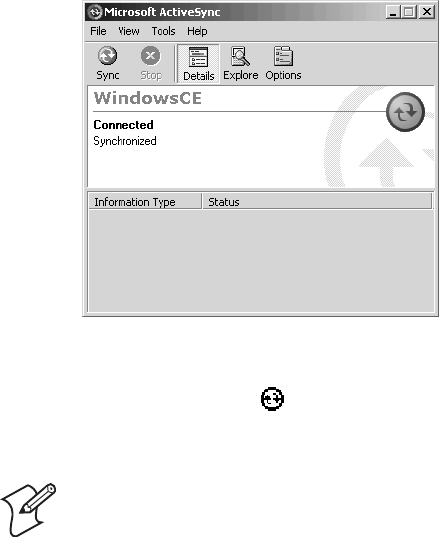
Chapter 3 — Developing and Installing Applications
56 CN2G Handheld Computer User’s Manual
The Microsoft ActiveSync Screen
An ActiveSync icon ( ) also appears on the CN2G status bar
indicating that it has established an ActiveSync partnership with
your PC.
Note: If ActiveSync does not establish a partnership on the
first try, the Get Connected dialog box appears on your PC with
the message “Your device was not detected.” Make sure all of
your cables are securely connected and click Next on the Get
Connected dialog box until your device is detected. You may
need to remove the CN2G from the communications dock, and
then insert it back into the communications dock to establish a
partnership.
After the partnership is established, ActiveSync initiates all
future connections. To connect to your PC using ActiveSync in
the future, simply place a CN2G in the communications dock
and turn on the CN2G.
Using ActiveSync to Copy Files and Install Applications
You can use ActiveSync to copy files to the CN2G and to install
applications. Use the following procedures to learn how to copy
files and install applications on the CN2G using ActiveSync.