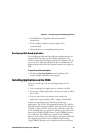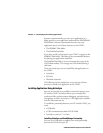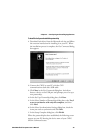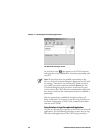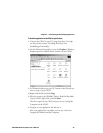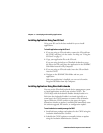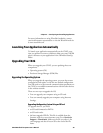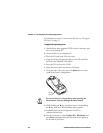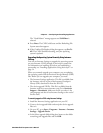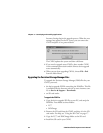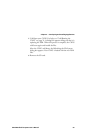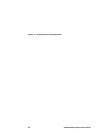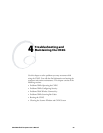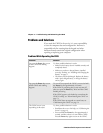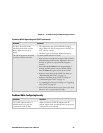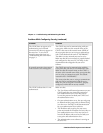Chapter 3 — Developing and Installing Applications
CN2G Handheld Computer User’s Manual 61
The “Need Reboot” message appears and Cold Boot is
selected.
11 Press Enter. The CN2G cold boots and the Refreshing File
System status box appears.
12 If the Confirm File Replace dialog box appears, tap Yes To
All. The CN2G finished rebooting, and your operating
system is updated.
Upgrading the Operating System Remotely Using Intermec
Settings
You can use Intermec Settings to upgrade the operating system
on your Intermec CN2G through an ActiveSync connection.
For information on installing ActiveSync and establishing a
partnership, see “Installing Applications Using ActiveSync” on
page 54.
When you remotely upgrade your computer, you are updating
the operating system and the Persistent Storage Memory (PSM)
files. Before you can upgrade your computer, you need:
• The Intermec Settings application. This file is available from
the Intermec web site as part of the Intermec Developer’s
Library (IDL) download or from the IDL CD.
• The device upgrade ZIP file. This file is available from the
Intermec web site at www.intermec.com. Go to Service &
Support > Downloads. Make sure the file you select is for
your language and that it has Intermec Settings at the end of
the file name.
To remotely upgrade a CN2G using Intermec Settings
1 Install the Intermec Settings application on your PC.
2 Create a device upgrade folder and unzip the device upgrade
files to it.
3 On your PC, go to Start > Programs > Intermec > Intermec
Settings > Upgrade Device.
4 In the Select upgrade folder dialog box, browse to the folder
containing your upgrade files and click OK.