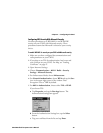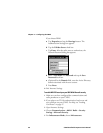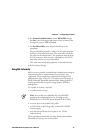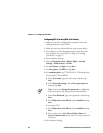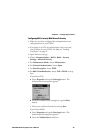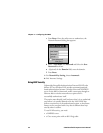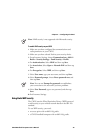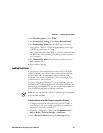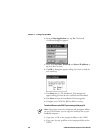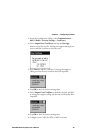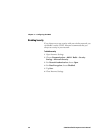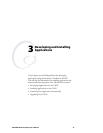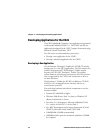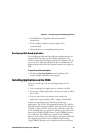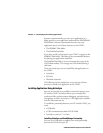Chapter 2 — Configuring the CN2G
CN2G Handheld Computer User’s Manual 47
6 For Data Encryption, choose WEP.
7 For Network Key Setting, choose Enter Key and Index.
8 For Network Key Value, enter an ASCII key or a hex key
that is either 5 bytes or 13 bytes long depending on the type
of WEP encryption you are using.
Set a 5-byte value for 64-bit WEP or a 13-byte value for 128-
bit WEP. Hex values must be preceded by 0x and contain 5
or 13 hex pairs.
9 For Network Key Index, select the key you want to use for
data transmission.
10 Exit Intermec Settings.
Loading Certificates
If you choose to use transport layer security (TLS) with WPA
or 802.1x security, you need to have a unique client certificate
on the CN2G and a trusted root certificate authority (CA)
certificate. You can use a third-party CA to issue unique client
certificates and a root certificate.
If you are using Active Directory
®
to issue certificates, you can
use the Enroll Certificates application to load the certificates. If
you are using a third-party CA, you can use the Import Root or
User Certificates programs to load the certificates.
Note: Do not cold boot the CN2G. Cold booting the computer
resets the time and date.
To load certificates on the CN2G if you are using Active Directory
1 Configure the network and radio settings for the CN2G to
communicate with your certificate authority or establish an
ActiveSync connection with the CA.
2 From the Configuration Utility, select Communications >
802.11 Radio > Security Settings > Certificates.
3 Select Enroll Certificates and tap the Run App button.