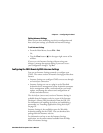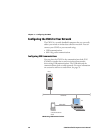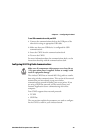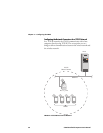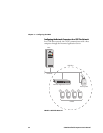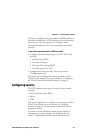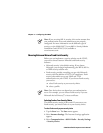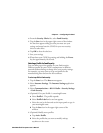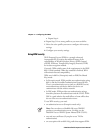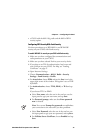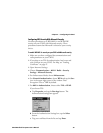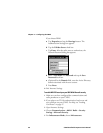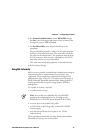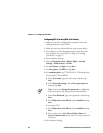Chapter 2 — Configuring the CN2G
CN2G Handheld Computer User’s Manual 35
4 From the Security Choice list, select Funk Security.
5 Tap the Save icon in the upper right corner of the window.
An alert box appears telling you that you must save your
settings and warm boot the CN2G for your new security
choice to take effect.
6 Tap OK to close the alert box.
7 Save your settings.
8 Warm boot your CN2G by pressing and holding the Power
key for approximately 10 seconds.
Selecting a Profile for Funk Security
You can define up to four profiles for your Funk security.
Different profiles let your CN2G communicate in different
networks without having to change all of your security settings.
For example, you may want to set up one profile for the
manufacturing floor and one for the warehouse.
To select a profile for Funk security
1 Tap the Start icon. The Start menu appears.
2 Select Intermec Settings. The Intermec Settings application
appears.
3 Select Communications > 802.11 Radio > Security Settings
> Funk Security.
4 (Optional) Give your Profile 1 a meaningful name.
a Select Profile 1. The profile expands.
b Select Profile Label and a text box appears.
c Select the text in the box and use the input panel to type in
your meaningful name.
d Tap the Save icon in the upper right corner of the
window.
5 (Optional) Modify more profiles.
a Tap Active Profile.
b Select the profile that you want to modify and tap
anywhere on the screen.