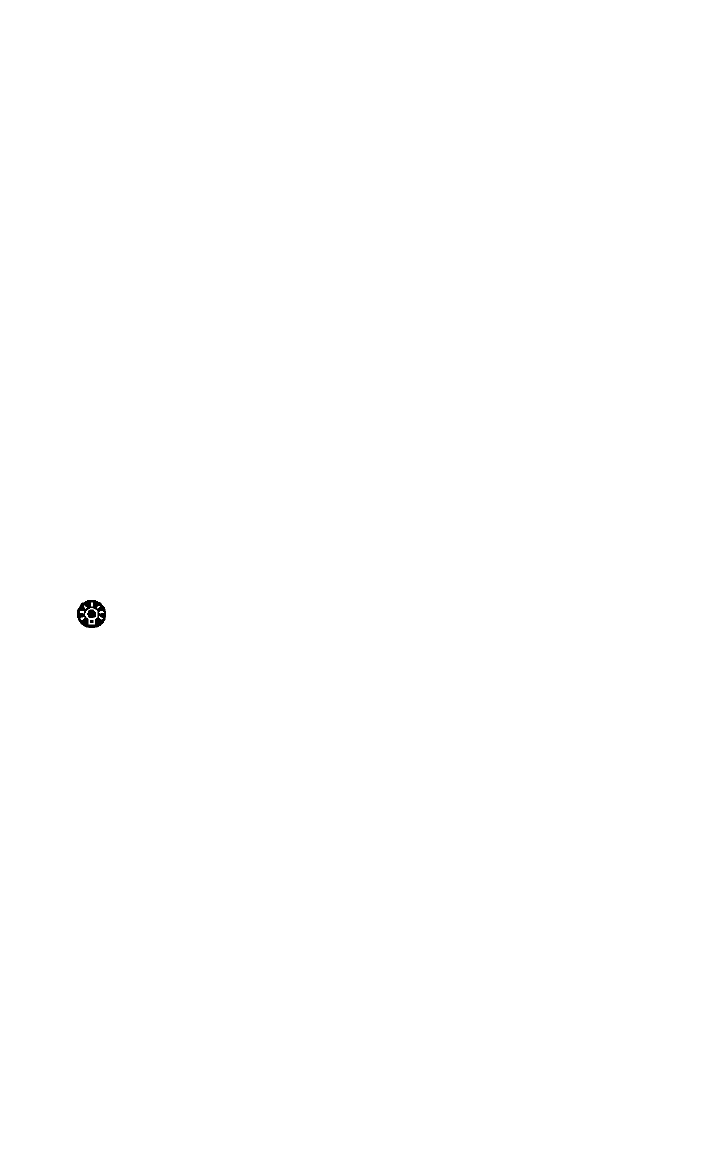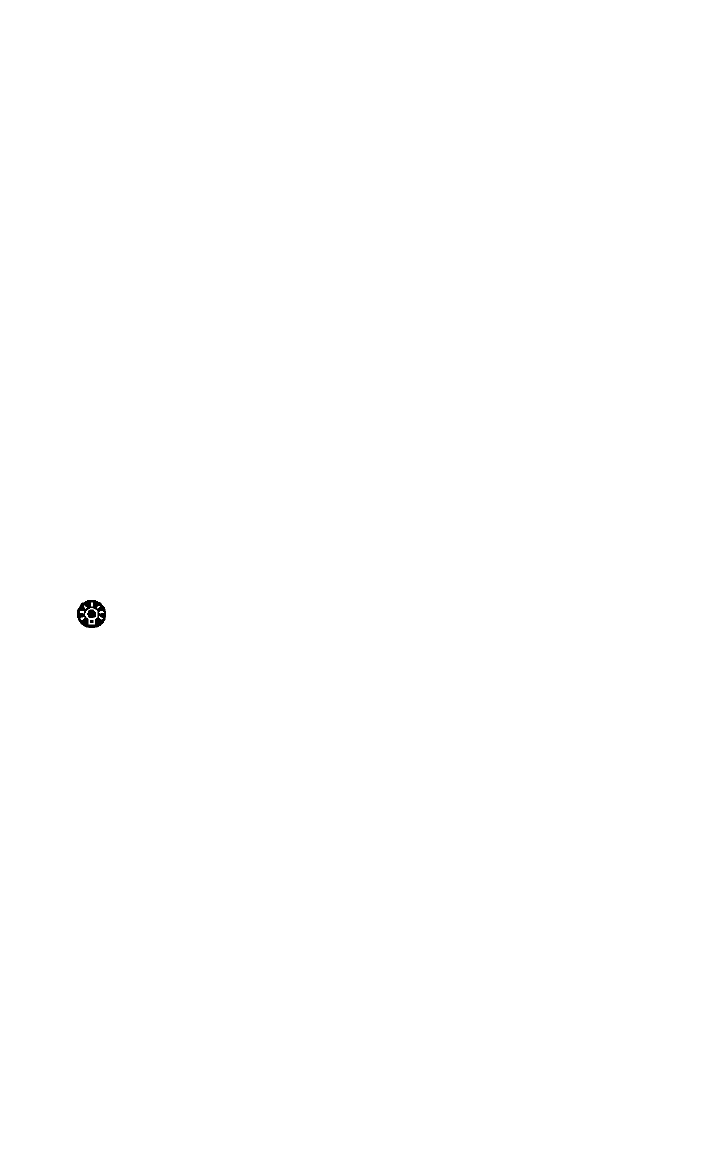
HP Palmtop PC User Guide - 81
• Insert references into your formula by selecting cells on your worksheet.
When you select cells, Pocket Excel inserts relative references in
your formula.
4. After you have completed the formula, press ENTER.
Using references
A reference identifies a cell or a group of cells on a worksheet. It tells Pocket
Excel where to look to find the values used in a formula.
A cell’s reference is the set of coordinates that a cell occupies on a worksheet. For
example, B3 to the cell at the intersection of column B and row 3. To see a cell’s
reference, tap the cell and look in the Name box (which is directly below File and
Edit on the toolbar).
A cell range is a reference that covers two or more adjacent cells on a sheet. For
example, the cell range, A1:B5, includes cells in rows 1 through 5 and in column
A and column B.
Tip
To quickly go to another cell or range, type the cell or range reference in the
Name box and then press ENTER.
You can reference only those worksheets that are within a workbook. If the
worksheet’s name includes spaces, such as January Sales, enclose the entire sheet
reference in single quotation marks, ‘January Sales’.
To reference another sheet in a formula
Select a cell, and then type an equal sign (=) followed by the worksheet’s name,
an exclamation point (!), and the cell or cell range. For example, =Sheet2!$A$1
refers to cell A1 on Sheet2.
Setting up a 3-D reference
There are times that you may want to refer to a range of sheets in a workbook.
This is called 3-D referencing.
A 3-D reference needs to specify the starting and ending worksheet, as well as the
Working with Pre-Installed Applications