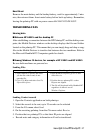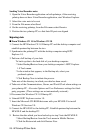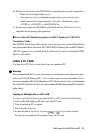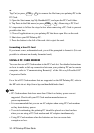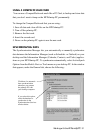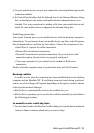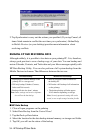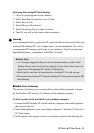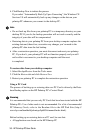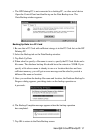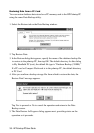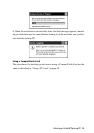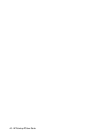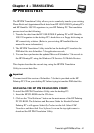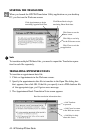HP Palmtop PC User Guide - 35
Restoring Data using HP Data Backup
1. Close all open programs on the palmtop
2. Select Data Backup from the Control Panel
3. Select Restore Tab
4. Tap the Restore Data button
5. Select the backup file you want to restore
6. Tap OK, you will see the status of the restoration
Warning
It is recommended that you use only PC cards which have been tested with your
model of HP Palmtop PC. Use of other cards is not recommended. For a list of
recommended PC memory cards, refer to our website at “http://www.hp.com/
handheld/thirdparty_soln/product_info/620lx_hw.html”.
Backup Tips:
• It is strongly suggested that you use an external memory card for data
backup files in order to ensure the integrity of your files in the event of a
hard reset of the palmtop PC. (Refer to ‘Resetting’)
• Back up files can later be transferred to a desktop PC for safe storage
• Disconnect the palmtop PC from the desktop PC when performing the HP
Data Backup
■ Mobile Devices Backup
The process of backing up or restoring data on the desktop computer is driven
by the Windows CE Services 2.0 software on the desktop computer.
To back up data to the hard disk of your desktop computer
1. Connect the HP Palmtop PC and the desktop computer and establish partner
ship between the two
2. Select Backup/Restore from your desktop computer’s Windows CE Services
2.0 Tools menu
3. In the window that appears, select your preferred options in the Backup tab.
!