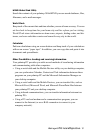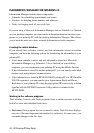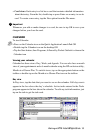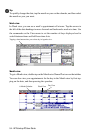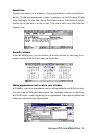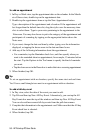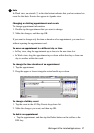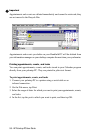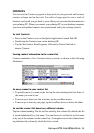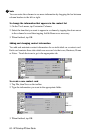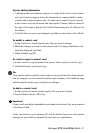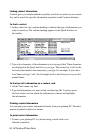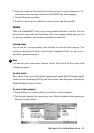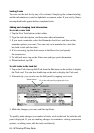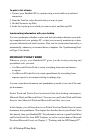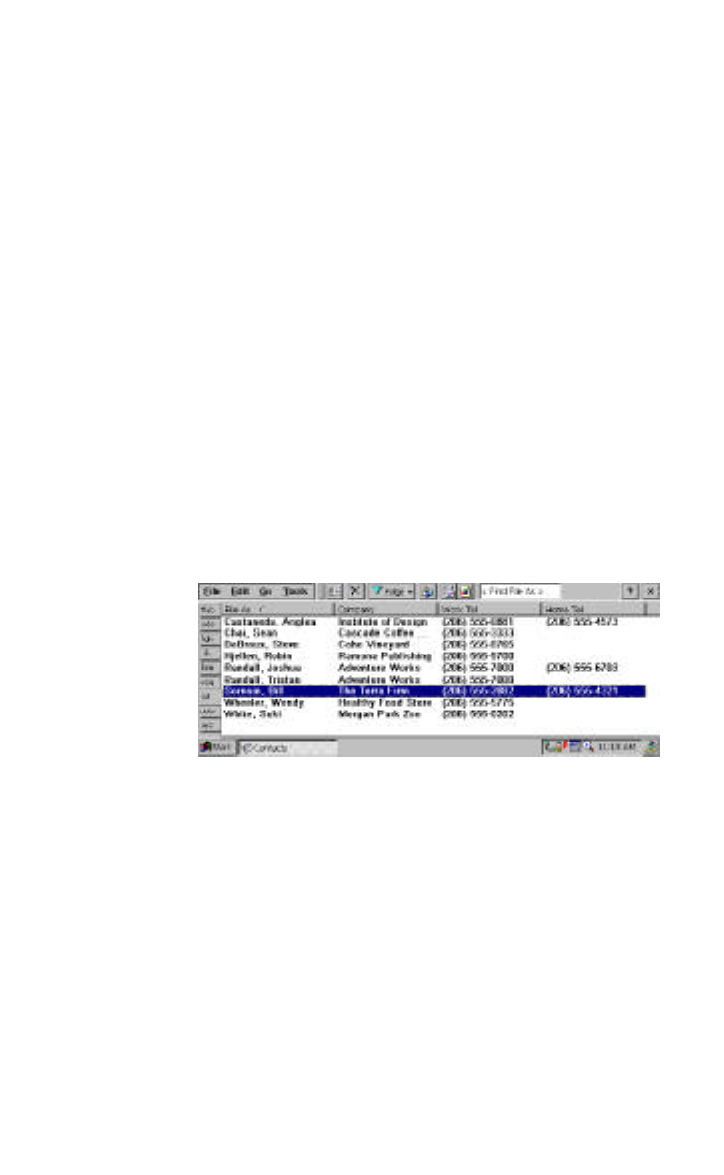
HP Palmtop PC User Guide - 59
CONTACTS
You can use the Contacts program to keep track of your personal and business
contacts at home and on the road. You will no longer need to save a stack of
business cards until you get back to your office(you can enter the information in
your palmtop PC. When you connect your palmtop PC to your desktop computer,
your new and updated contacts are synchronized with your existing contacts.
To start Contacts
• Press on the Contacts icon on the Quick Application Launch Pad OR
• Double-tap the Contacts icon on the desktop OR
• Tap the Start button, then Programs, followed by Pocket Outlook to
choose Contacts
Viewing contact information in the contact list
Contacts maintains a list of contacts that you create, as shown in the following
illustration.
To move around in your contact list
• To quickly move to a name in the list, tap the tab containing the first letter of
the name you want to see.
• To move up or down one line at a time, tap the scrollbar arrows.
• To move up or down by one page, tap the scrollbar above or below the slider.
To sort the contact list based on a different column
Tap the column heading. The list will be sorted by this column. By default, the list
is sorted alphabetically by last name. You can choose to sort the list by first name
or by any of the columns in the contact list. A triangular icon in the column head-
ing indicates the column by which the list is sorted.
Working with Pre-Installed Applications