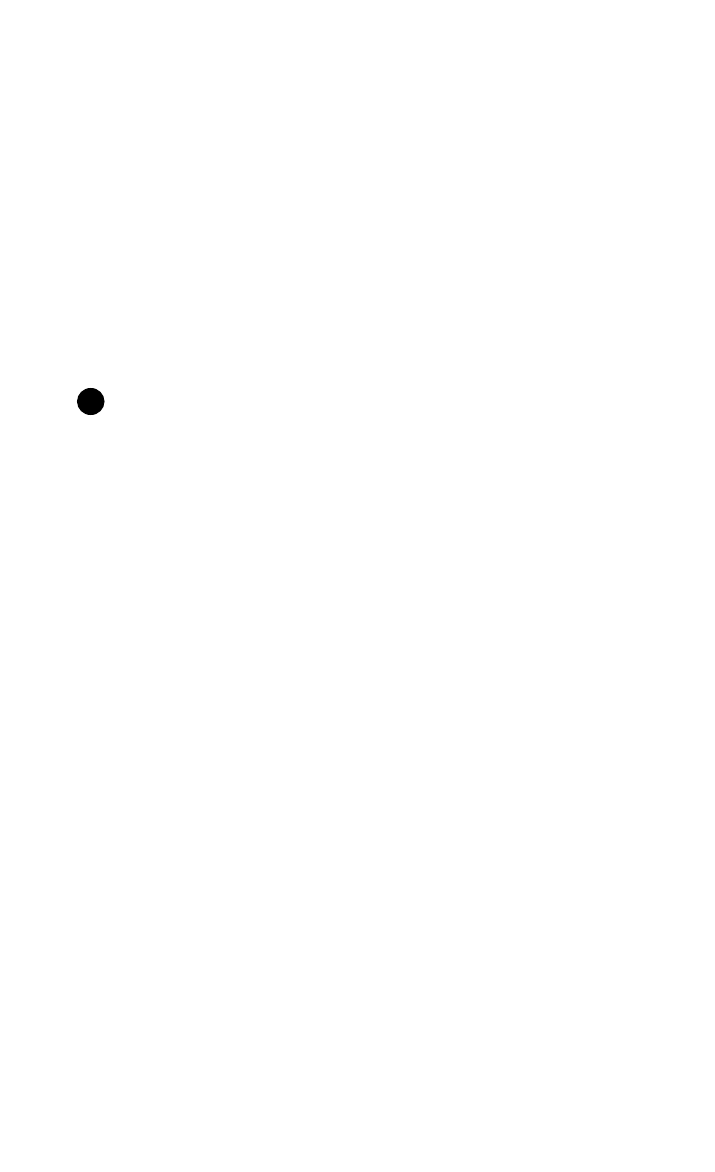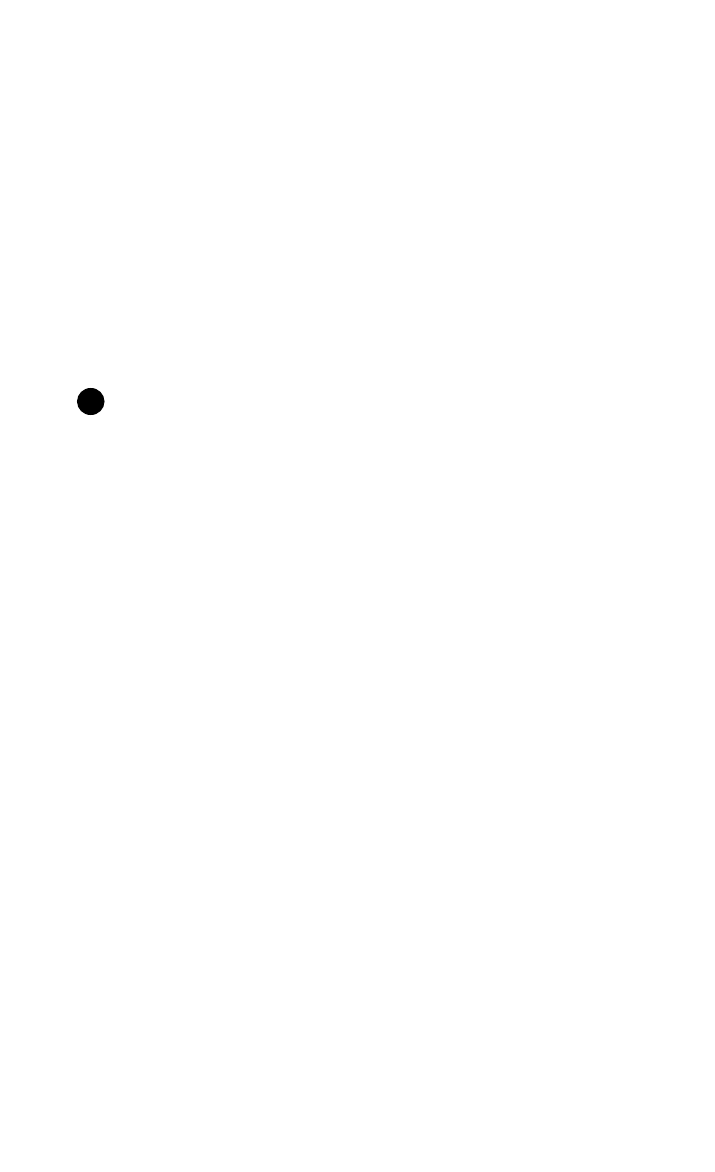
HP Palmtop PC User Guide - 131
If you enter a file name in the “Look For” field, bFIND searches for it using the
default filter filename *.* as the file filter. However, if the “Look For” text con-
tains an extension delimiter such as “.”, bFIND will use the text as is, for example,
if you search for “the.pwd”.
To conserve memory, bFIND will abort each search after it has found more than
50 items. If bFIND does not find the item you are looking for within the current
50 items, try creating a more specific search by modifying the search string or
locations.
Note
The default search location is the root directory, i.e., My Handheld PC. If you
want to run a search on the entire palmtop PC, you must choose to ‘Include Sub-
folders’ by checking it or using Alt+I.
To select Search Locations
You have the option of selecting one or more search locations by placing a check
mark in the chosen search location(s). Default script files have been provided for
the standard Windows CE applications, databases and file types. These script files
help bFind interpret search results and drive other third-party applications to com-
plete the searches that are started within bFind.
Appointments Database: bFIND will search the database used by the Windows
CE Appointments (Calendar) application.
Contacts Database: bFIND will search the database used by the Windows CE
Contacts application.
Email Messages: bFIND will search the Email Messages stored on the
Handheld PC.
File Contents: bFIND will search the contents of all files that match the File Filter.
File Names: bFIND will search the names of all files and folders to see if the file’s
name or folder’s name matches the search text.
Pocket Word Documents: This is a customized “File Contents” search. It searches
only the contents of pocket word files (i.e., “*.pwd”).
Pocket Excel Documents: This is a customized “File Contents” search. It searches
Working with Pre-Installed Applications
!