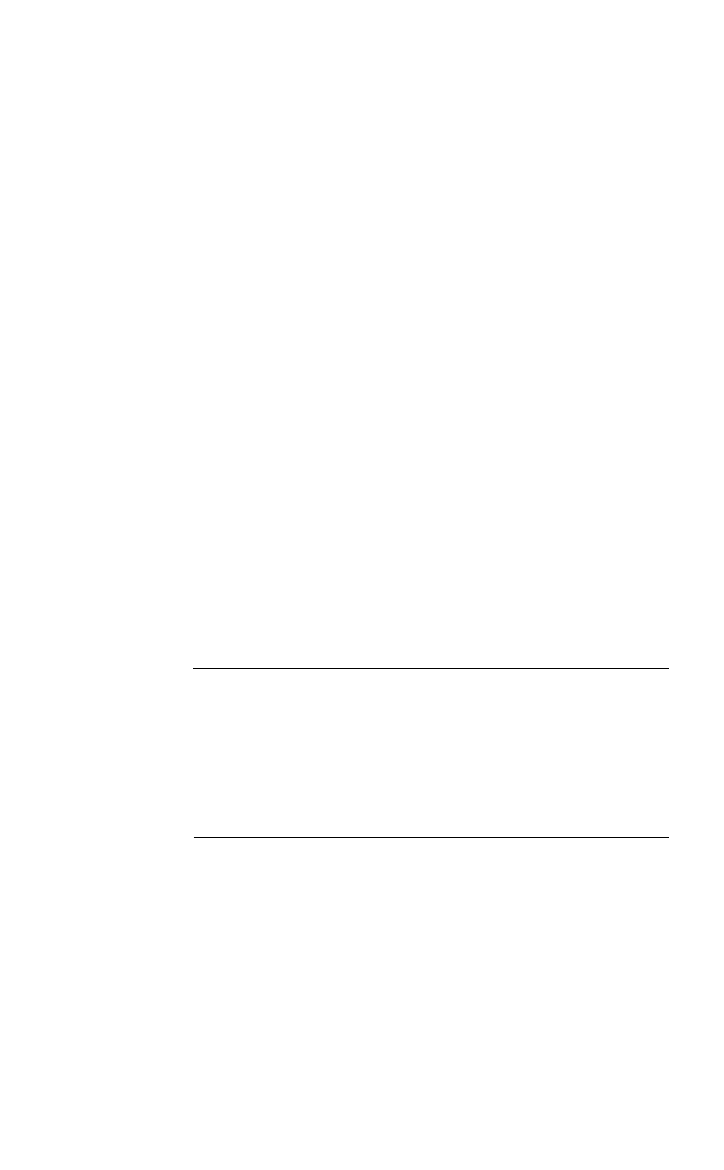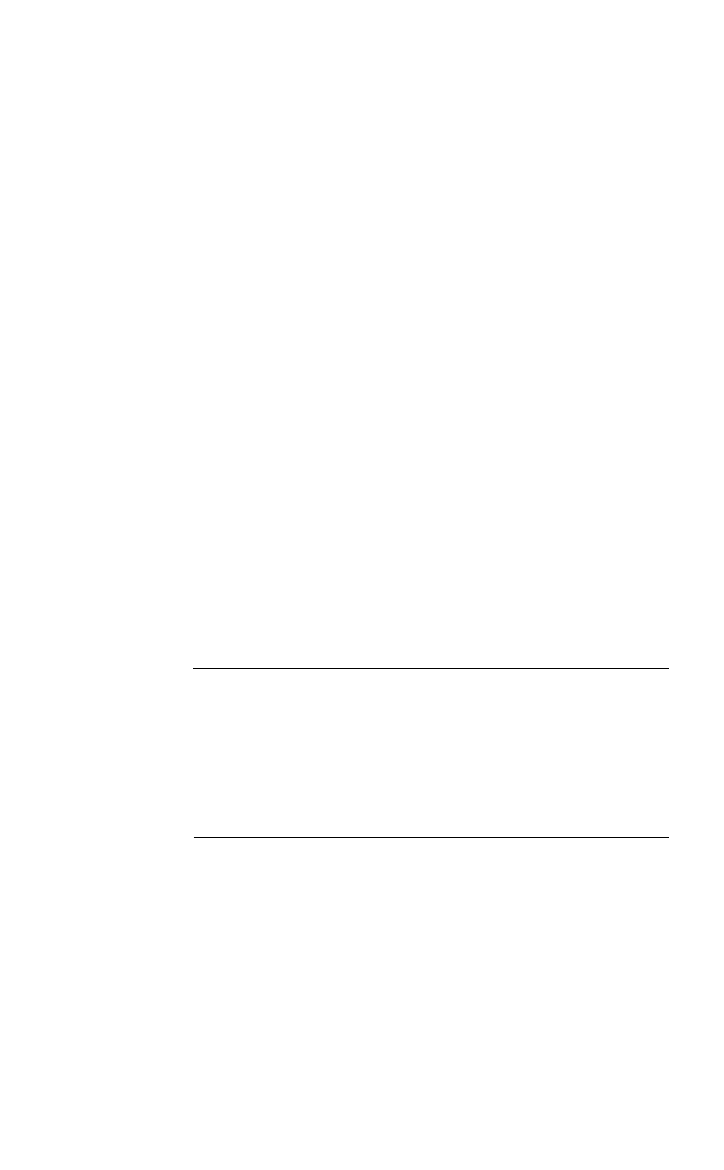
HP Palmtop PC User Guide - 75
Working with Pre-Installed Applications
Printing Pocket Word documents from your palmtop PC
You can print Pocket Word documents directly from your palmtop PC. The palmtop
PC prints these files in plain text format, without graphics, paragraph formatting,
or character formatting.
To print a Pocket Word document
1. Connect your palmtop PC to a printer using a serial cable or an
infrared connection.
2. Open the document that you want to print.
3. On the File menu, tap Print.
4. In the list, tap the port to which you want to print, and then tap OK.
MICROSOFT POCKET EXCEL
In this section, you’ll find information about how to edit cells, enter data, manag-
ing worksheets, and work with formulas.
Editing cells and data
The following table lists information on how to complete various tasks in Pocket
Excel.
Entering data using the Fill command
You can use the Fill command to enter data automatically. For example, you can
enter the same information in several cells or enter an incremental series. When
you use the Fill command, formatting from the active cell is applied to all cells in
the selection.
To select
Go to a specific cell
Create functions
Define names
Insert, delete, rename, or move
sheets
To
Format cells
Resize, hide or reveal rows
Resize, hide or reveal columns
Insert cells, rows, or columns
Delete cells, rows, or columns
On the Tools menu
Tap Go To, and then type the column
letter and row number of the cell.
Tap Insert Function
Tap Define Name
Tap Modify Sheets
On the Format menu
Tap Cells
Tap Row Height
Tap Column Width
Tap Insert
Tap Delete