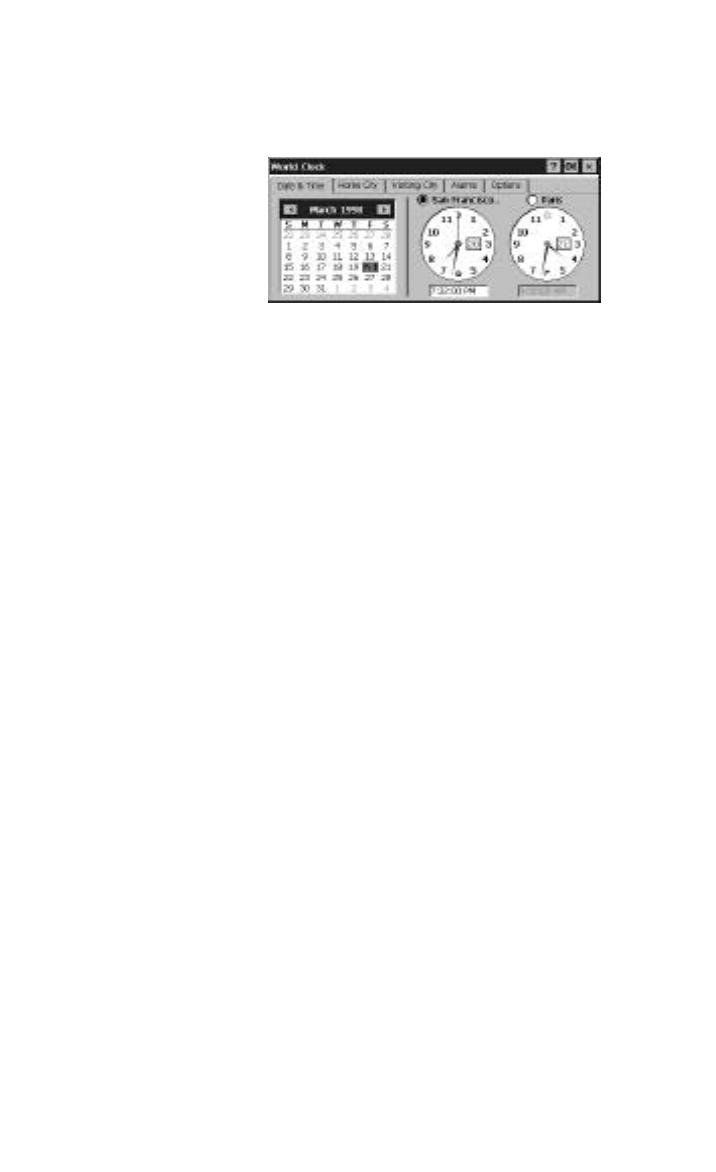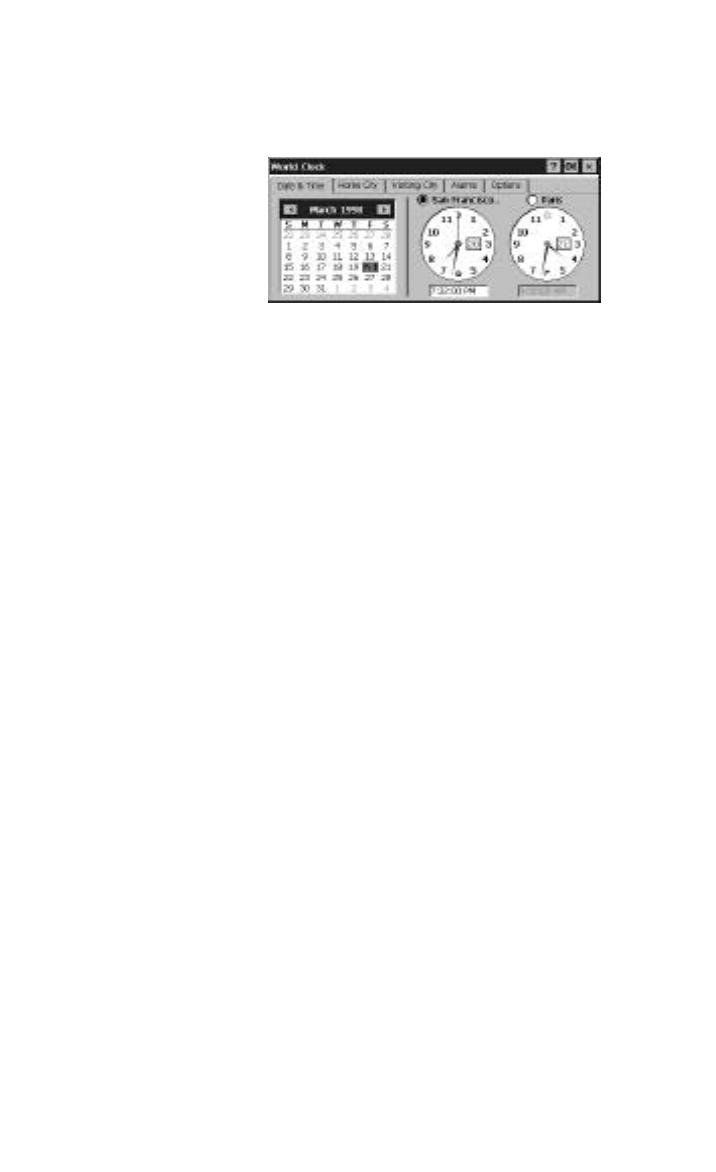
HP Palmtop PC User Guide - 135
Setting the date and time
Changes you make affect your palmtop PC’s system clock.
To set today’s date
1. Select the Date & Time tab.
2. Tap today’s date on the calendar.
You may have to tap the calendar arrows to move to the current month.
To set the current time
1. Select the Date & Time tab.
2. Select the city for which you want to set the time.
3. In the corresponding Home or Visiting box, type the current time.
If you do not specify AM or PM, the time is set to fall between 8:00 AM and
7:59 PM (the working day). For example, if you type 9:45, the time is set to
9:45 AM, and if you type 7:30, the time is set to 7:30 PM.
Time changes you make to your home city automatically affect the visiting city
and vice versa.
Setting alarms
You can set as many as five alarms, each with its own notification settings. You
can have the alarm play a sound, flash a light, or display an on-screen message.
These alarms are separate from those you set for task and appointment reminders
in Tasks and Calendar.
To set an alarm
1. Select the Alarms tab.
2. Tap <Alarm Description>, and then type a phrase.
Working with Pre-Installed Applications