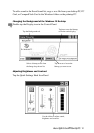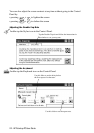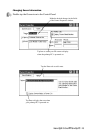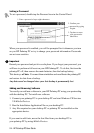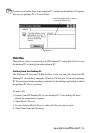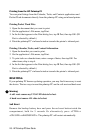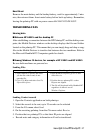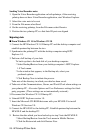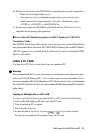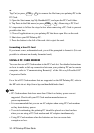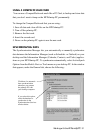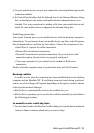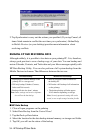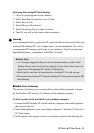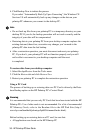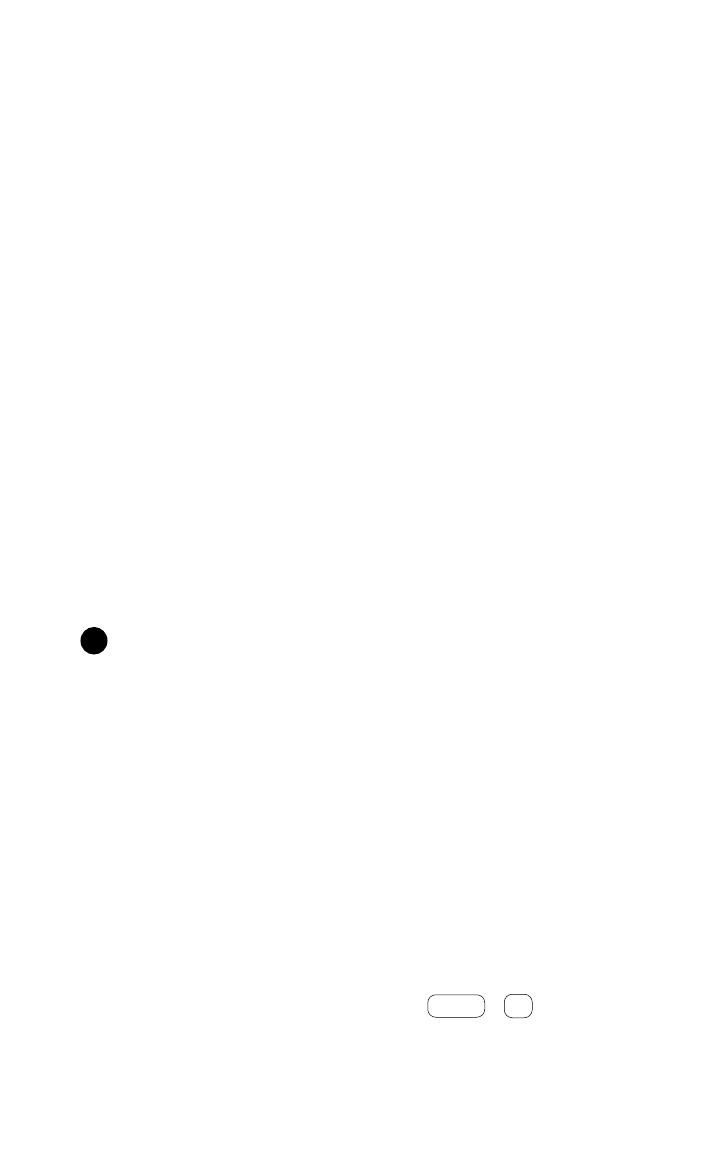
HP Palmtop PC User Guide - 29
Working with the HP Palmtop PC
10. Perform a soft reset on the HP 620LX to complete the restoration operation.
* Remove the backup battery cover.
* Use a pen or tip of a straightened paper clip to press the red reset
button and hold for approximately 5 seconds. Alternatively, press
<CTRL> + <ON/OFF> + <BACKSPACE>
11. Synchronize again the HP 620LX with the Windows CE Services 2.0, to
complete the migrating data operation.
■ From other HP Handheld products to 620LX Palmtop PC (HP PIM
Translation Utility)
The HP PIM Translating Utility allows you to transfer your existing Phone Book
and Appointment Book data from HP 100LX/200LX Palmtop PCs and HP OmniGo
100/120 organizers to your HP 620LX Palmtop PC. See Translating HP PIM
Files for full details.
USING A PC CARD
You can use a PC Card to store files from your palmtop PC.
Warning
It is recommended that you use only memory and modem cards which have been
tested with the HP Palmtop PCs. Use of other cards is not recommended. For a
list of recommended PC Card Modems and PC Memory Cards, refer to the Readme
file in the HP Web Site (http://www.hp.com/handheld/palmtops/hp600lx/manual/
index.html).
Copying or Moving Files to a PC Card
To copy or move files from your palmtop PC to a PC Card, do the following:
1. Turn off the HP Palmtop PC and insert the PC Card.
2. Turn the palmtop PC on again.
3. Select the file to move.
4. In the Edit menu, tap Copy (or press + ) if you want to keep
the file on your palmtop PC and put a copy on the card.
CTRL
C
!