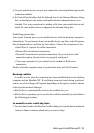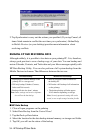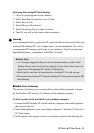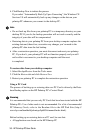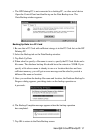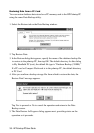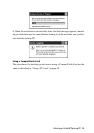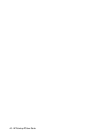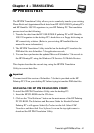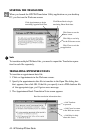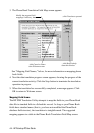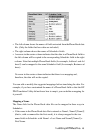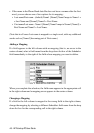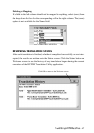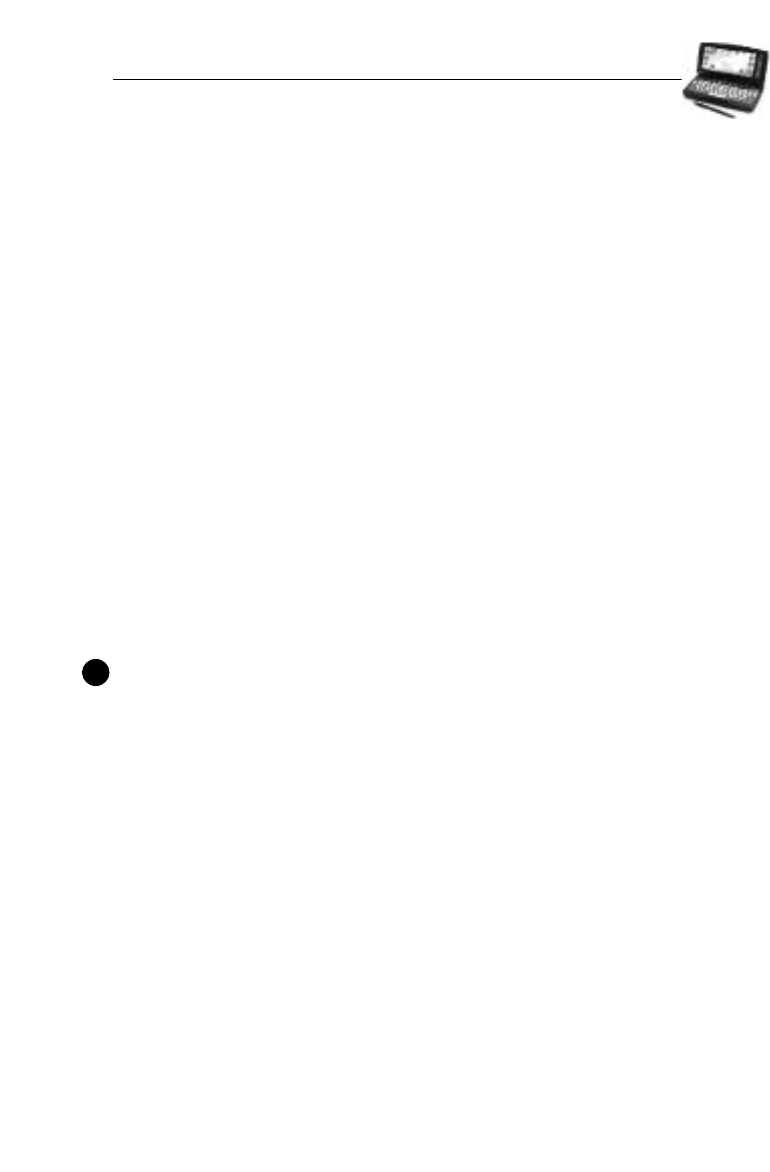
HP Palmtop PC User Guide - 41
Chapter 4 – TRANSLATING
HP PIM DATA FILES
Translating HP PIM Data Files
!
The HP PIM Translation Utility allows you to seamlessly transfer your existing
Phone Book and Appointment Book data from HP 100LX/200LX palmtop PCs
and HP OmniGo 100/120 organizers to your HP Palmtop PC. The translation
process involves the following:
1. Transfer the data from the HP 100LX/200LX palmtop PC or HP OmniGo
100/ 120 organizer to the desktop PC’s hard drive or a floppy disk using an
HP connectivity solution. (Refer to your existing HP handheld device
manual for more information.)
2. The HP PIM Translation Utility installed on the desktop PC translates the
PIM data files into Schedule+ 7.0a application records.
3. You can then synchronize the updated Microsoft Schedule+ 7.0a records to
the HP Palmtop PC using the Windows CE Services 2.0 Mobile Devices.
This chapter describes the second step, using the HP PIM Translation
Utility to convert data files.
Important
You must install the version of Schedule+ 7.0a that is provided on the HP
Palmtop PC CD on your desktop PC before trying to translate PIM data files.
INSTALLING THE HP PIM TRANSLATION UTILITY
To install the HP PIM Translation Utility onto the desktop PC:
1. Insert the HP CD-ROM into the CD drive.
2. Click on the “Trial Software” button on the main menu of the HP Palmtop
PC CD-ROM. The Solutions and Resource Guide for Hewlett-Packard
Palmtop PC’s will appear. Select By Product on the left. Select PIM
Translator and then click Free Software! icon on the top right corner to
download the HP PIM Translation Utility.