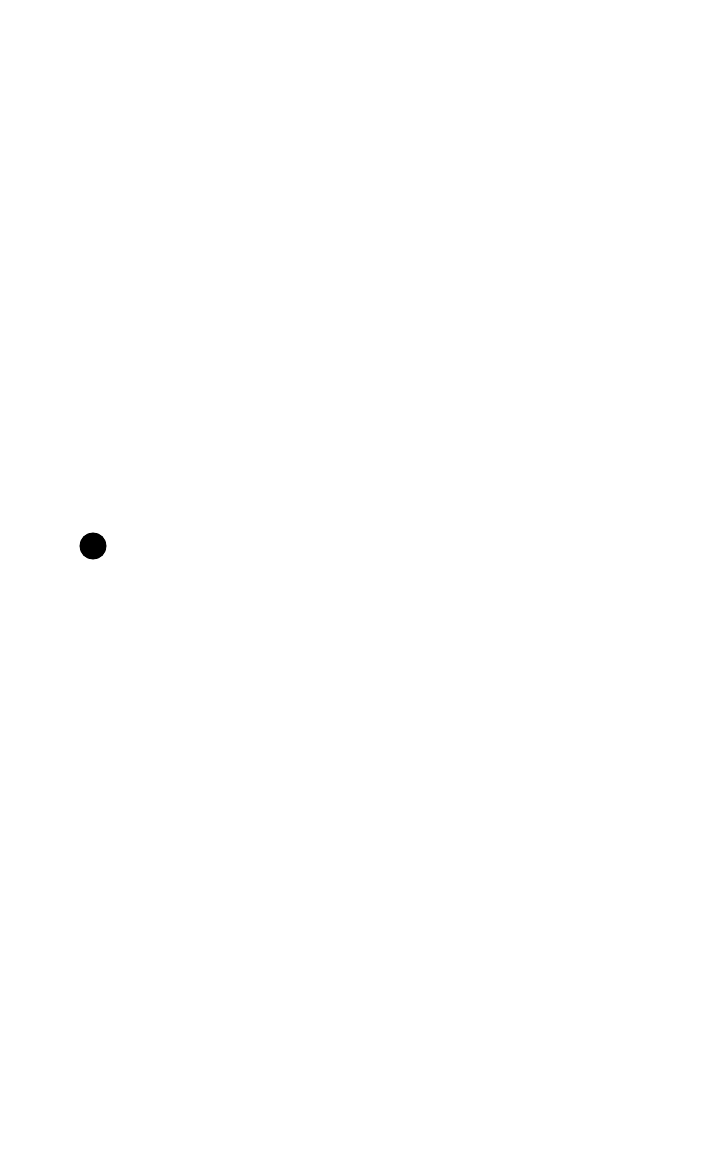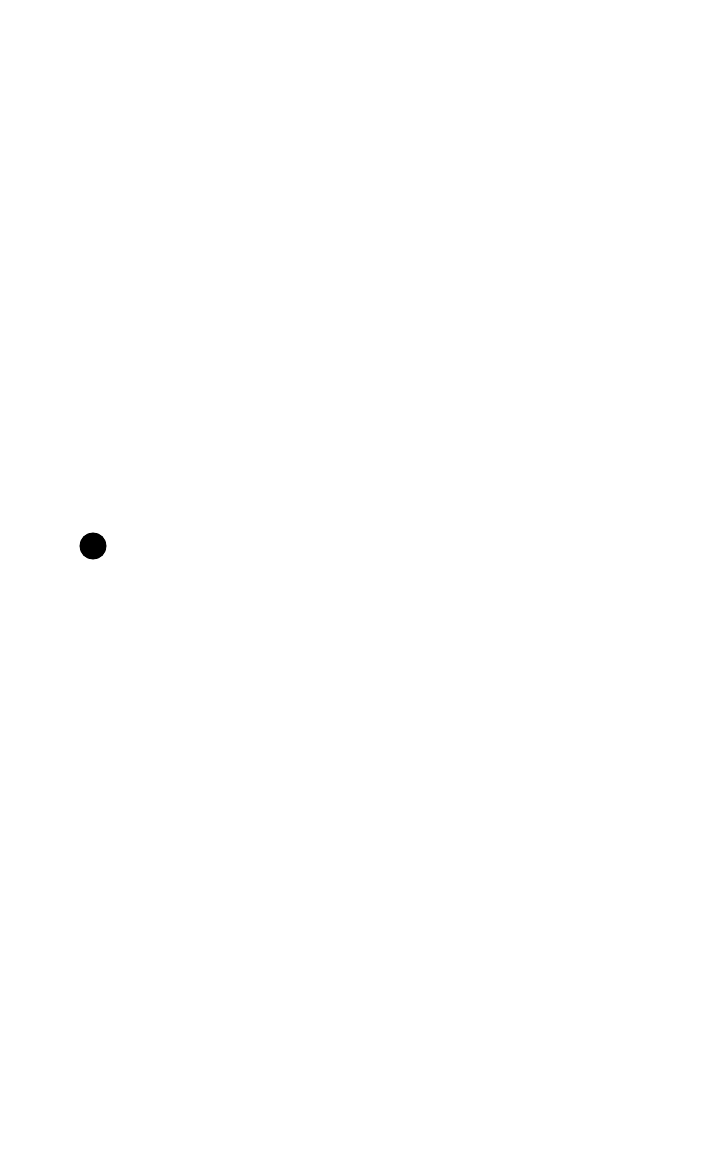
HP Palmtop PC User Guide - 139
To copy a program to your palmtop PC
1. Copy (or drag) the software program (one having an .exe file extension) to
Mobile Devices on your desktop computer, as described in “Transferring files
to and from your desktop” later in this chapter.
2. On your palmtop PC, create a shortcut for the program by tapping the program
name or icon while holding down the alt key, and then tapping
Desktop Shortcut.
3. Drag the shortcut to the Program Files folder in My palmtop PC. This ensures
that youíll be able to select the program from the Start menu.
To remove a program from your palmtop PC
1. In My palmtop PC, double-tap the Control Panel icon.
2. Double-tap the Remove Programs icon.
3. Select the program that you want to remove from the list, and then tap Remove.
Note
If you copied a program to your palmtop PC rather than installing it, the program
may not appear in the Remove Programs list. In this case, you delete the program
by selecting its icon, and then tapping the delete key. Also, you cannot remove the
programs that came installed on your palmtop PC.
Backing up and restoring data
Use Mobile Devices to regularly back up files and calendar, contact, and task
information on your palmtop PC to a storage file on your desktop computer.
If this information is ever corrupted or lost on your palmtop PC, you can
restore your data using the backup file. For fill details see “Backing up and
Restoring Data”.
Transferring files to and from your desktop
You can transfer files between your desktop computer and your palmtop PC as
follows:
• Copy a file by selecting the file in Mobile Devices and then dragging it to the
desired location on your desktop computer. Or select a file on your desktop
computer and drag it to the Mobile Devices.
Alternatively, select the file and use the Copy and Paste commands on
!
Working with Pre-Installed Applications