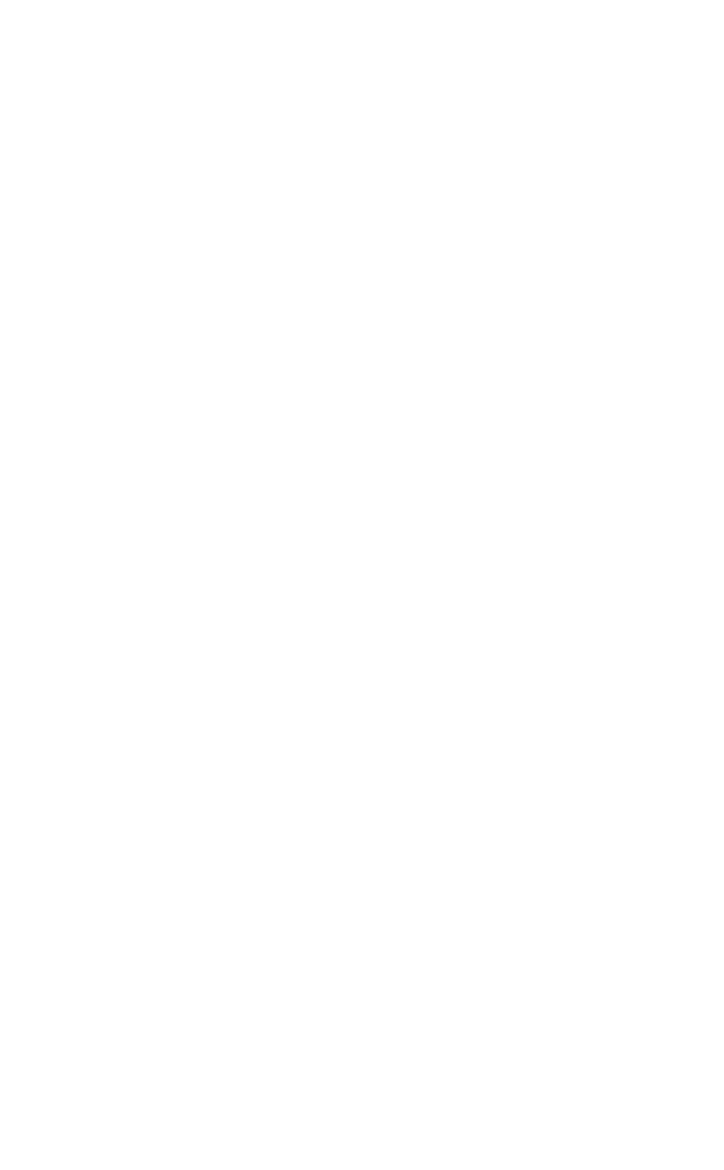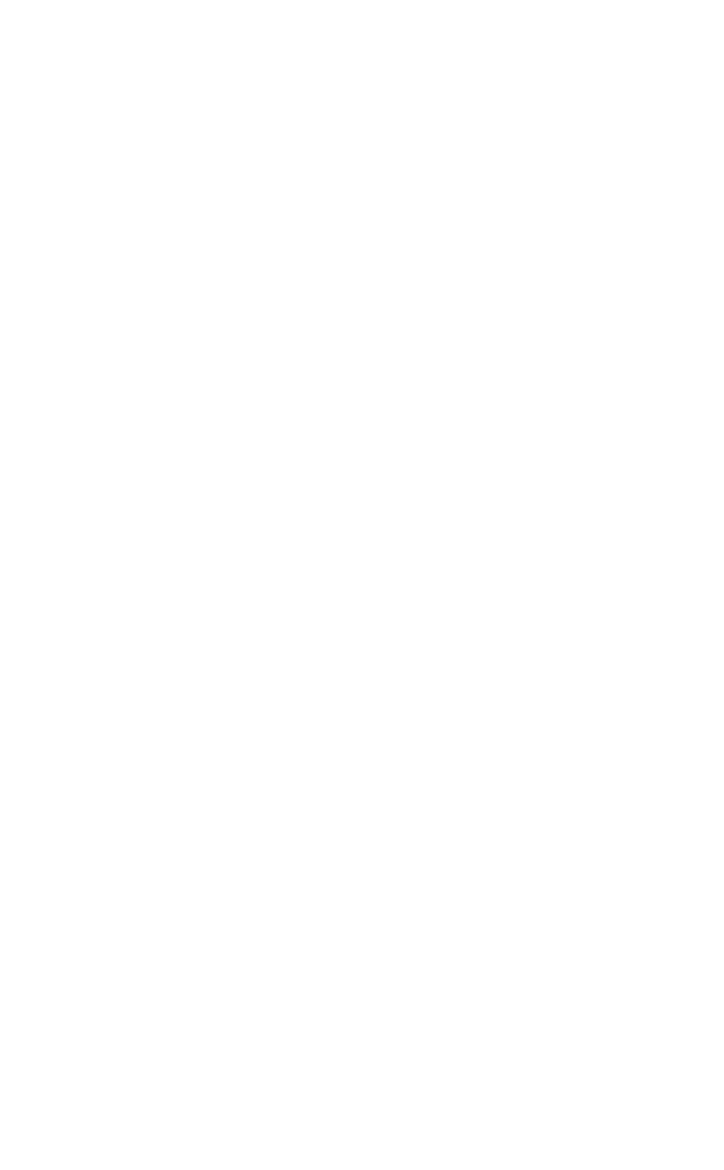
HP Palmtop PC User Guide - 91
2. In the Personal Memo window, enter any detailed information pertaining to the
transaction that you wish.
3. Tap OK.
Entering data about your guests
When you choose Entertainment or any meal as an expense type, ExpensAble
displays the Guests and Purposes fields for recording the names of your guests,
and the purpose of the business meal or entertainment. If you host more than one
guest at a time, choose Multiple Guests from the Guests drop-down list so you
can display the following window and record the names of your guests.
• Tap a name to select it. Tap a checkmark to clear a name. Add a new name to
the Multiple Guests list and to the Guests drop-down list by taping on the
“New...” button.
Entering mileage expenses
When you choose Mileage as an expense type, be sure to enter the related infor-
mation required for tax purposes.
1. In the Expense Type field, choose Mileage from the drop-down list.
2. Enter the date, and then press Tab to move to the Miles field.
3. In the Mileage Rate field, enter the mileage rate for this trip.
Entering an amount using foreign currency
ExpensAble automatically converts foreign currency amounts for you and always
reports amounts in your home currency. If the Country and Exchange Rate fields
are not visible in the Expense Record window, you’ll need to display them using
the following method:
• From the iconbar, tap the Info icon. In the Envelope Info window, select the
Show Currency checkbox.
1. In the Expense Record, tap the Amount field and enter the amount of the
expense in the foreign currency.
2. Choose the country (and currency) to use for this expense.
3. Enter the exchange rate for the expense.
After entering your expense amount, ExpensAble remembers the exchange
Working with Pre-Installed Applications