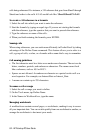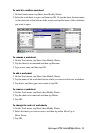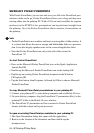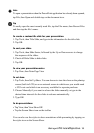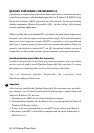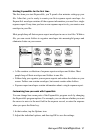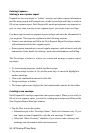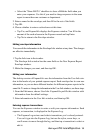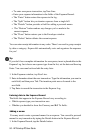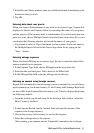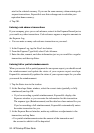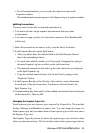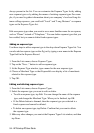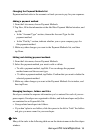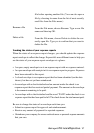90 - HP Palmtop PC User Guide
• To enter an expense transaction, tap New Line.
• Enter your expense information in the fields of the Expense Record.
• The “Enter” button enters the expense in the log.
• The “Split” button lets you itemize expenses from a single bill.
• The “Details” button provides a field for adding a personal memo.
• The “Restore” button undoes any changes you’ve made to the
current expense.
• The “Done” button returns you to the Envelopes window.
• The “Delete” button deletes the current expense.
You can enter receipt information in any order. There’s no need to group receipts
by date or category. ExpensAble automatically sorts and organizes the expenses
for you!
Tip
If you don’t have complete information for an expense, insert a placeholder in the
Expense Log. Just choose an expense type from the list, set the date and then tap
Enter. You can come back and edit the entry later.
1. In the Expenses window, tap New Line.
2. Enter information about the new transaction. Type the information you want in
each field, and then press Tab. The insertion point moves forward to the
next field.
3. Tap Enter to record the transaction in the Expense Log.
Entering data in the Expense Record
The fields that appear in the Expense Record vary according to:
• Which expense type your transaction uses.
• Whether you decided to show the Currency and Bill To fields.
Adding a memo
You may want to enter a personal memo for an expense. You can add a personal
memo for any transaction by taping the Details button in the Expense Record.
1. In the Expense Record, tap the Details button.