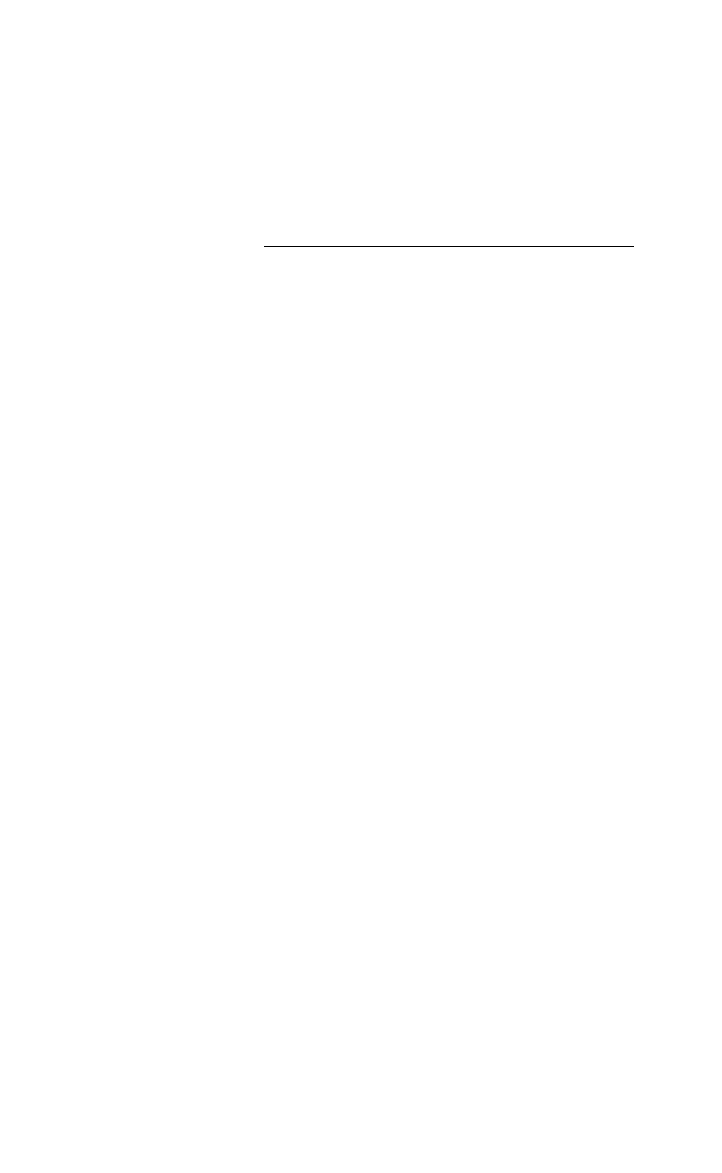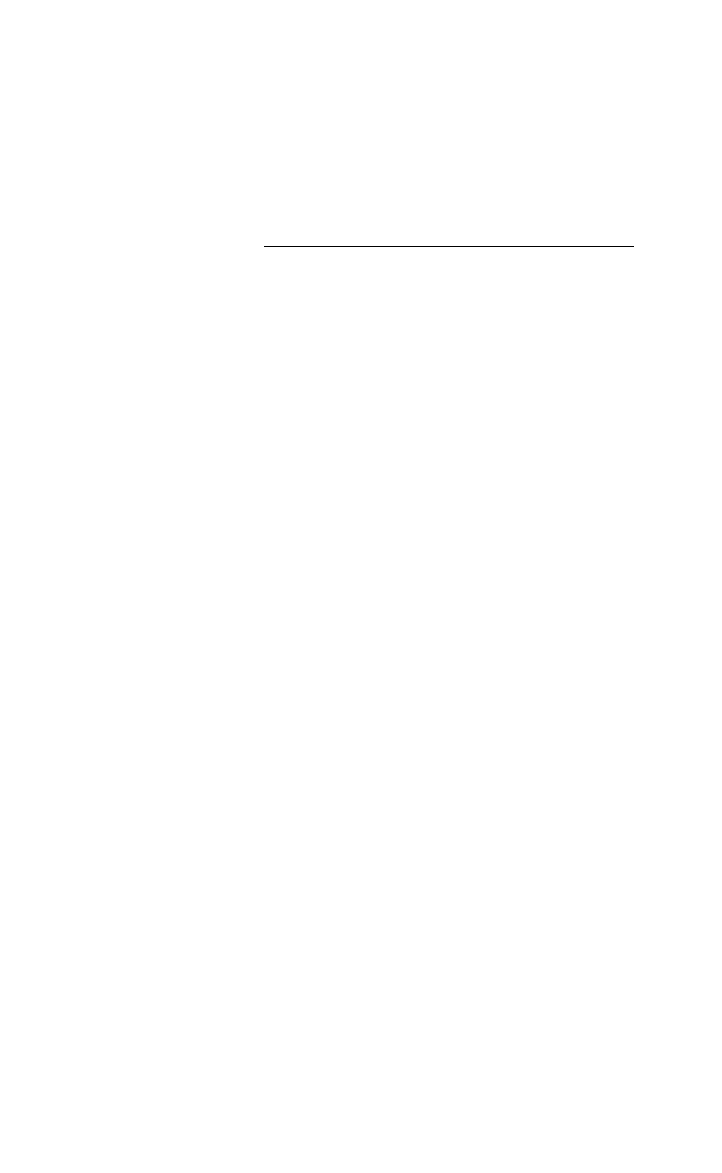
HP Palmtop PC User Guide - 79
• To enter dates, use either a slash (/) or a hyphen (-), and specify months using
either the full name or the three-letter abbreviation. When entering a year,
Pocket Excel recognizes numbers between 1900 and 2078. See the following
table for date and time examples.
• Enter a date and time in the same cell by typing a space between them.
• A date may appear differently from what you typed because Pocket Excel
matches your entry to the closest default format. You can change the format.
Percentages guidelines
• To enter a percentage, type one of the following: the number followed by the
percent sign (for example, type 5%), the number as a decimal (for example,
0.05), or the value as a formula (for example, =1/20). For the first method,
Pocket Excel will automatically format the cell as a percentage. In the latter
two cases, you must format the cell as a percentage.
Custom number guidelines
• If the Microsoft Excel file that youíve transferred to your Handheld PC
contains a custom number format, that format may be displayed correctly in
Pocket Excel even if there is not an exact format match. You will see Custom
selected on the Number tab in the Format Cells dialog box.
Using functions and formulas
Pocket Excel supports about 100 commonly used Microsoft Excel functions. Pocket
Excel Help provides specific details on working with functions, which often have
several associated arguments. To see function descriptions, tap Insert Function on
the Tools menu, and then tap the Help button.
To quickly calculate averages, sums, or maximum/minimum values
1. Select a range of cells.
2. Tap the AutoCalc menu on the status bar at the bottom of the screen.
Working with Pre-Installed Applications
Date
8/3/96
Aug-96
31-Aug-96
Times
3:00
3:00:00 pm
8/31/96 3:00 pm