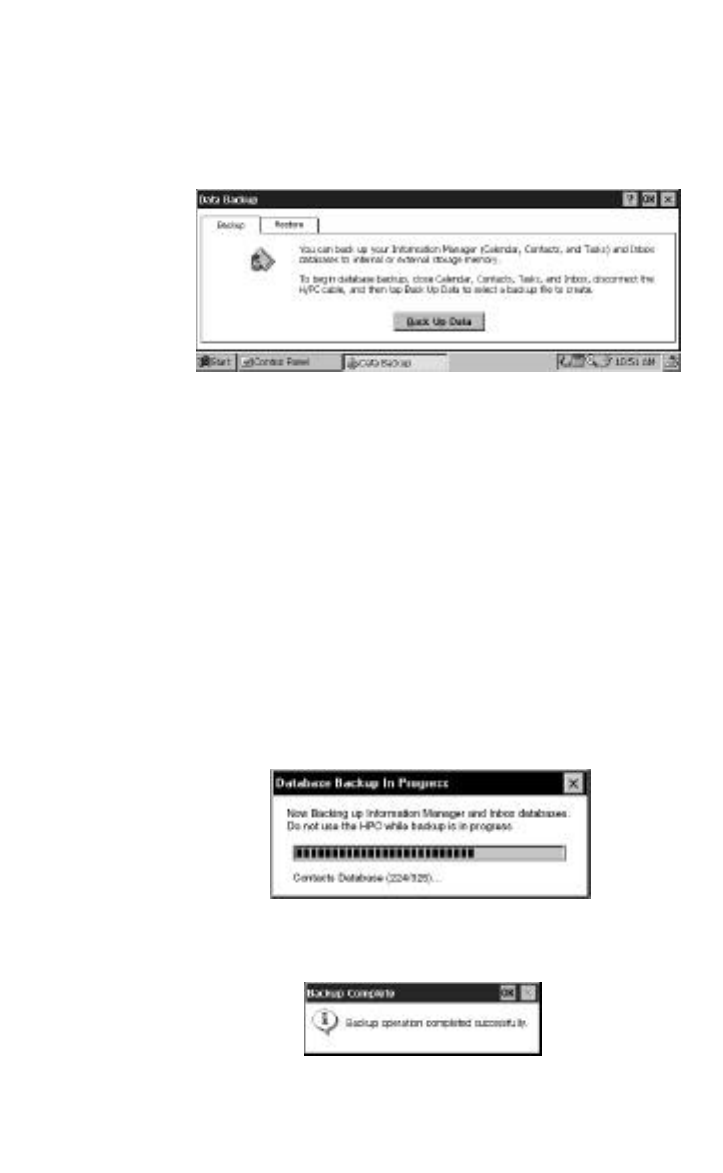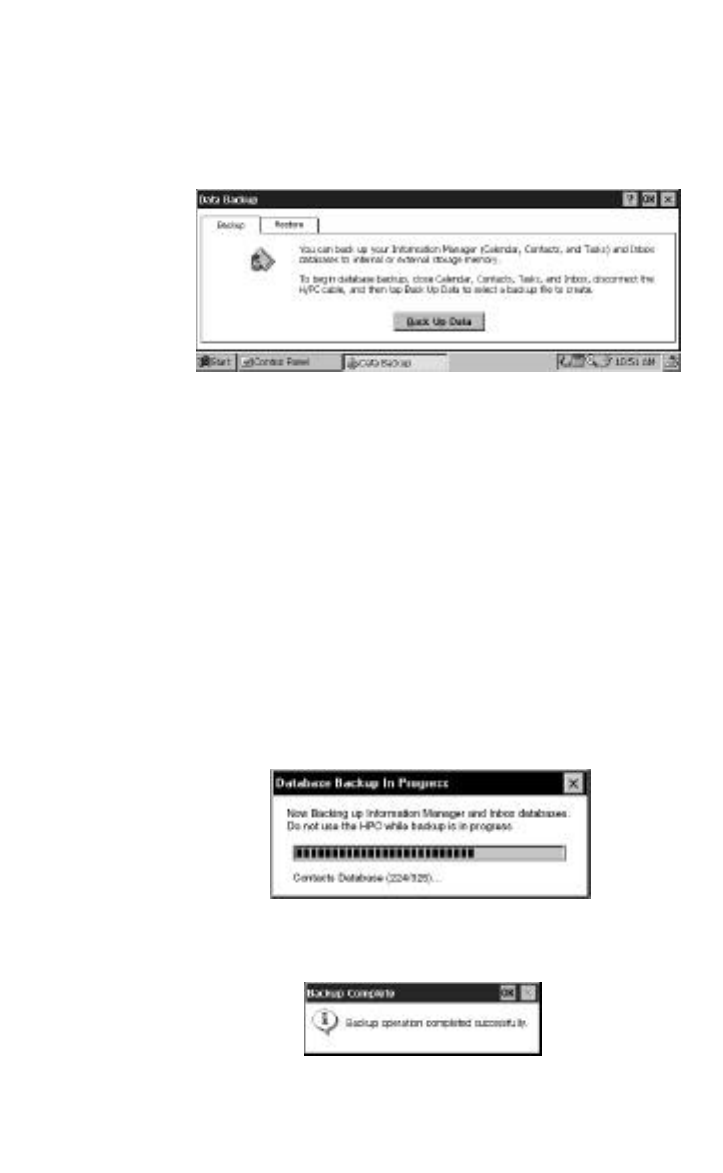
HP Palmtop PC User Guide - 37
Working with the HP Palmtop PC
• The HP Palmtop PC is not connected to a desktop PC, or other serial device
Open the Control Panel and double-tap on the Data Backup icon. The
Data Backup window appears.
Backing Up Data to a PC Card
1. Be sure that a PC Card with sufficient storage is in the PC Card slot on the HP
Palmtop PC.
2. Select the Backup tab on the Data Backup window.
3. Tap Back Up Data.
4. When asked to specify a file name to save to, specify the PC Card folder and a
file name. The database backup file should have the extension *.DBB. If you
specify a file whose name is already in use or a location that does not have
sufficient memory, you will get an error message and be asked to provide a
different file name or location.
5. Once you confirm the backup file name and location, the Database Backup In
Progress dialog appears, providing status on the backup operation as
it proceeds.
6. The Backup Complete message appears when the backup operation
has completed.
7. Tap OK to return to the Data Backup screen.